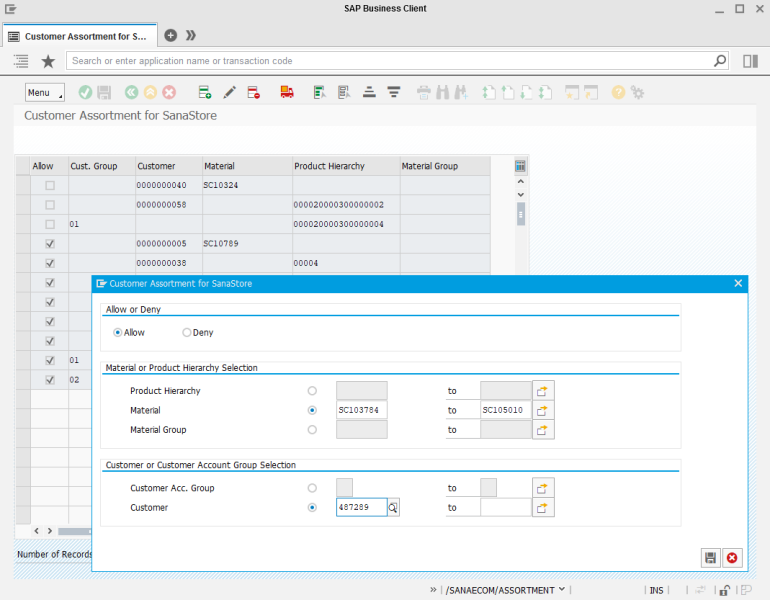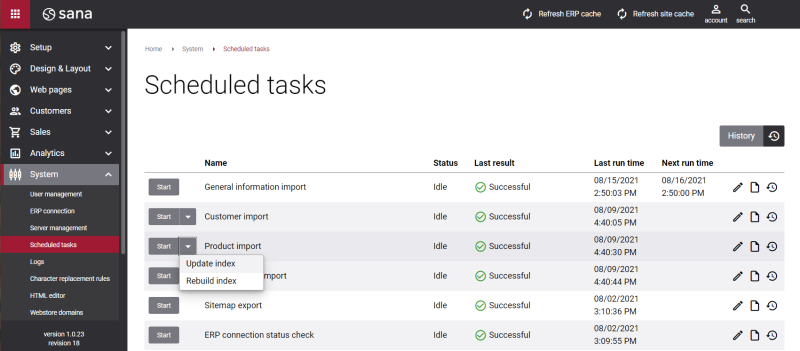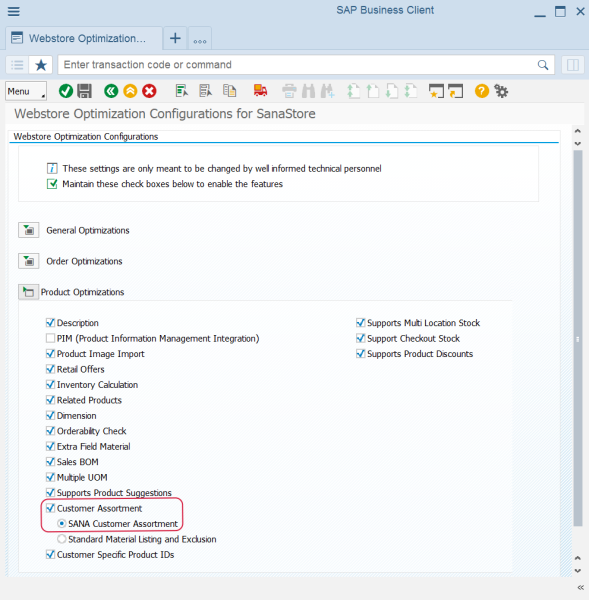Customer Assortment
WATCH THE VIDEO
As a webstore administrator, you can offer an optimized assortment of products to your customers. Offering the best mix of products is essential to customers' satisfaction. This way a webstore administrator can optimize the catalog with products that appeal to all customers as well as products targeted to the individual customers.
There are two features in SAP using which you can manage your catalog in the best way and offer your customers only the products which appeal to them. These features are: Sana feature called Customer Assortment and standard SAP feature called Material Listing and Exclusion.
-
Using material exclusion in SAP, you can create a list of materials that will be restricted for specific customers for a certain period. This means, that these customers will not see these materials in the Sana webstore and thus will not be able to buy them.
-
Using customer assortment in SAP, you can specify which products (materials) or products assigned to a product hierarchy should be shown to or hidden from the individual customers or customers within a customer account group.
You can access Customer Assortment either from the main window of the Sana Commerce solution (/n/sanaecom/webstore) or by calling the transaction /n/sanaecom/assortment.
Set Up Customer Assortment
Step 1: In the Webstore Id field, select a webstore. If you have multiple webstores, you can set up customer assortment rules for each webstore.
Step 2: Click Execute.
Step 3: To add a new customer assortment rule, click Insert Row.
The table below provides description of the fields.
| Field | Description |
|---|---|
| Allow / Deny | Select whether to show or hide products.
|
| Material or Product Hierarchy Selection | Define which products (materials) or products assigned to a material group or a product hierarchy must be shown or hidden. You can add one product, material group or product hierarchy, or a range of products, material groups or product hierarchies. If you add a range, a separate line will be created for each product, material group or product hierarchy in a range. |
| Customer or Customer Account Group Selection | Define which customers or customers within the customer account group should see or shouldn't see the selected products. You can add one customer or customer account group, or a range of customers or customer account groups. If you add a range, a separate line will be created for each customer or customer account group in a range. |
When you add a range of products or customers, a separate line is automatically created in the Customer Assortment table for each rule. Thus, there is no way to edit customer assortment rules. If you need to edit the existing customer assortment rule, you must delete it and create the new one.
When you add a new rule to the customer assortment, edit or delete the already existing rule, the last modified date of all items affected by the rule will be updated.
The last modified date of all items affected by the rule can be automatically updated starting from Sana Commerce Cloud 95_6 in SAP ERP.
After you configure the customer assortment rules in SAP ECC, you should update the product index by running the Product import task in Sana Admin.
It will check whether some product data has been modified in SAP ERP, synchronize the changes with Sana and apply them to the webstore.
All products which are added to the Customer Assortment table are customer specific. This means that they are shown in the webstore only to the customers set in the customer assortment rules.
It is also possible to import customer specific assortments to the Customer Assortment table from a CSV file. For more information, see Sana Data Upload.
Limitation
If the customer or customer account group is listed in any of the deny rules, the following customer or customers within the customer account group will not see the product or products assigned to the product hierarchy from this rule, even if there is another rule which allows to see it.
For example, there is the customer account group for which a certain product is denied. There is another rule, set for the individual customer from this customer account group that says that the product that is denied for the customer account group is allowed for this specific customer from the group. In this situation, the rule which allows to see the product to the specific customer from the customer account group does not override the rule which denies the product to be shown to the customer account group. Therefore, the customer still will not see the product.
Enable Customer Assortment Rules in Sana Admin
If you configure customer assortment rules in SAP, you should also enable them in Sana Admin. Open Sana Admin and click: Setup > Products > Stock and assortment. The available customer assortment modes are: Complete, Additional and Customer specific. For more information about customer assortment settings in Sana Admin, see Customer Assortment.
You can create a transport request and transfer customer assortment rules from one environment to another, for example from test to live. For more information, see Transport Requests.
Enable or Disable Customer Assortment in SAP
You can enable or disable customer assortment in SAP using the Webstore Optimization window. You can access Webstore Optimization from the main window of the Sana Commerce solution (/n/sanaecom/webstore), or by calling the transaction /n/sanaecom/optimize. To enable or disable customer assortment, expand Product Optimizations and select the Customer Assortment checkbox. Then, select the SANA Customer Assortment option. In case you are using material listing and exclusion to manage the catalog, select the option Standard Material Exclusion. For more information, see Webstore Optimization.