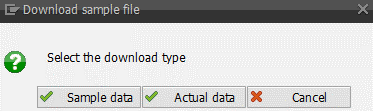Sana Data Upload
WATCH THE VIDEO
Using Sana Data Upload in SAP, you can easily export data from and import to the Customer Assortment Sana user table.
The data can be exported and imported using the CSV file.
To open the Sana Data Upload window, call the /n/sanaecom/webstore/ transaction and then click Data Upload, or use the transaction /n/sanaecom/dataupload.
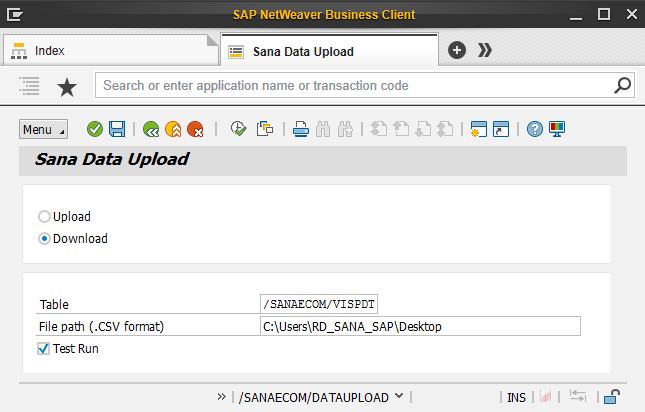
The table below provides the description of the fields available in the Sana Data Upload window.
| Field | Description |
|---|---|
| Upload / Download | Select the necessary option:
While downloading the CSV file, you will be asked to select the document type:
|
| Table | Select the table where data should be imported or exported from, or the table for which you want to download the CSV template.
The data can be exported from and imported to the Customer Assortment Sana user table. |
| File path (.CSV format) | Enter the path to the CSV file with data which should be imported to the table or path to the folder where the CSV template or file with real data should be saved. |
| Test Run |
This option is applicable only for data uploading. Before importing data to the table you can perform a dry run to check whether the data is valid. When you upload the CSV file with data and import it to the table with the Test Run checkbox selected, the data will not be imported to the table, but all records in the CSV file will be validated. The system will show the list of all valid and invalid records in the CSV file. See the screenshot below. If you import data to the table from the CSV file without validating it beforehand, and there are invalid records, they will be skipped and will not be imported to the table. |
When all fields in the Sana Data Upload window are configured, click Execute to import or export data.
This is an example of data validation when you import data with the Test Run checkbox selected.