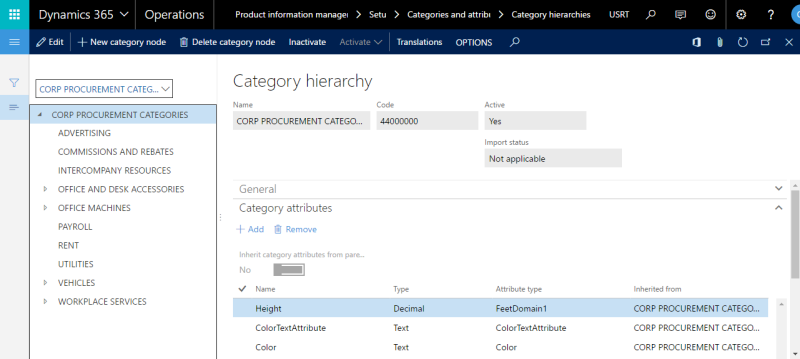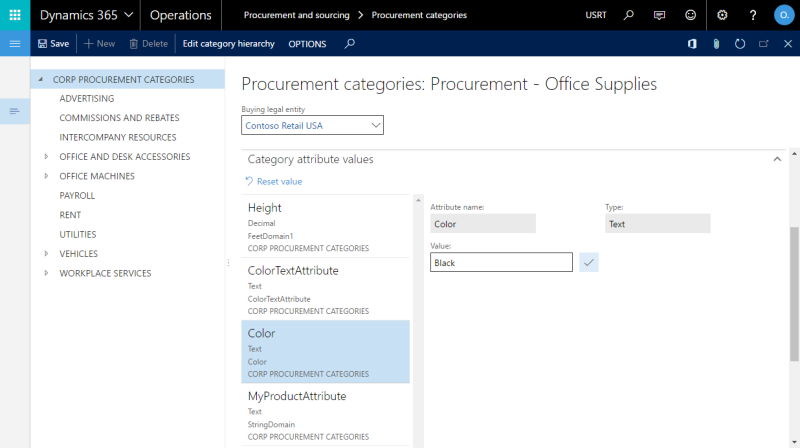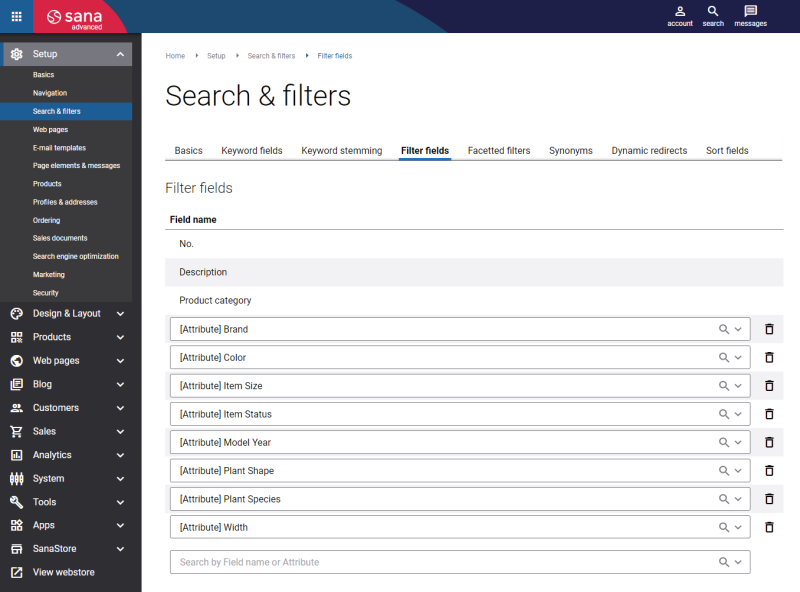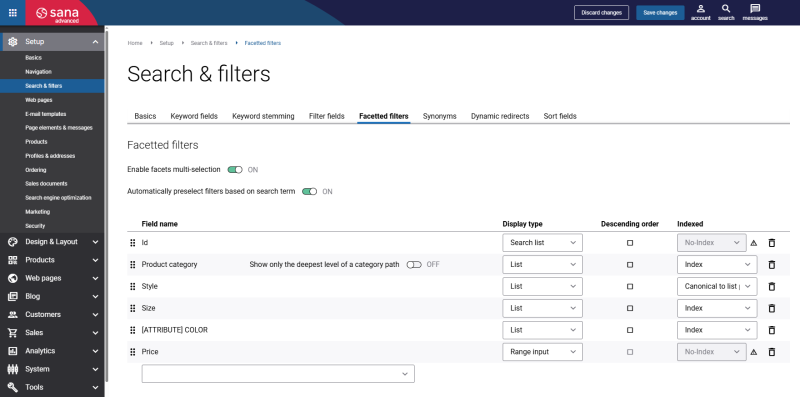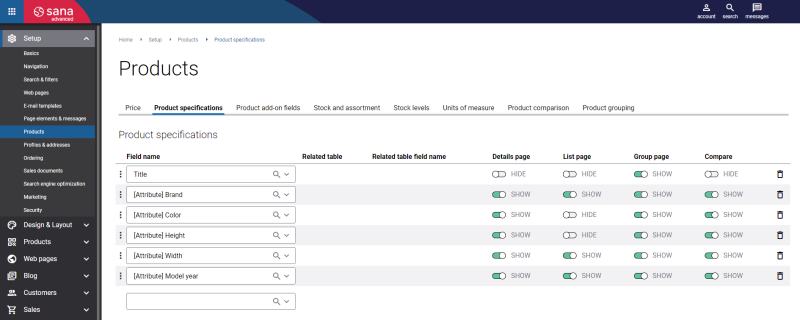Category Attributes
WATCH THE VIDEO
Category attribute values can be added to the procurement, retail and commerce category hierarchies. To be able to use the category hierarchy with category attributes it should be set up for the webshop. For more information, see Product Categories.
If you classify products using product category, then you can assign category attributes to the product categories. Category attributes are characteristics of a category which can be used to extend webshop search and also for filtering of products in the webshop using facets.
Assign Category Attributes to Category Hierarchy
To assign category attributes to the category hierarchy click: Product information management > Setup > Categories and attributes > Category hierarchies. Open the category hierarchy which you use to classify products and on the Category attributes FastTab, you can add category attributes to the category hierarchy.
You can add category attributes to the parent category and then inherit them for any subcategory. You can also add category attributes to each subcategory individually.
Category attributes added to a category hierarchy are used for all products that belong to this category. When category attributes are added to the category hierarchy you can add category attribute values to the category hierarchy. Category attribute values can be added if you use the procurement, retail and commerce category hierarchies.
In Microsoft Dynamics 365 for Finance and Operations go to the correct module and open the necessary category. For example, if you use the procurement category hierarchy click: Procurement and sourcing > Consignment > Procurement categories. In the Procurement categories window, you can assign values to the category attributes on the Category attribute values FastTab.
If the category attribute values are of the text type, they can be translated to different languages. If your webshop is multi-lingual, category attribute values from Microsoft Dynamics 365 for Finance and Operations will be shown in the selected language.
Set Up Attributes and Attribute Types
Step 1: In Microsoft Dynamics 365 for Finance and Operations click: Product information management > Setup > Categories and attributes > Attribute types.
Use this form to set up attribute types and default values that you can select when you define attributes for products and categories in the Attributes form.
Step 2: Click: Product information management > Setup > Categories and attributes > Attributes.
Use this form to manage the list of available attributes as well as translate attributes names to any language.
Set Up Category Attributes for the Sana Webshop
When category attributes and values are set for the procurement category hierarchy, you can open Sana Admin, click: Setup > Search & filters, and extend your webshop search capabilities with category attributes by adding them to the filter and keyword fields.
In the Field name dropdown of the keyword and filter fields, you can see the fields with the [Attribute] tag that corresponds to the product and category attributes in Dynamics 365 for Finance and Operations. You can also use these fields for filtering of products in the webshop using facets. In Sana Admin click: Setup > Search & filters > Facetted filters. For more information about search settings, see Webstore Search and Product Filtering.
Category attributes from Dynamics 365 for Finance and Operations can be used not only to extend your webshop search capabilities, but also for product specifications configuration in Sana Admin: Setup > Products > Product specifications. For more information, see Product Specifications.
Related Articles
Product Categories
Product Attributes
Product Attribute Groups