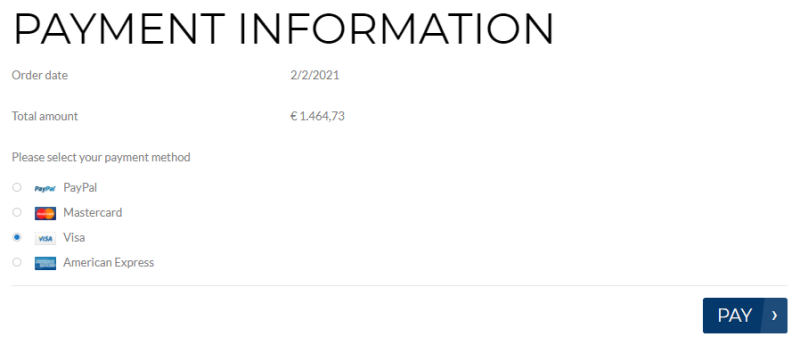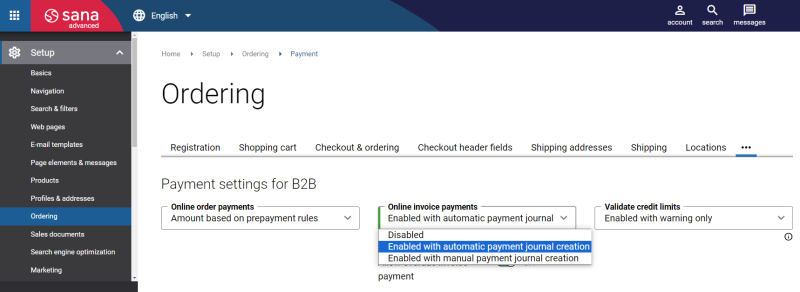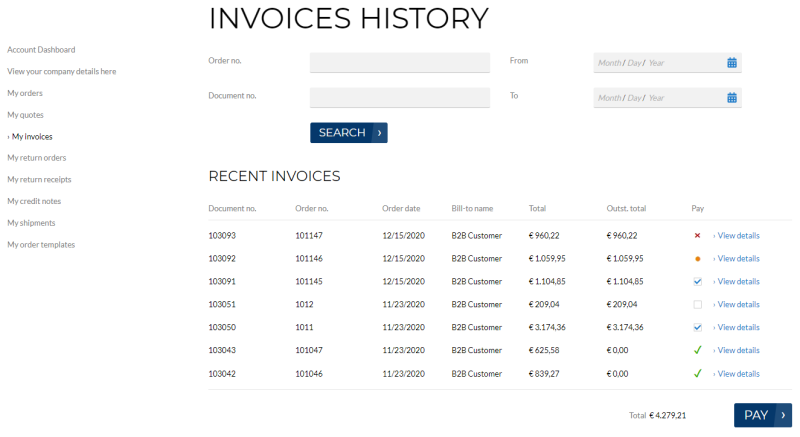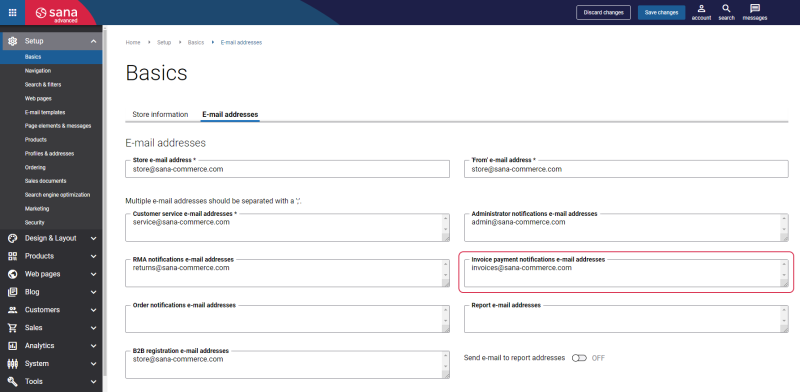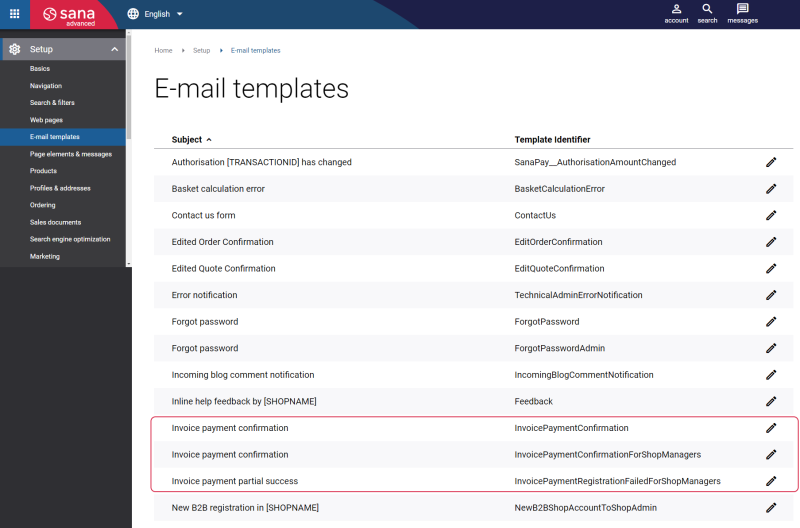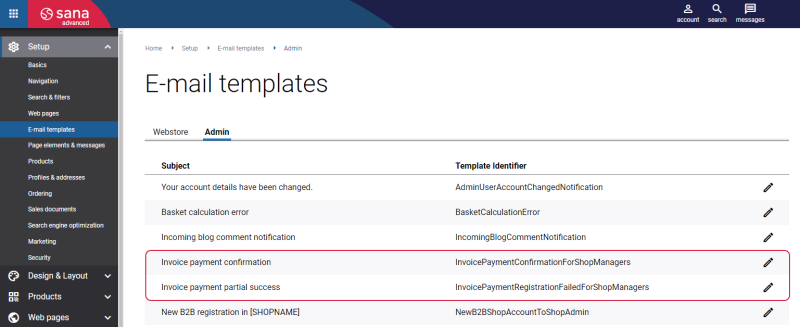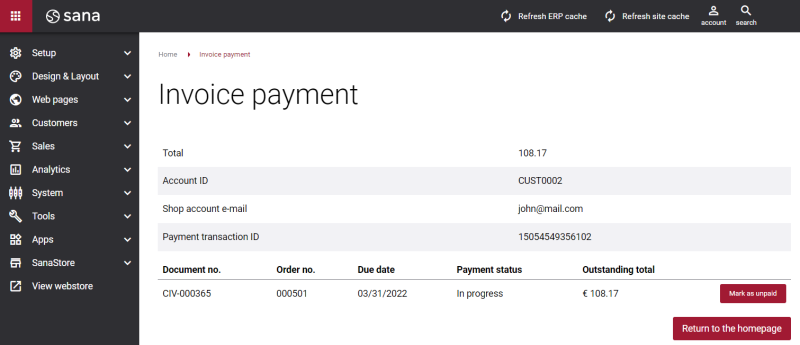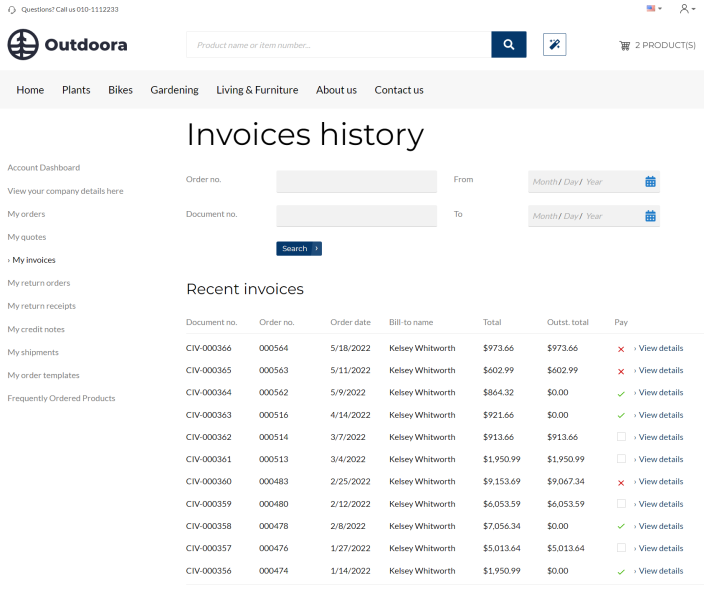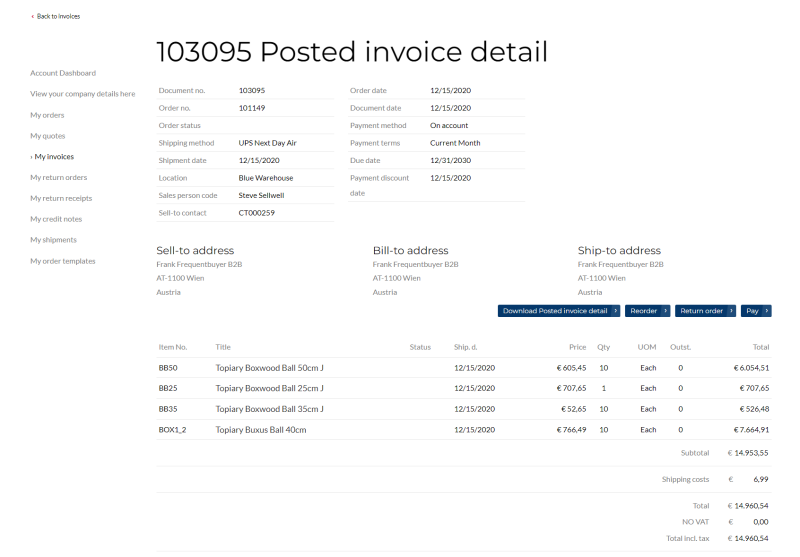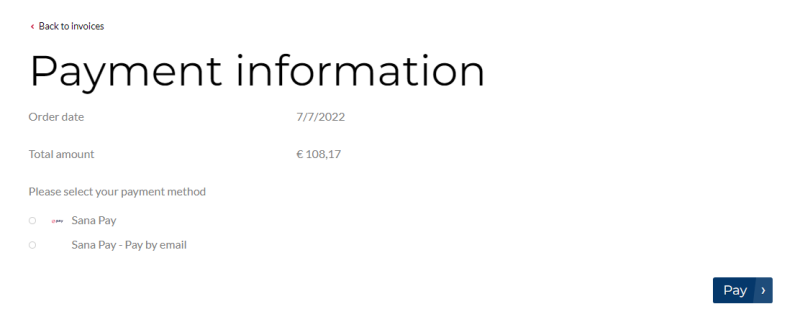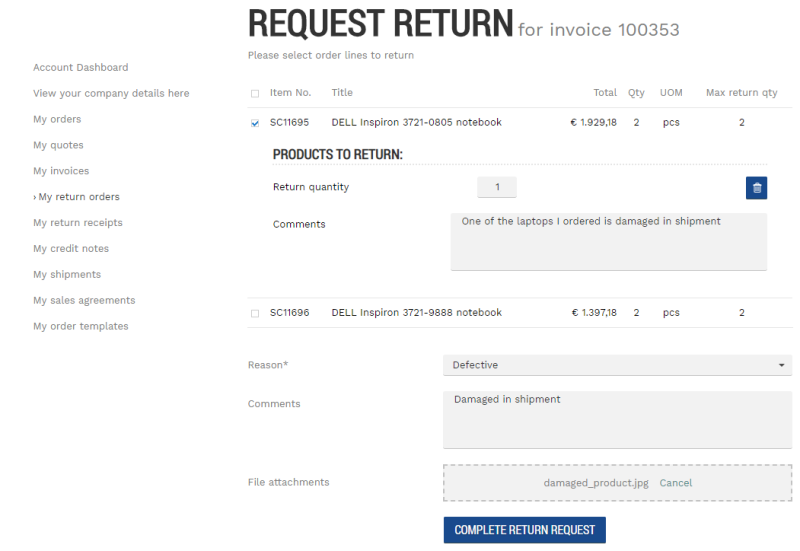Online Invoice Payments
Merchants can accept online payments on open invoices directly from a Sana webstore. Business customers can pay multiple outstanding invoices at the same time from a Sana webstore. Online payments of the open invoices from a Sana webstore are seamlessly integrated with the sales order processing and cash management modules of the ERP system. Paying invoices online saves time and decreases the likelihood of human error by your account payable representatives. This allows to accept credit card payments and have the transactions follow through with the orders to your ERP system.
There are two options on how business customers can pay their orders online:
-
A business customer can pay the order while placing it. In some ERP systems Sana supports automatic creation of the payment journals for the orders which customers pay online in the Sana webstore. For example, for this purpose in Microsoft Dynamics NAV and Microsoft Dynamics 365 Business Central you can use automatic creation of the prepayment invoices, in Microsoft Dynamics AX and Microsoft Dynamics 365 for Finance and Operation you can use automatic creation of a payment journal for a prepayment, and in SAP Business One you can use incoming payments. In SAP ECC and SAP S/4HANA the payment journal is not created in the ERP system and an accountant should handle this manually.

-
A business customer can pay one or multiple open invoices. In this case, online order payments for business customers should be set to on account, and when a business customer pays the invoice, the payment journal will be automatically created in the ERP system. There is also an option to create payment journals in ERP manually, if there is a necessity. Online invoice payments are supported for all ERP systems.
If you want Sana to create payment journals automatically in your ERP system, the payment account should be set for a webstore in ERP.
Enable Online Invoice Payments in Sana
In Sana Admin click: Setup > Ordering > Payment. See the option Online invoice payments. It is only for B2B customers.
Using this option, you can disable online invoice payments, allow to pay invoices online, either with automatic payment journal creation in the ERP system or manual. There might be the case that you do not want payment journals to be created automatically in your ERP system by Sana, for example, if you use some other approach in creating payment journals.
A business customer can pay several invoices at the same time from the invoice history in a Sana webstore. Any invoice can be also paid separately from the Posted invoice detail page.
When a business customer pays the invoice, its status will be changed.
| Icon | Status | Description |
|---|---|---|

|
Payment is in progress | This status is shown until an accountant posts the payment journal in the ERP system. |

|
Already paid | When the payment journal is posted in ERP, the invoice payment status will be changed to Already paid. |

|
Document is overdue | An invoice can have a due date in the ERP system. If the invoice is not paid within the due date, it will expire. Using the Allow overdue invoice payment option on the Payment tab, you can decide whether or not customers should be able to pay overdue invoices. |
Key Points
- If you allow your business customers to pay their invoices online from a Sana webstore, then the option Online order payments for B2B customers must be set to Full amount paid on account. This will disable online payments for sales orders not to pay twice, for the sales order and its invoice.
- Payment costs are not calculated when invoices are paid online in the Sana webstore because the ERP systems do not support adding these costs to existing invoices and recalculating the totals.
- Your customers can pay their invoices only using their credit and debit cards through a payment service provider. You cannot use the Internal (on account) payment method for invoice payments.
In Sana Admin webstore administrators can add the Open invoices widget that is shown in the Sana webstore. It allows customers to quickly review their outstanding invoices from the ERP system directly in the Sana webstore. It consolidates all unpaid invoices into a single, easy-to-read overview, helping customers stay informed and plan payments more effectively. This improves transparency and reduces the need for manual communication with the sales or finance team.
Invoice Payment E-Mails
When the invoice is paid by customers, they receive the invoice payment confirmation e-mail. At the same time, the e-mail that a certain customer has paid one or several outstanding invoices is sent to the webstore administrator.
Log in to Sana Admin and click: Setup > Basics > E-mail addresses.
In the Invoice payment notifications e-mail addresses field, enter the e-mail address to which e-mails about paid invoices should be sent. These are the e-mails which are sent to the webstore administrator.
To send invoice payment e-mails to a customer and webstore administrator, three e-mail templates are used.
| E-mail template | Description |
|---|---|
| Invoice payment confirmation | Invoice payment confirmation e-mail which is sent to a customer. |
| Invoice payment confirmation for shop managers | Invoice payment notification which is sent to a webstore administrator. |
| Invoice payment partial success | This e-mail is sent to a webstore administrator, if something has gone wrong with invoice payment. For example, payment transaction has failed, or a customer paid the invoice from a Sana webstore, but the payment journal was not created in the ERP system due to the wrong setup of the payment account in ERP. Such situations should be manually checked and handled by a webstore administrator. |
To check e-mail templates which are used for invoice payments, log in to Sana Admin and click: Setup > E-mail templates.
In the invoice payment e-mails, which are sent to a webstore administrator, there is a link which can be used to check the invoice payment details from Sana Admin. Clicking on this link will open the invoice payment page in Sana Admin.
From this page, a webstore administrator can also mark the invoice as unpaid. In this case, the invoice payment will be changed back from in progress to not paid in the Sana webstore. The invoice payment can be canceled by a webstore administrator until there is no payment record in the payment journal in ERP for this invoice. This might be useful if payment transaction failed and money was not transferred to the required account for some reason, for example. You can mark the invoice as unpaid only if you are sure that the payment transaction failed and you did not receive money.
Invoice System Pages
In Sana Commerce Cloud there are several invoice system pages.
-
Invoices: Using the Invoices history page, customers can keep track of all invoices, check their invoices history from the My account page in the Sana webstore.
-
Invoice details: Using this page, a customer can see up-to-date information about customer invoices, including invoice number, order number and date, bill-to name, total and outstanding total, invoice status, etc. A customer can see the Invoice details page by clicking View details on the Invoices history page in the Sana webstore.
-
Invoice payment: Using this page, a customer can see the basic payment information and pay the outstanding invoice. A customer can see the Invoice payment page by clicking on the Pay button on the Invoice details page.
-
Create return order (invoice-based): Using this page, a customer can create a return order based on invoice by selecting the order lines from the invoice to return.
These pages are system pages with the predefined content that exist in Sana Commerce Cloud and you can change them if you want to look them different.
To edit the content of the invoice system pages, in Sana Admin click: Web pages > System pages. On the System pages page, you can see all available system pages and you can find and edit the necessary page.
Related Articles
Microsoft Dynamics NAV: Online Invoice Payments
Microsoft Dynamics AX: Online Invoice Payments
Microsoft Dynamics Business Central: Online Invoice Payments
Microsoft Dynamics 365 for Finance and Operations: Online Invoice Payments
SAP Business One: Online Invoice Payments
SAP ECC: B2B Customer Invoice Payments
SAP S/4HANA: B2B Customer Invoice Payments