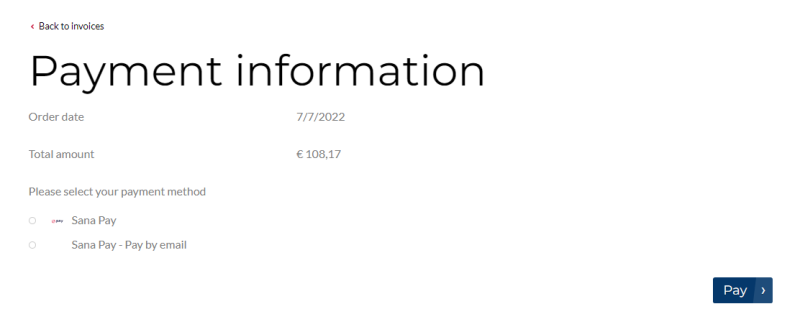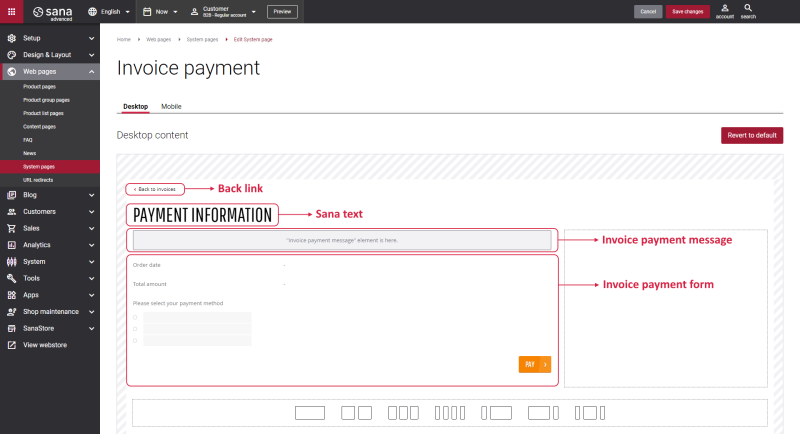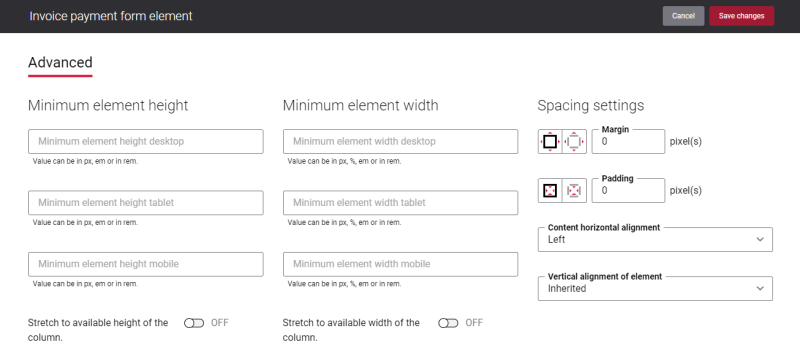Invoice Payment
Merchants can accept online payments on open invoices directly from a Sana webstore. Business customers can pay multiple outstanding invoices at the same time from a Sana webstore. Online payments of the open invoices from a Sana webstore are seamlessly integrated with the sales order processing and cash management modules of the ERP system.
A customer can see the Invoice payment page by clicking on the Pay button on the Invoice details page. For more information, see Online Invoice Payments.
Edit Content of the Invoice Payment Page
The Invoice payment page is a system page that exists in Sana by default, but you can also change the content and styles of the Invoice payment page if you want to modify its appearance.
To edit the content of the Invoice payment page, in Sana Admin click: Web pages > System pages. On the System pages page, you can see all available system pages and you can edit the Invoice payment system page.
The Desktop and Mobile tabs hold the content elements of the Invoice payment page that are shown on the desktop and mobile devices. Thus, the Invoice payment page can be styled differently for the desktop and mobile devices.
There are several default content elements on the Invoice payment page which you can edit:
- Back link
- Sana text
- Invoice payment message
- Invoice payment form
Also, you can add and remove various content elements on the Invoice payment page as well as use the content management system of Sana with the page layouts, row and column settings to create high quality and impressive design for the Invoice payment page.
Using the Revert to default button you can revert any changes you have made to the page and start from scratch.
Content Elements on the Invoice Payment Page
Below you can see the description of all standard content elements that are shown on the Invoice payment page.
Back Link
The Back link content element is used to show a back link on the Invoice payment page. Using this link, a customer can go back to the Invoices history page from the Invoice payment page in the Sana webstore.
Invoice Payment Message
The Invoice payment message content element is used to show a system message on the Invoice payment page. For example, it can inform customers that they cannot pay the invoice for some reason.
Invoice Payment Form
The Invoice payment form content element is used to show the basic payment information – a date when the sales order has been created and the total order amount a customer must pay. Also, in the Invoice payment form a customer can select a payment method.
Content Element Advanced Settings
All content elements on the Invoice payment page have advanced settings. On the Advanced tab of the content element, you can configure height, width and spacing settings.
For more information about advanced settings, see Content Elements.
Change the Default Texts of the Invoice Payment Page
You can easily change the standard texts of the Invoice payment page in the English language or any other installed webstore language.
Standard texts on the Invoice payment page can be separate Sana text content elements as well as parts of other content elements.
-
If the default text on a page is a Sana text content element, you can change this text either directly on the page using the inline editing, or by opening the settings of the Sana text content element and changing it there.
-
If the text on a page is a part of another content element, you can change this text either in the Page elements & messages or In-site editor.