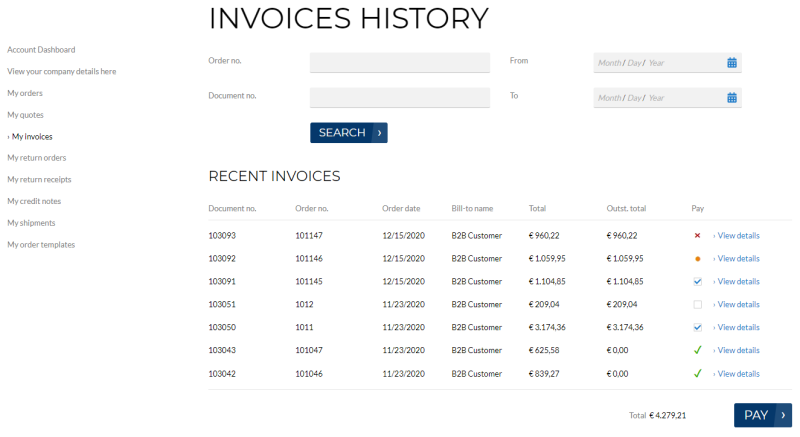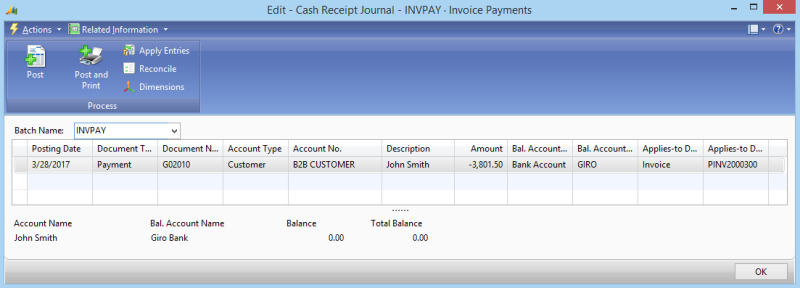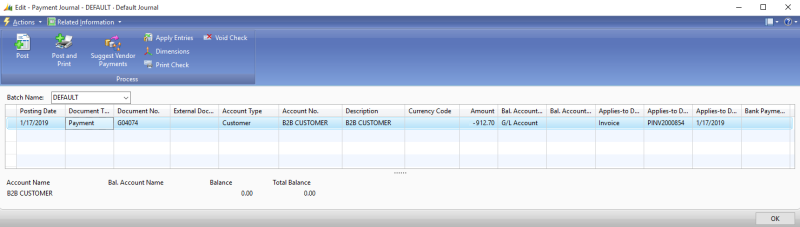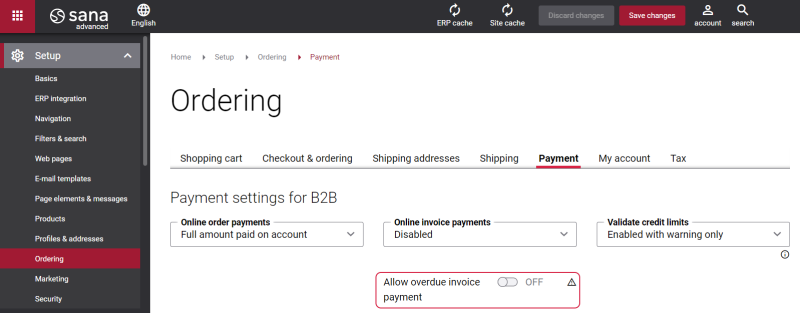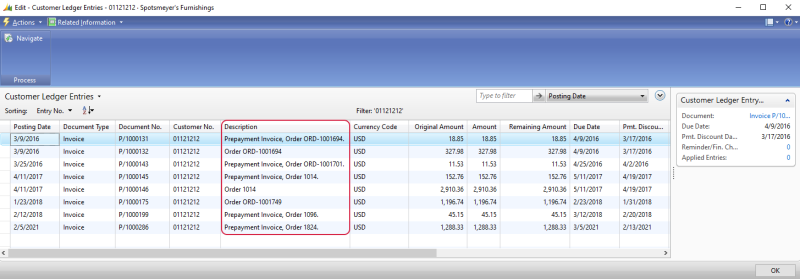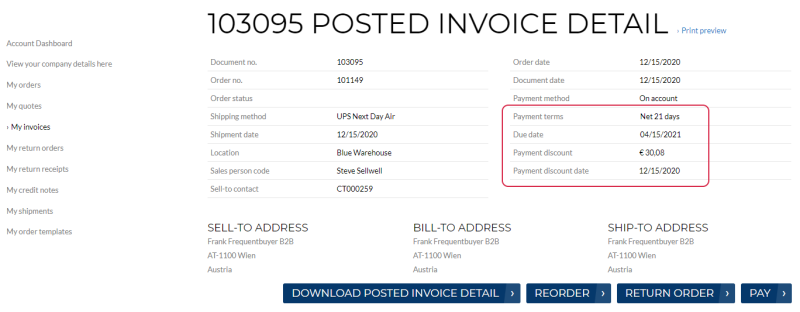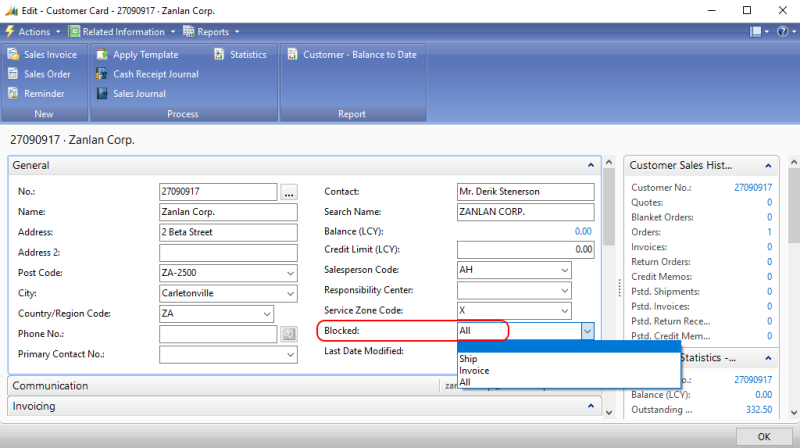Online Invoice Payments
WATCH THE VIDEO
Sana Commerce Cloud allows business customers to pay outstanding invoices online using a credit or debit card through a payment service provider directly from a webshop. Business customers can pay multiple outstanding invoices at the same time. Online payments of the open invoices from a Sana webshop are seamlessly integrated with the sales order processing and accounts receivable modules of Microsoft Dynamics NAV. For more information about how to pay invoices from a Sana webstore and online invoice payments setup, see Online Invoice Payments.
How It Works
Payments from customers must be registered in Microsoft Dynamics NAV. There are different types of journals, for example payment journal or cash receipt journal, which can be used to post payment transactions to G/L, bank, customer, vendor, and fixed assets accounts.
If you allow your business customers to pay their invoices with automatic payment journal creation, then when a customer pays the invoice, the record in the journal will be created automatically in Microsoft Dynamics NAV, and the payment will be registered on the required account set in the journal setup. If a customer pays several invoices at once, for each invoice a separate record will be created in the journal in Microsoft Dynamics NAV.
A business customer can have a related bill-to customer account in Microsoft Dynamics NAV. It may be that the order is created by one customer and shipped to this customer, but the invoice should be sent to a different customer. In this case the payment journal will be posted to the bill-to customer account.
When the payment journal has been created, an accountant can post the journal in Microsoft Dynamics NAV, or it can be posted automatically, to capture the payment in the journal against the invoice.
Set Up Invoice Payments
To accept invoice payments from a Sana webstore, in Microsoft Dynamics NAV click: Departments > Webshop > Lists > Webshops. Open the Webshop Card and on the General FastTab, select the required Journal Template and Journal Batch.
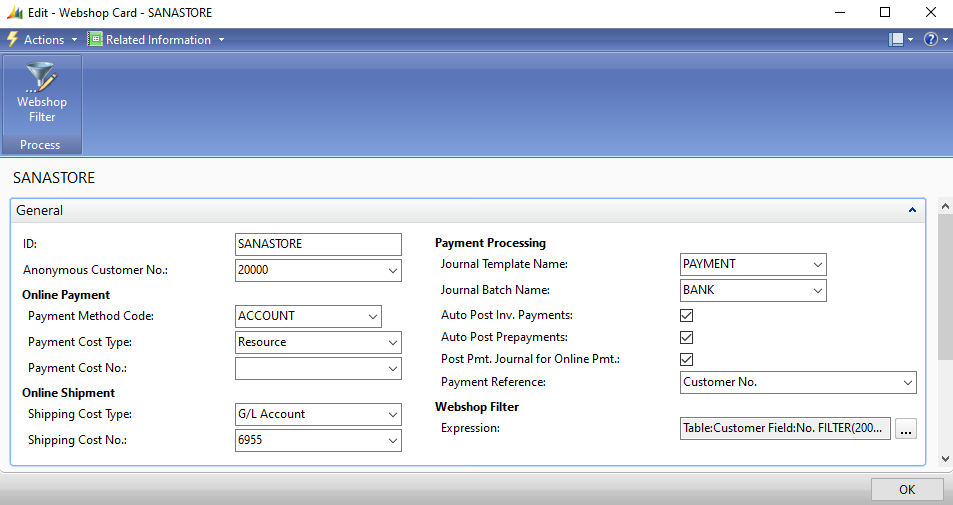
The journal template and the journal batch are used to create the appropriate journal in Microsoft Dynamics NAV, when a customer pays the invoice, and to post the payment transaction to a certain account set in the journal batch. You can use any type of journal to post payment transactions.
Select the Auto Post Inv. Payments checkbox, if you want payment journals to be posted automatically in Microsoft Dynamics NAV when the customers pay their invoices.
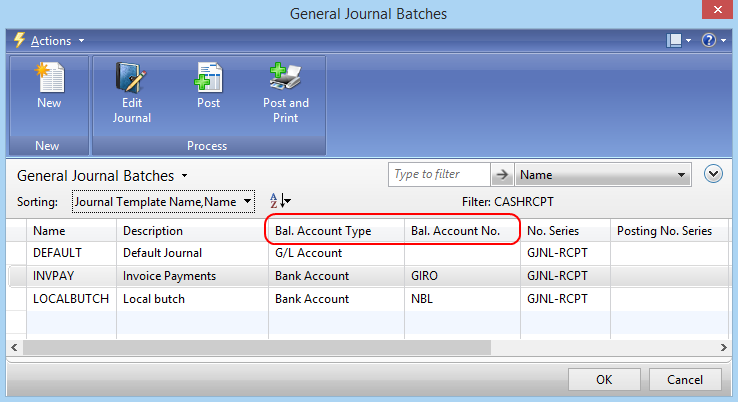
For example, if you use cash receipt journal, then in Microsoft Dynamics NAV click: Departments > Financial Management > Cash Management > Tasks > Cash Receipt Journals.
If you use payment journal, then in Microsoft Dynamics NAV click: Departments > Financial Management > Cash Management > Tasks > Payment Journals.
If you use any other journal, then open it.
In the journal window, you can see all payment journal records created for invoices paid by the customers from a Sana web store, and you can post payment transactions to the required account or payment journals can be posted automatically, if the option Auto Post Inv. Payments is enabled on the Webshop Card. Only when the journal is posted in Microsoft Dynamics NAV, the payment status of the invoice in the Sana web store will be set to Already paid.
If you allow your business customers to pay their invoices with manual payment journal creation, then when a customer pays the invoice, an accountant should manually handle such payments and create a record in the journal in Microsoft Dynamics NAV.
An invoice can have a due date in Microsoft Dynamics NAV. It is calculated based on the payment term set on the Customer Card, on the Payments FastTab. If you have entered the payment terms code on the customer card, NAV will use the appropriate payment term when you invoice the customer. If the invoice is not paid within the due date, it will expire. The status of this invoice will change to Document is overdue in the invoice history in the webshop.
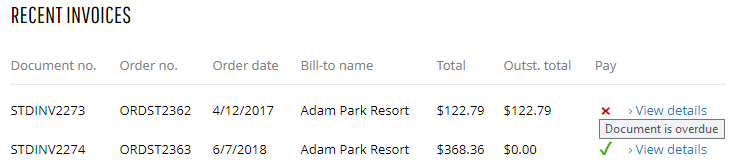
You can decide whether or not customers should be able to pay overdue invoices in the Sana webshop. To do this, in Sana Admin click: Setup > Ordering > Payment. Use the Allow overdue invoice payment option.
Payment Reference
A payment reference is a piece of information that is used to easily identify a payment transaction. There are three components – the Sana webstore, your Microsoft Dynamics NAV system, and the payment service provider that you use to accept online payments from your customers. When a customer creates an order and pays an invoice online in the Sana webshop, the order will be saved to Microsoft Dynamics NAV and the payment transaction will be created in the payment system you use for online payments. To find the required payment transaction in your payment system, you need some information, such as the payment transaction ID, the number or name of the customer who created the order, or the order ID. It may differ depending on the payment service provider you use.
Using the Payment Reference field on the Webshop Card, you can choose what information you want to store in the customers’ payment journals so that it can help you easily find the necessary payment transactions in your payment system.
The following options are available:
-
Empty: If you leave the Payment Reference field empty, then when a customer pays an invoice in the Sana webshop the Microsoft Dynamics NAV system will generate the default payment reference and it will be saved to the customer’s payment journal. This payment reference is generated automatically according to the default ERP business rules.
-
Document No.: The sales order ID is saved to the customer’s payment journal.
-
PSP Reference: The payment transaction ID of a sales order is saved to the customer’s payment journal.
-
Customer No.: The ID of a customer who paid an invoice is saved to the customer’s payment journal.
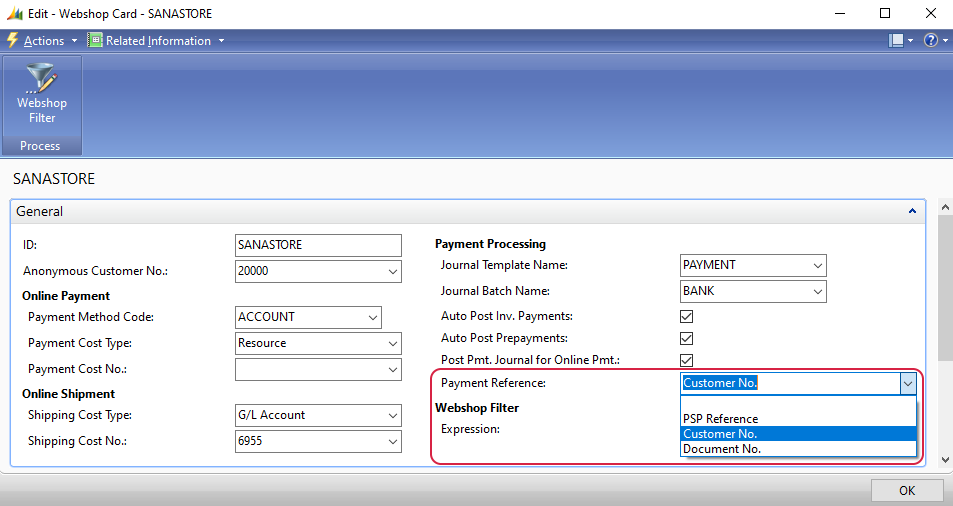
When a customer pays an invoice online in the webshop, Sana will store the payment reference you specified in the webshop settings in the customer’s payment journal in Microsoft Dynamics NAV.
To see the payment reference stored in the customer’s payment journal, in Microsoft Dynamics NAV open the Customer Card and click Related Information > Customer > Ledger Entries. Check the Description field.
Payment Discount
Payment discounts are used to encourage customers to settle their debts as soon as possible. It can be granted when customers pay their invoice prior to the due date.
To set up a payment discount, in Microsoft Dynamics NAV click: Financial Management > Receivables > Setup > Payment Terms.
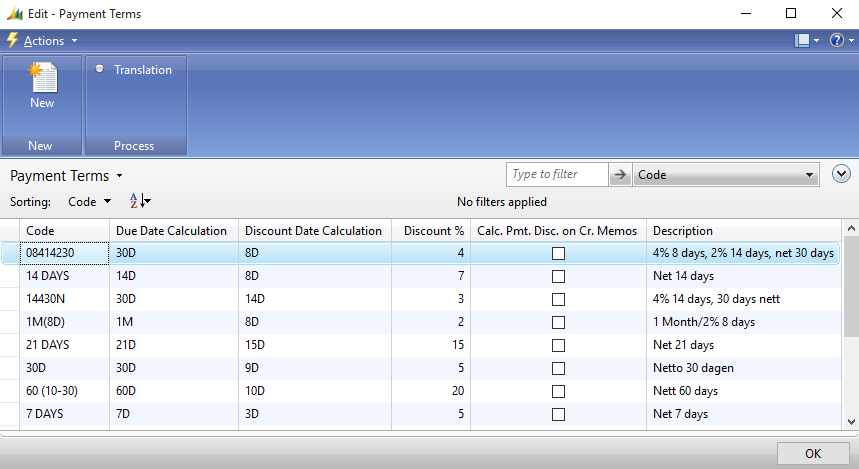
The table below provides the description of the fields necessary to set up a payment term.
| Field | Description |
|---|---|
| Code | Enter n ID of a payment term. |
| Due Date Calculation | Specify the formula that is used to calculate the date that a payment must be made.
For example, if the payment must be made in one installment after two weeks, enter 14D. |
| Discount Date Calculation | Specify the formula that is used to calculate the date that a payment must be made in order to obtain a discount. |
| Discount % | Enter a discount percentage which will be applied to an invoice, if a customer pays for it on time according to the payment term. |
You must add a payment term to the customer on the Payments FastTab, in the Payment Terms Code field.
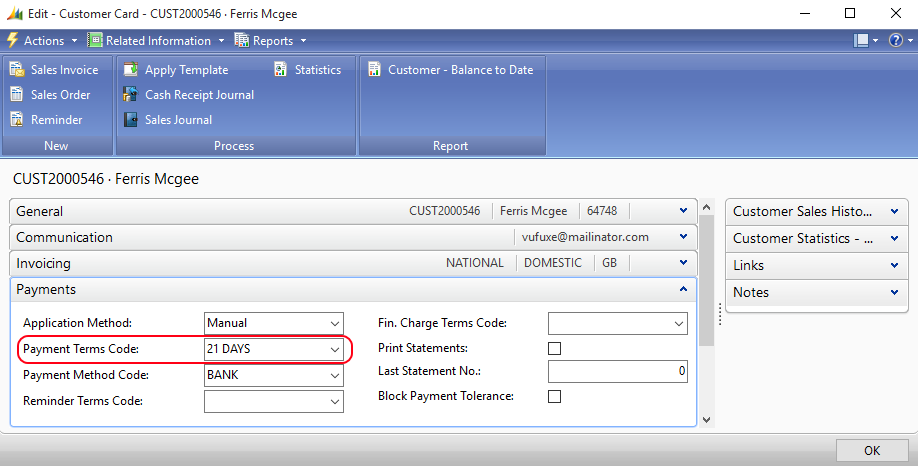
If the payment discount is calculated for the invoice, the customer will see two different invoice amounts in the invoices history - the total amount without the payment discount and the outstanding total amount with the payment discount.
The information about the payment discount and its date is shown on the posted invoice details page in the Sana webshop.
Customer Blocking and Outstanding Invoices Payment
Blocked customers can pay their outstanding invoices online from a webshop starting from Sana Commerce Cloud 10.0.108 in Microsoft Dynamics NAV.
Customers have their purchase history where all orders, payment transactions, invoices, and deliveries are stored. All this information is stored in Microsoft Dynamics NAV. If some transactions have been already created for customers, you will not be able to remove these customers in Microsoft Dynamics NAV, however you can block them and prevent from placing orders in a webshop.
Besides, you can prevent blocked customers from placing new orders while allowing them to pay their outstanding invoices online from a webshop. This enables your customers to settle their debts while preventing them from placing new orders until their account is unblocked. Whether a customer can or cannot pay the outstanding invoices depends on how customer blocking is configured in Microsoft Dynamics NAV.
To block a customer, in Microsoft Dynamics NAV open the Customer Card and on the General FastTab, in the field Blocked, select one of the available options:
- Ship or Invoice: Customers are blocked from making further purchases but are still allowed to pay outstanding invoices.
- All: All transactions, including payments, are blocked, and customers are not allowed to pay outstanding invoices.
For more information, see Customer Blocking.