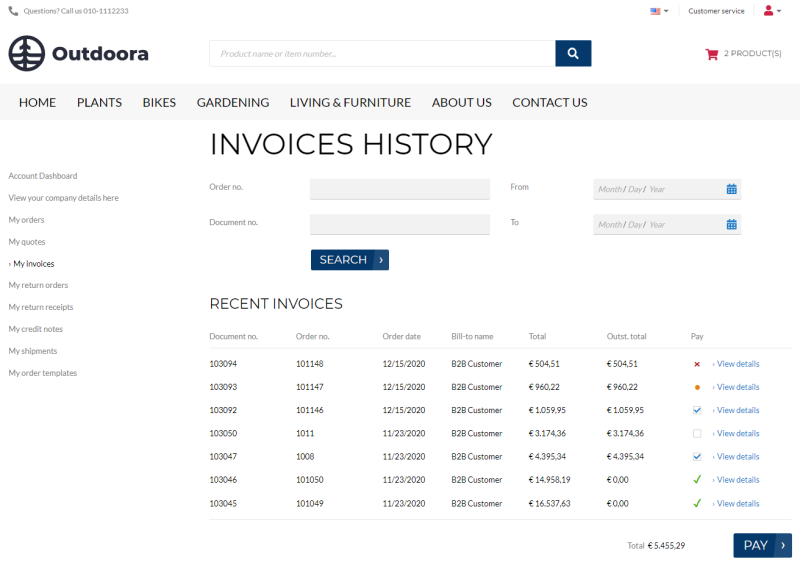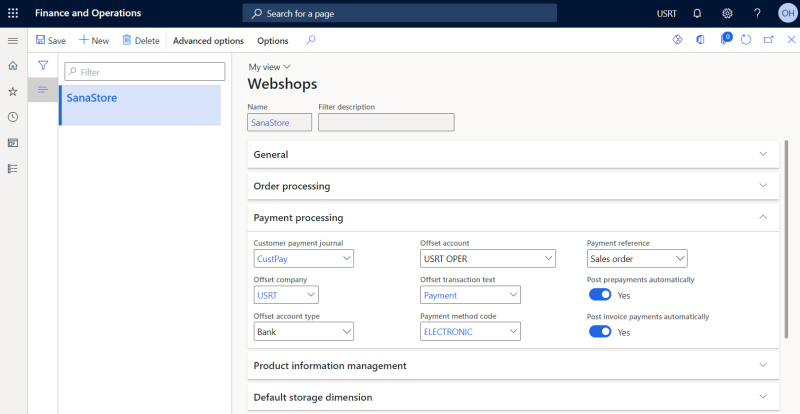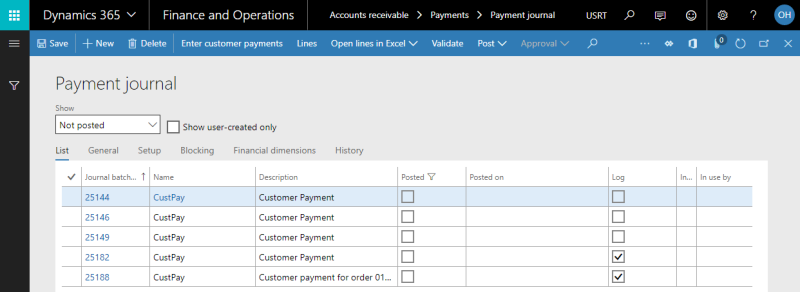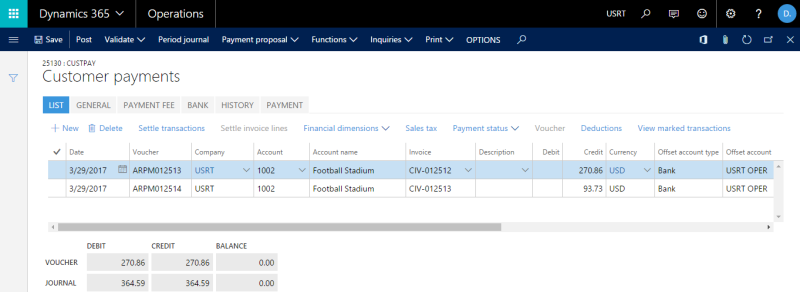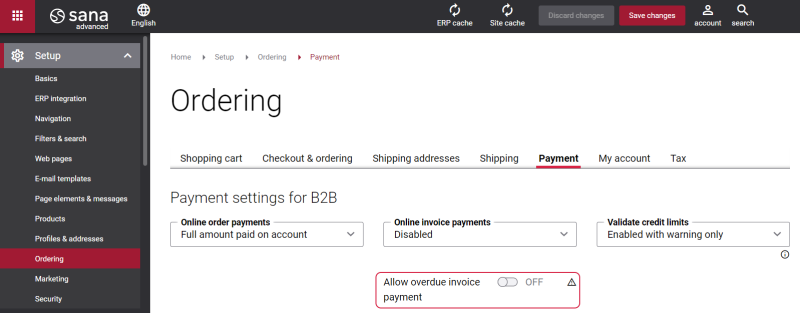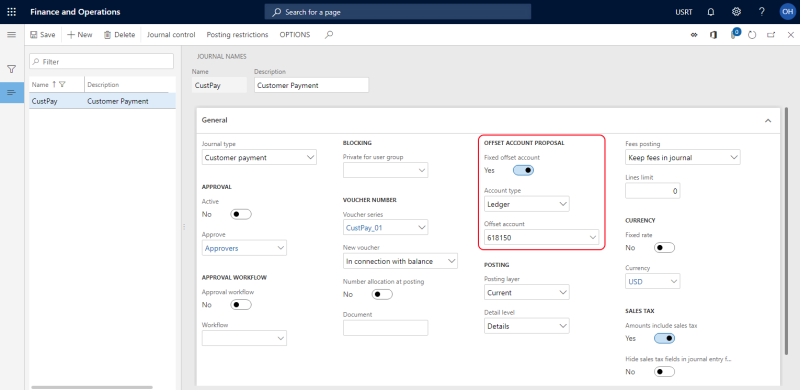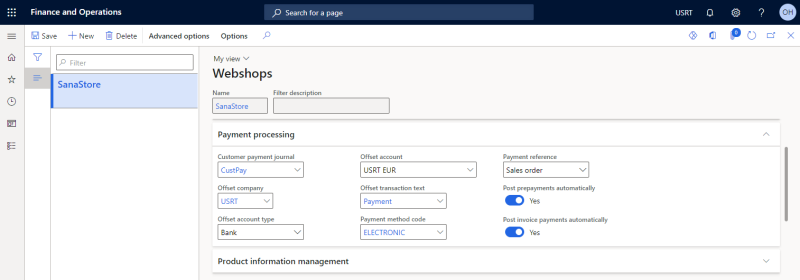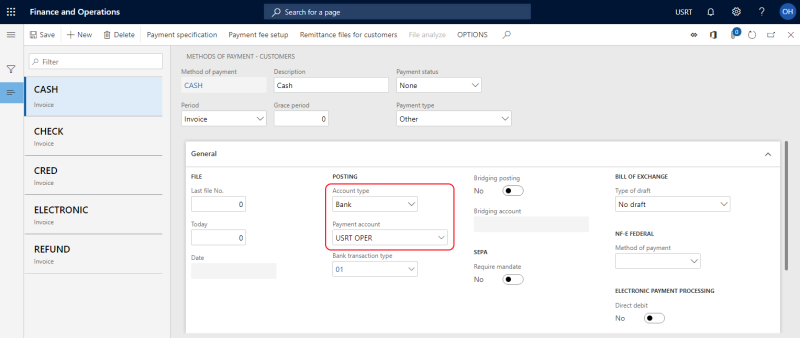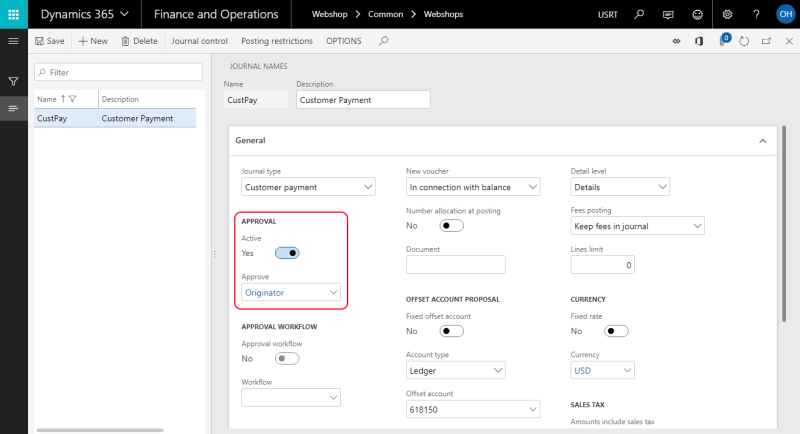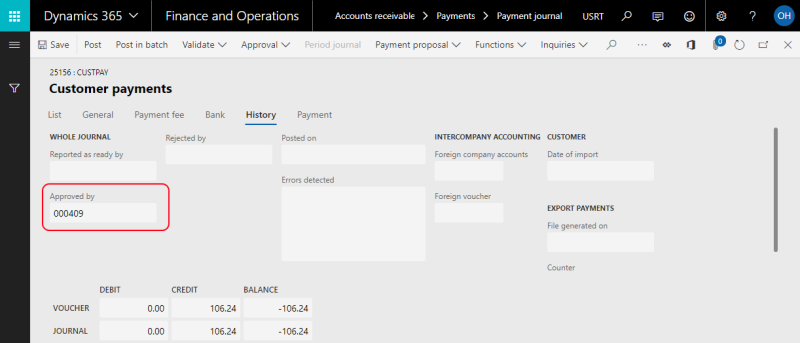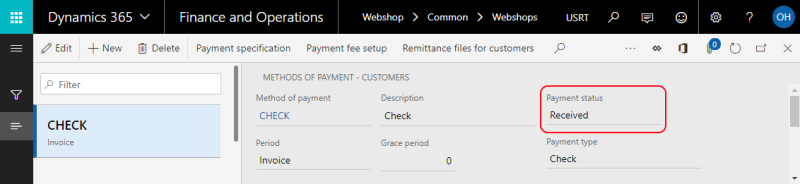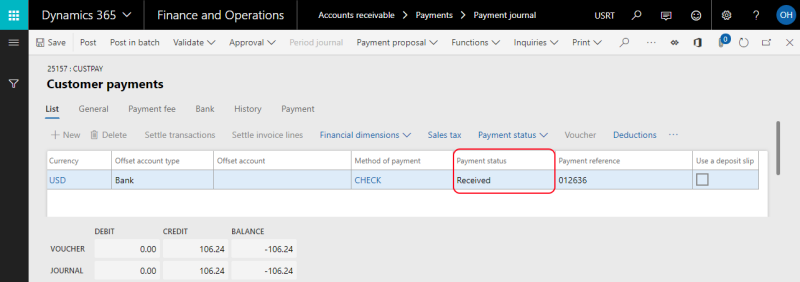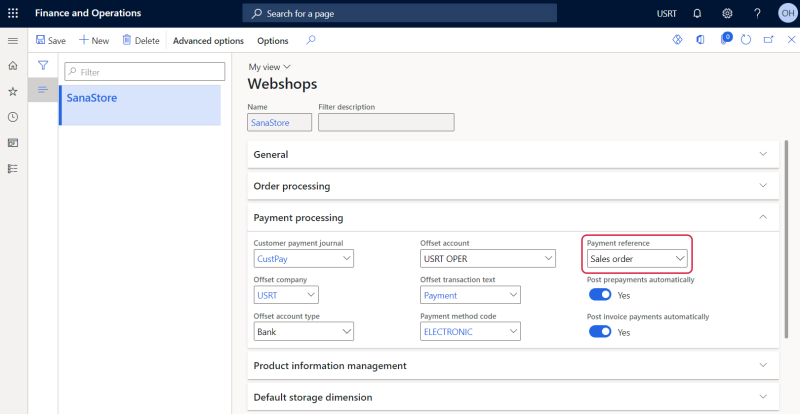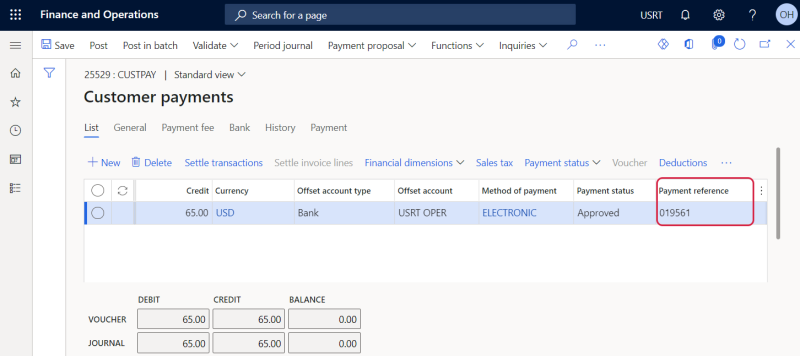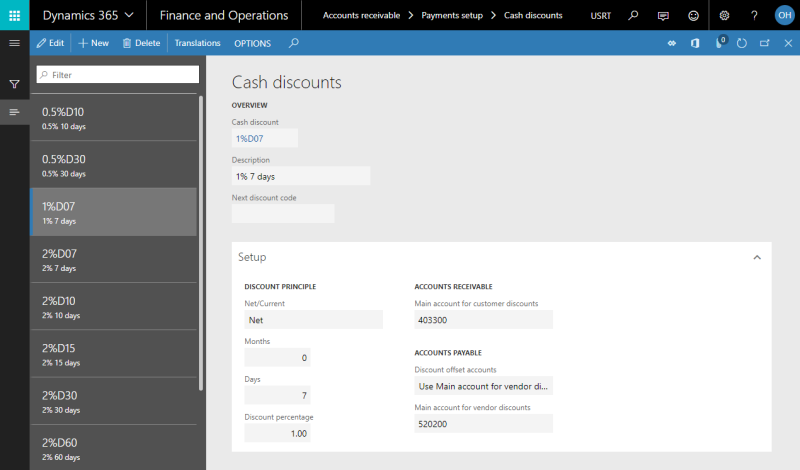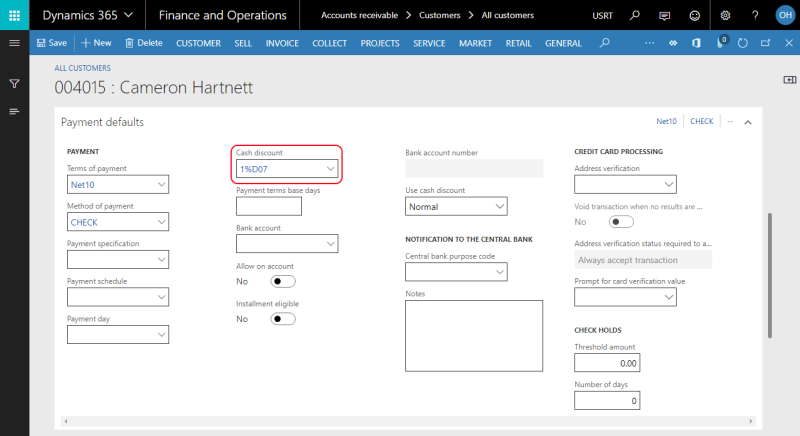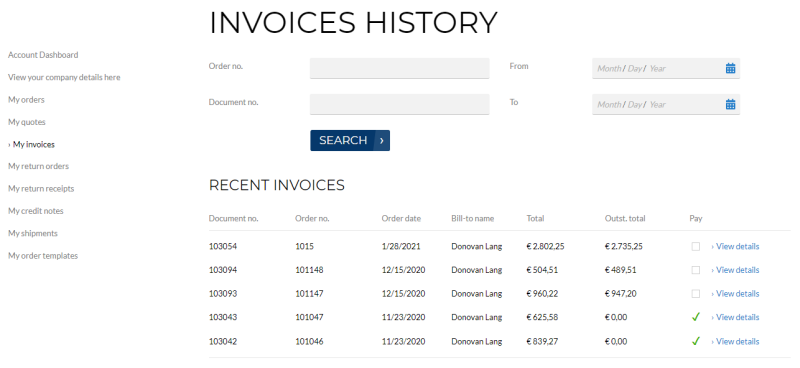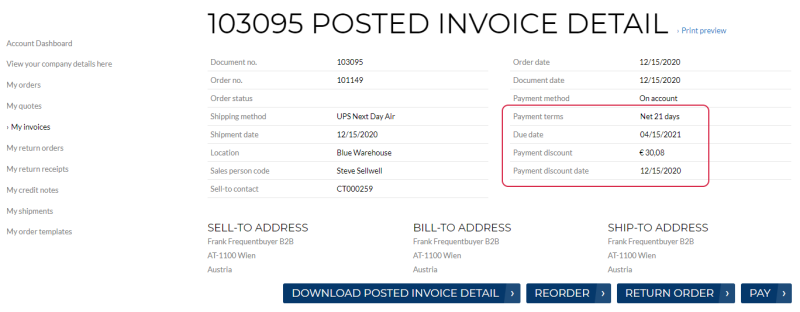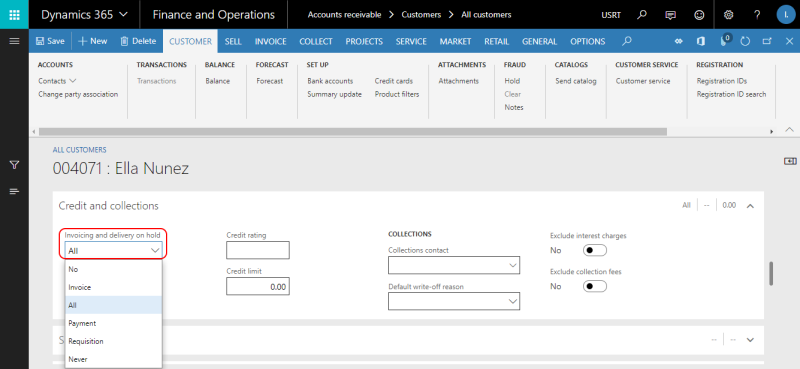Online Invoice Payments
WATCH THE VIDEO
Sana Commerce Cloud allows to accept payments on open invoices online using a credit or debit card through a payment service provider directly from a webshop. Business customers can pay multiple outstanding invoices at the same time. Online payments of the open invoices from a Sana webshop are seamlessly integrated with the sales order processing and accounts receivable modules of Microsoft Dynamics 365 for Finance and Operations. For more information about how to pay invoices from a Sana webshop and online invoice payments setup, see Online Invoice Payments.
How It Works
Payments from customers must be registered in Dynamics 365 for Finance and Operations. There is a payment journal, which can be used to post payment transactions to ledger, bank, customer, vendor, project and fixed assets accounts.
If you allow your business customers to pay their invoices with automatic payment journal creation, then when a customer pays the invoice, the payment journal will be created automatically in Dynamics 365 for Finance and Operations, and the payment will be registered on the required account set for the webshop in Dynamics 365 for Finance and Operations. If a customer pays several invoices at once, for each invoice a separate line will be created in the payment journal in Dynamics 365 for Finance and Operations.
A business customer can have a related invoice account in Dynamics 365 for Finance and Operations. It may be that the order is created by one customer and shipped to this customer, but the invoice should be sent to a different customer. In this case the payment journal will be posted to the customer's invoice account.
When the payment journal has been created, an accountant can post the journal in Dynamics 365 for Finance and Operations, or it can be posted automatically, to capture the payment in the journal against the invoice.
Set Up Invoice Payments
To accept invoice payments from a Sana webshop, in Dynamics 365 for Finance and Operations click: Modules > Webshop > Common > Webshops. Select the webshop and set up the Payment processing settings. These settings are used to create a payment journal in Dynamics 365 for Finance and Operations, when a customer pays the invoice, and to post the payment transaction to a certain account.
| Field | Description |
|---|---|
| Customer payment journal | Select the customer payment journal. The selected payment journal is used for all invoices paid by the customers from the Sana webshop. Only journals of the Customer payment type are shown in this field. |
| Offset company | Select the legal entity where the payment transactions on open invoices will be offset. |
| Offset account type | Select the account type for the offset transaction to the customer payment. This is typically the Bank account type for customer payment journal lines. |
| Offset account | Select the account for the selected offset account type.
Offset account can be set up for a payment journal, a webshop and a payment method. The system uses the necessary offset account for the payment transaction according to the priority. See the explanation below. |
| Offset transaction text | Select a description for the offset journal entry. |
| Payment method code | Select the payment method that is used for payment transactions. |
| Payment reference | A payment reference (PSP reference) is a piece of information that is used to easily identify a payment transaction. See the explanation below. |
| Post invoice payments automatically | Select this checkbox, if you want payment journals to be posted automatically in Dynamics 365 for Finance and Operations when the customers pay their invoices.
If this checkbox is not selected, the accountant will need to post payment journals manually. |
When a customer pays an invoice from a Sana webshop, and a record is created in the payment journal in Dynamics 365 for Finance and Operations, all values of the payment processing settings from the Webshops window will be automatically copied to the payment journal.
To see open customer invoices, in Dynamics 365 for Finance and Operations click: Modules > Accounts receivable > Invoices > Open customer invoices.
To see invoice payments that you receive from customers, in Dynamics 365 for Finance and Operations click: Modules > Accounts receivable > Payments > Payment journal. Here you can see all payment journals created for invoices paid by the customers from a Sana webshop, and you can post payment transactions to the required account or payment journals can be posted automatically, if the option Post invoice payments automatically is enabled in the Webshops window.
Select the payment journal and click Lines. In the Customer payments window, you can see the payments received from the customer that are registered on the same account which is set for the webshop.
Only when the payment journal is posted in Dynamics 365 for Finance and Operations, the payment status of the invoice in the Sana webshop will be set to Already paid.
If you allow your business customers to pay their invoices with manual payment journal creation, then when a customer pays the invoice, an accountant should manually handle such payments and create a payment journal in Dynamics 365 for Finance and Operations.
An invoice can have a due date in Dynamics 365 for Finance and Operations. It is calculated based on the terms of payment set in the Customers window, on the Payment defaults FastTab. If you have entered the terms of payment for the customer, Dynamics 365 for Finance and Operations will use the appropriate payment term when you invoice the customer. If the invoice is not paid within the due date, it will expire. The status of this invoice will change to Document is overdue in the invoice history in the webshop.
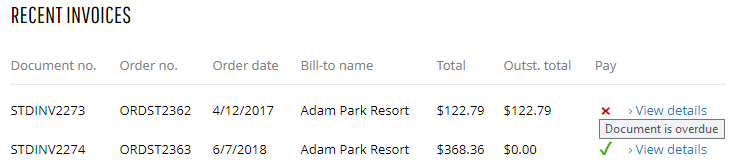
You can decide whether or not customers should be able to pay overdue invoices in the Sana webshop. To do this, in Sana Admin click: Setup > Ordering > Payment. Use the Allow overdue invoice payment option.
Offset Accounts
In Dynamics 365 for Finance and Operations you can set up offset account for a payment journal, a webshop and for a payment method.
When a customer pays for the invoice in the Sana webshop, the offset account that will be used for a payment is based on priority.
If the offset account is set up for a payment journal selected in the webshop settings and the option Fixed offset account is enabled, then an offset account from a payment journal is used for a payment transaction.
In case the option Fixed offset account is not enabled, then an offset account set for a webshop is used for a payment transaction.
If the option Fixed offset account is not enabled in the settings of a payment journal and offset account is not set up for a webshop, then an offset account from a payment method set in the Payment processing settings of the webshop is used for a payment transaction.
So, the priority is the following: Payment journal offset account (Fixed offset account option is enabled) > Webshop offset account > Payment method offset account.
Payment Journal Approval
All payment journals for customers' invoice payments can be automatically approved by the Microsoft Dynamics 365 user that is used for connection between Sana and Dynamics 365 for Finance and Operations. This user is specified in the ERP Connection in Sana Admin.
To approve payment journals automatically, the Microsoft Dynamics 365 user should be associated with the appropriate person (user relations) and should be added to the group set on the payment journal you are using in Dynamics 365 for Finance and Operations and that is authorized to approve payment journals.
Step 1: Open the details of a payment journal set for your webshop. In the Approval section, select the Active option and make sure that your Microsoft Dynamics 365 user is added to the group selected in the Approve field.
Step 2: In Dynamics 365 for Finance and Operations click: System administration > Users > Users. Open the Microsoft Dynamics 365 user you are using. Assign the appropriate Person to the Microsoft Dynamics 365 user.
If the Microsoft Dynamics 365 user is correctly set up, then all payment journals for the invoices paid from a Sana webshop will be automatically approved by this user and you can see it on the History tab of the payment journal.
Payment Method Status
All payment journals for the invoices paid from a Sana webshop have a payment status in Dynamics 365 for Finance and Operations. Sana Commerce Cloud uses the payment status from the payment method set on the Webshops form.
You can see the payment status of a payment journal for an invoice in the payment journal lines.
Payment Reference
A payment reference (PSP reference) is a piece of information that is used to easily identify a payment transaction. There are three components – the Sana webshop, your Dynamics 365 for Finance and Operations system, and the payment service provider that you use to accept online payments from your customers. When a customer creates an order and pays an invoice online in the webshop, the order will be saved to Dynamics 365 for Finance and Operations and the payment transaction will be created in the payment system you use for online payments. To find the required payment transaction in your payment system, you need some information, such as the payment transaction ID, the number of the customer who created the order, or the order ID. It may differ depending on the payment service provider you use.
Using the Payment reference field on the Webshops form, you can choose what information you want to store in the customers’ payment journals so that it can help you easily find the necessary payment transactions in your payment system. The following options are available:
-
Customer: The ID of a customer who paid an invoice is saved to the customer’s payment journal.
-
Sales order: The sales order ID is saved to the customer’s payment journal.
-
PSP reference (payment transaction ID): When a customer pays an invoice or an order in the Sana webshop, the payment transaction ID of an invoice or an order is saved to the customer’s payment journal.
The PSP reference option is supported for the online invoice payments starting from Sana Commerce Cloud 10.0.51 in Microsoft Dynamics 365 for Finance and Operations. In the previous version, which is Sana Commerce Cloud 10.0.43 in Microsoft Dynamics 365 for Finance and Operations, the PSP reference option was supported only for order payments.
When a customer pays an invoice online in the webshop, Sana Commerce Cloud will store the payment reference you specified in the webshop settings in the customer’s payment journal in Microsoft Dynamics 365 for Finance and Operations.
To see the payment reference stored in the customer’s payment journal, in Dynamics 365 for Finance and Operations click: Accounts receivable > Payments > Customer payment journal. Select the payment journal and click Lines. Check the Payment reference field.
Cash Discount
Cash discounts are used to encourage customers to settle their debts as soon as possible. It can be granted when customers pay their invoice prior to the due date.
To set up a cash discount, in Microsoft Dynamics 365 for Finance and Operations click: Accounts receivable > Payment setup > Cash discounts. For more information, read the official Dynamics 365 for Finance and Operations documentation Cash discounts.
You can add a cash discount to the customer on the Payment defaults FastTab, in the Cash discount field.
If the cash discount is calculated for the invoice, the customer will see two different invoice amounts in the invoices history - the total amount without the cash discount and the outstanding total amount with the cash discount.
The information about the payment (cash) discount and its date is shown on the posted invoice details page in the Sana webshop.
Customer Blocking and Outstanding Invoices Payment
Blocked customers can pay their outstanding invoices online from a webshop starting from Sana Commerce Cloud 10.0.108 in Microsoft Dynamics 365 for Finance and Operations.
Customers have their purchase history where all orders, payment transactions, invoices, and deliveries are stored. All this information is stored in Microsoft Dynamics 365 for Finance and Operations. If some transactions have been already created for customers, you will not be able to remove these customers in Dynamics 365 for Finance and Operations, however you can block them and prevent from placing orders in a Sana webshop.
Besides, you can prevent blocked customers from placing new orders while allowing them to pay their outstanding invoices online from a webshop. This allows your customers to settle their debts while preventing them from placing new orders until their account is unblocked. Whether a customer can or cannot pay the outstanding invoices depends on how customer blocking is configured in Dynamics 365 for Finance and Operations. For more information, see Customer Blocking.
To block a customer, in Microsoft Dynamics 365 for Finance and Operations open the Customer form, and on the Credit and collections FastTab, in the field Invoicing and delivery on hold, select one of the available options:
-
Invoice, Payment, Requisition, Never: Customers are blocked from making further purchases but are still allowed to pay outstanding invoices.
-
All: All transactions, including payments, are blocked, and customers are not allowed to pay outstanding invoices.