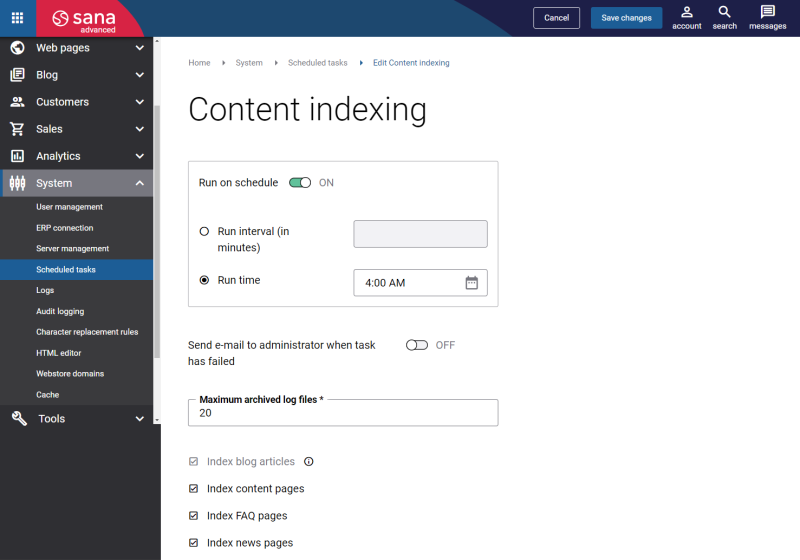Content Search
For a webstore user, the ability to search for content in addition to products is crucial in enriching the overall shopping experience. Access to comprehensive content such as blog articles, buying guides, news articles, how-to articles, FAQs provides essential information that aids in making informed purchasing decisions. This capability not only helps users understand the nuances of products but also builds trust and enhances the credibility of the webstore. By finding relevant content easily, customers can resolve doubts, learn more about the products, and feel more confident in their choices, leading to higher satisfaction and lower return rates.
In the Sana webstore users can easily search for the necessary products and content. Sana Commerce Cloud allows to search for content like blog articles, content pages, FAQ pages, and news pages.
When a user starts typing something in the search bar in the webstore, the products and content which match the search query will be shown in the search results dropdown list in the Products and Content sections accordingly. Up to 3 content pages will be shown. If there are more than 3 content pages available which match the search query, the link will be shown in the Content section, using which a user can see all relevant content pages.
On the Search results page, all products which match the search query will be shown on the Products tab and all content pages which match the search query will be shown on the Content tab.
Set Up Content Search
Enable Content Search
To enable content search, in Sana Admin click: Setup > Search & filters > Basics.
In the Content search section, enable the Content search option.
Also, here you can select the necessary multiple search terms operator. For more information, see Search Settings.
Configure the Content Search Results Settings
Using the Content search results settings, you can define how the found content pages should be presented on the Content tab in the search results.
In Sana Admin click: Design & Layout > Content search results.
The table below provides the description of the content search results settings.
|
Field |
Description |
|---|---|
|
List & Grid view mode switch |
Content pages can be presented in two modes in the search results: list or grid. Using these options, you can give a choice to a customer which mode to use or you can disable it and select the mode which should be used by default. |
|
Default view mode |
|
|
Paging type |
Using this option, you can select the type of paging which should be used for the content pages in the search results. A certain quantity of content pages is shown in the search results. You can specify how many content pages should be shown using the Count of content results setting. A customer can use paging to load more content pages. Paging can be presented as links with the page numbers, a button to show next results, or content pages can be automatically loaded when a customer scrolls down. |
|
Count of content results |
Specify how many content pages should be shown in the search results. |
Set Up the Search and Content Search System Pages
If you are using content search, make sure that the Search type switch content element is added to the Search and Content search system pages.
The Search type switch content element is used to add the Products and Content tabs to the search results pages. The quantity of found products and content pages will be shown on the tabs. A user can switch between the tabs to see either all found products or all found content pages.
Set Up and Run the Content Indexing Task
In Sana Admin click: System > Scheduled tasks. Click Edit on the Content indexing task.
The Content indexing scheduled task indexes the blog articles, content pages, FAQ pages and news pages. After indexing these pages can be searched by users in the webstore. Also, in case some changes were made to the pages, the task updates the index to use the relevant data in the webstore search.
In the settings of the Content indexing scheduled task you need to select which content should be indexed.
When the Content indexing scheduled task is configured and run, the content pages can be searched by a user in the webstore.
For more information, see Content Indexing.