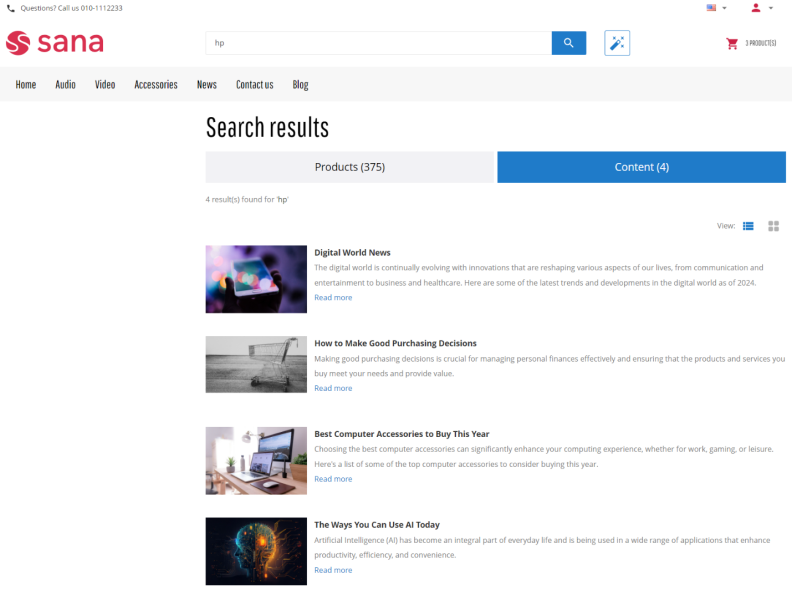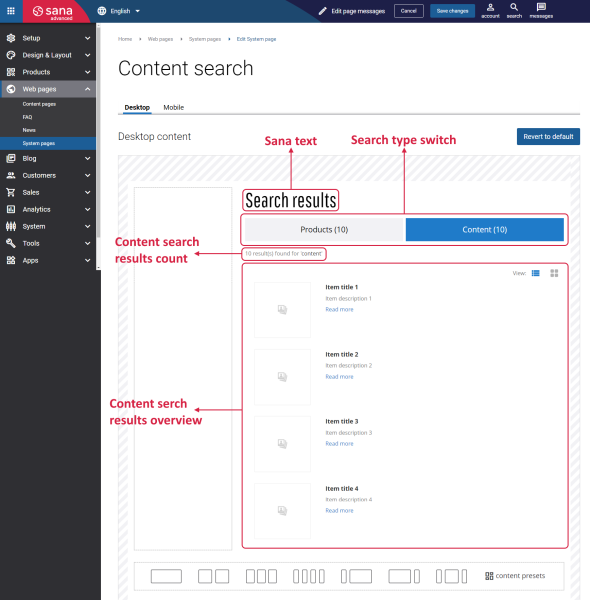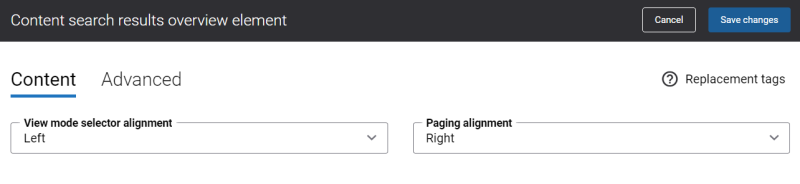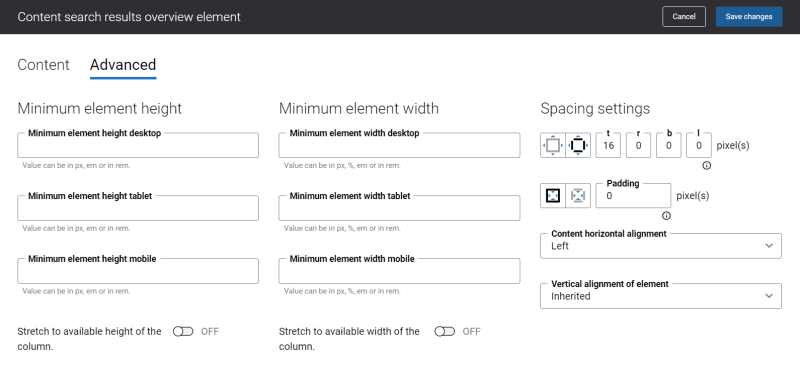Content Search
In the highly competitive landscape of e-commerce, having an effective search functionality within a webstore is crucial for success. A good search is essential for guiding customers through the vast array of products and content in the webstore, ensuring they can find what they are looking for with minimal effort.
Sana Commerce Cloud allows webstore visitors to search products by their IDs, names, by various product information in your ERP system and by content on the product details pages. In addition to this, webstore visitors can search for content, like blog articles, content pages, FAQ pages and news pages.
The Content search page is a system page which is used to show found content to a user in the webstore. When a user enters some search term in the search bar and there is some content like blog articles, content pages, FAQ pages, news pages available in the webstore which match the search query, then these pages will be shown on the search results pages on the Content tab. The Content search system page is used to show these content pages to a user.
Edit Content of the Content Search Page
The Content search page is a system page that exists in Sana by default, but you can also change the content and styles of the Content search page if you want to modify its appearance.
To edit the content of the Content search page, in Sana Admin click: Web pages > System pages. On the System pages page, you can see all available system pages and you can edit the Content search system page.
The Desktop and Mobile tabs hold the content elements of the Content search page that are shown on the desktop and mobile devices. Thus, the Content search page can be styled differently for the desktop and mobile devices.
There are several default content elements on the Content search page which you can edit. The default content elements on the Content search page are:
- Sana text
- Search type switch
- Content search results count
- Content search results overview
Also, you can add and remove various content elements on the Content search page as well as use the content management system of Sana with the page layouts, row and column settings to create high quality and impressive design for the Content search page.
Using the Revert to default button, you can revert any changes you have made to the page and start from scratch.
Content Elements on the Content Search Page
Below you can see the description of all standard content elements that are shown on the Content search page.
Sana Text
The Sana text content element is used to edit and show the default webstore interface texts on the Content search page.
Search Type Switch
The Search type switch content element is used to add the Products and Content tabs to the search results page in the webstore.
Content Search Results Count
The Content search results count content element is used to show the quantity of found content pages on the search results page in the webstore.
Content Search Results Overview
The Content search results overview content element is used to show the list of found content pages on the search results page in the webstore.
The table below provides the description of the Content search results overview content element settings on the Content tab.
| Field | Description |
|---|---|
| View mode selector alignment | Configure where to place the List & Grid view mode switch on the search results page. The available options are:
|
| Paging alignment | Specify where the paging will be shown on the search results page. The available options:
|
Content Element Advanced Settings
On the Advanced tab of each Content search page content element, you can configure height, width, and spacing settings. These settings are the same for all content elements. For more information about advanced settings, see Content Elements.
Change the Default Texts of the Content Search Page
You can easily change the standard texts of the Content search page in the English language or any other installed webstore language.
Standard texts on the Content search page can be separate Sana text content elements as well as parts of other content elements.
-
If the default text on a page is a Sana text content element, you can change this text either directly on the page using the inline editing, or by opening the settings of the Sana text content element and changing it there.
-
If the text on a page is a part of another content element, you can change this text either in the Page elements & messages or In-site editor.