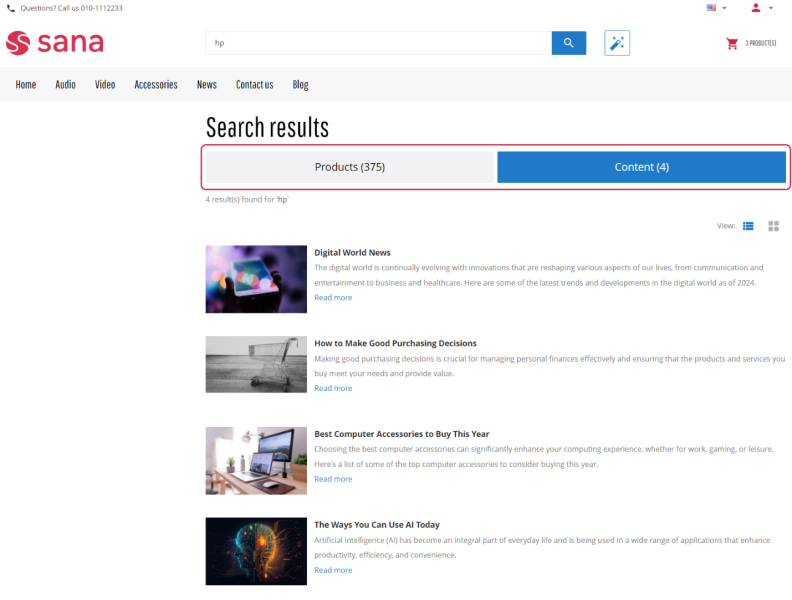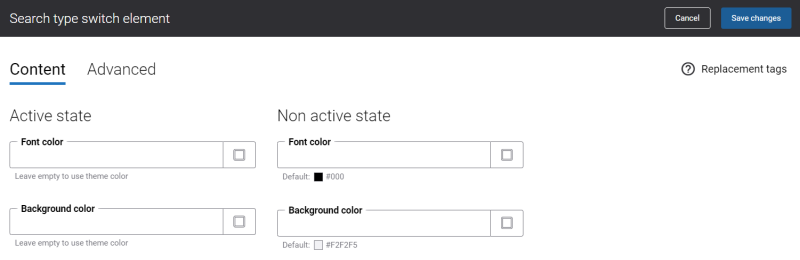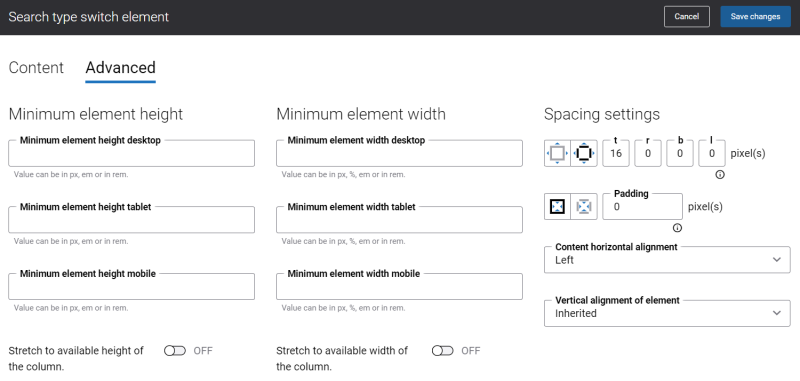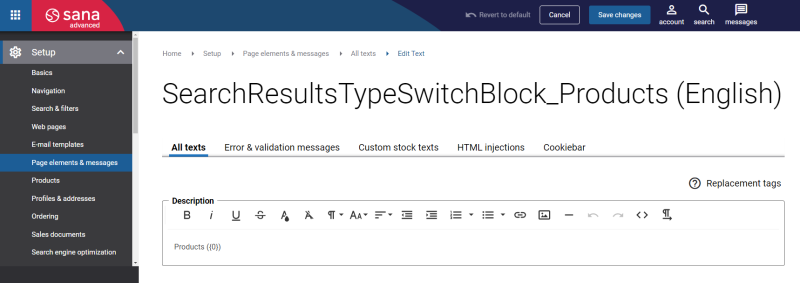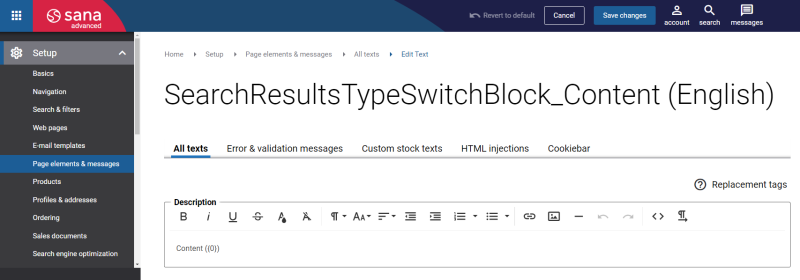Search Type Switch
The Search type switch content element can be added only to the Search and Content search system pages.
Sana Commerce Cloud allows webstore visitors to search products by their IDs, names, by various product information in your ERP system, and by content on the product details pages. Besides, webstore visitors can search for content, like blog articles, content pages, FAQ pages, and news pages.
If there are some products and content found which match the search query, then a user will see two tabs on the search results pages in the webstore: Products and Content. The Products tab holds all products found for the entered search query and the Content tab holds all content pages found for the entered search query. The quantity of found products and content pages will be shown on the tabs. Splitting the found products and content between two tabs enables users to find what they need in the webstore much faster.
The Search type switch content element is used to add the Products and Content tabs to the search results pages.
Keep in mind that if the content search functionality is disabled, the Search type switch content element will not be shown on the search results pages in the webstore.
Content Tab
The table below provides the description of the Search type switch content element settings on the Content tab.
| Field | Description |
|---|---|
| Active state | |
| Font color | Specify the font color for the text on the tab which is currently opened.
You can change it using the color picker, or by entering the color hex code, RGB or HSL values. If you leave this field empty, the default value will be used. |
| Background color | Specify the background color of the tab which is currently opened.
You can change it using the color picker, or by entering the color hex code, RGB or HSL values. If you leave this field empty, the default value will be used. |
| Non active state | |
| Font color | Specify the font color for the text on the tab which is not opened.
You can change it using the color picker, or by entering the color hex code, RGB or HSL values. If you leave this field empty, the default value will be used. |
| Background color | Specify the background color of the tab which is not opened.
You can change it using the color picker, or by entering the color hex code, RGB or HSL values. If you leave this field empty, the default value will be used. |
Advanced Tab
On the Advanced tab of the Search type switch content element, you can configure height, width, and spacing settings.
For more information about advanced settings, see Content Elements.
Change the Search Type Switch Texts
In Sana Admin click: Setup > Page elements & messages > All texts. If you need to change the Products text, use the SearchResultsTypeSwitchBlock_Products ID to find it. Then click Edit.
If you need to change the Content text, use the SearchResultsTypeSwitchBlock_Content ID to find it. Then click Edit.
For more information, see Webstore UI Texts.
You can also change the spelling suggestions text using the In-site Editor.