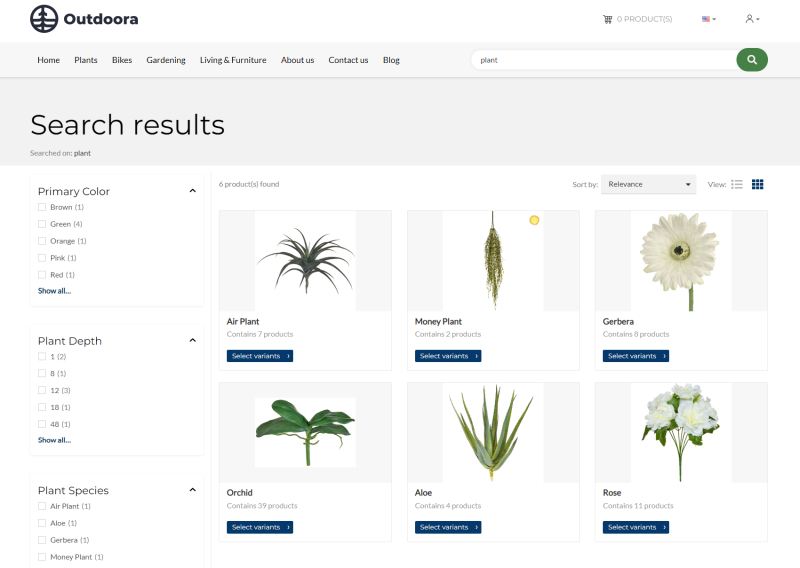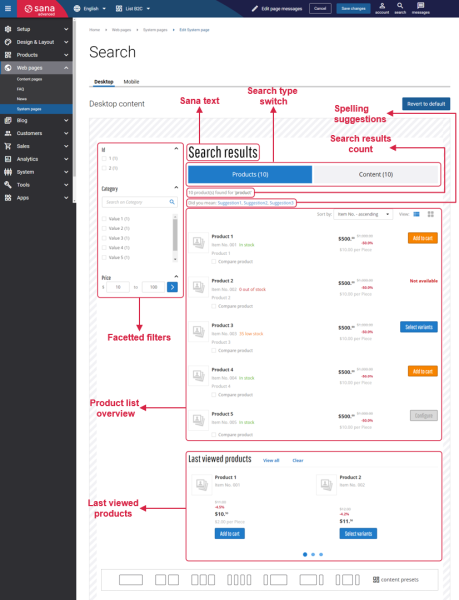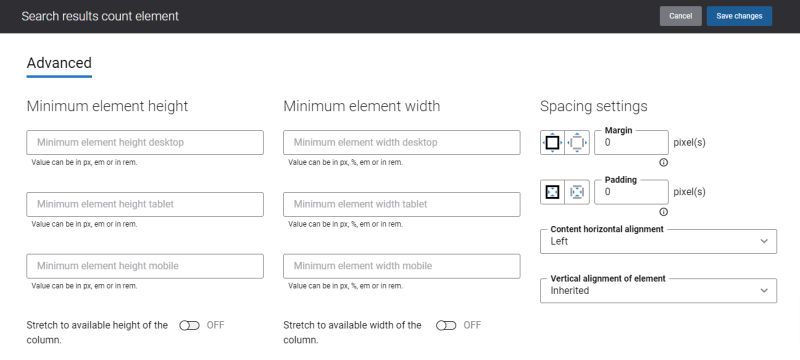Search
A search results page is a page in your Sana webstore where customers can see the results of their search query. A well-designed search results page with all the relevant content elements, thoughtful filtering and sorting options can significantly increase the profits of your business. For more information, see Webstore Search.
Edit Content of the Search Page
The Search page is a system page that exists in Sana by default, but you can also change the content and styles of the Search page if you want to modify its look. The product list page and search results page are almost identical.
To style the Search system page, in Sana Admin click: Web pages > System pages. On the System pages page, you can see all available system pages. Find the Search system page and click Edit.
The Desktop and Mobile tabs hold the content elements of the search page that are shown on the desktop and mobile devices. Thus, the search pages can be styled differently for the desktop and mobile devices.
You can add and remove various content elements on the Search page as well as use the content management system of Sana with the page layouts, row and column settings to create high quality and impressive design for the search results pages.
The search results page has several standard content elements that can be placed anywhere on the page:
- Search results count: This content element is used to show the number of found products on the search results page.
- Facetted filters
- Sana text
- Product list overview
- Last viewed products
- Spelling suggestions
- Search type switch
You can add and remove any standard content elements on the search results page and those that are available as add-ons.
Make sure that the information which a content element should show is configured for products. For example, if the Facetted filters content element is used for search results pages, but you haven’t set up filtering of products by adding filters to the webstore, then this content element will not be shown on the search results page in the Sana webstore.
Using the Revert to default button, you can revert any changes you have made to the page and start from scratch.
Content Element Advanced Settings
All content elements on the Search page have advanced settings. On the Advanced tab of the content element, you can configure height, width and spacing settings.
For more information about advanced settings, see Content Elements.