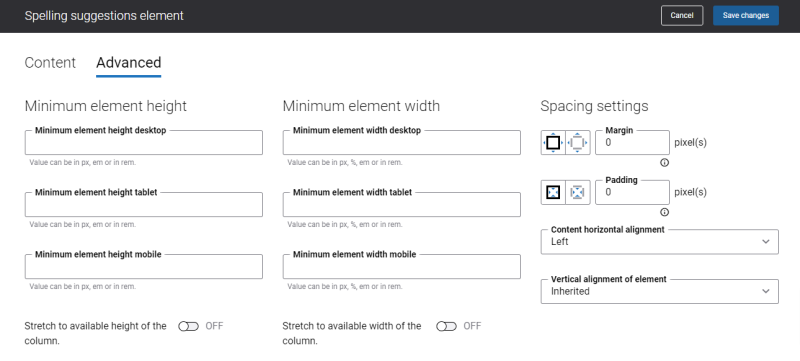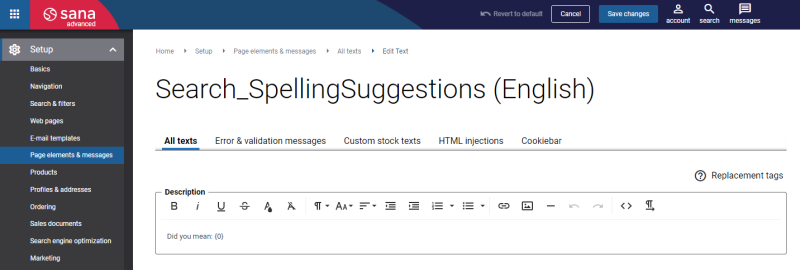Spelling Suggestions
The Spelling suggestions content element can be added only to the Search system page.
When searching for a product, webstore visitors and customers may not know the exact spelling of a word or make spelling mistakes. Spelling mistakes happen when we know how to spell what we are looking for, but accidentally mistype it. Most of us have probably experienced this, especially since the rise of the smartphone, but it happens when we are typing on full-size keyboards, too. Using the Spelling suggestions content element, a customer can see our spelling suggestions and take our best guess.
Example:
Customers are searching for a bicycle. While typing a word “bicycle” in the search bar, they made a common slip-of-finger mistake and typed “bycicle”. On the search results page in the Sana webstore, no products will be found for “bycicle” as a word is misspelled, but the spelling suggestions will be shown, and customers can select what product they meant.

Key Points
-
Spelling suggestions are built based on the configured keyword fields.
-
Dynamic redirects are supported for spelling suggestions.
-
Spelling suggestions are shown when phonetic search is disabled.
For more information, see Webstore Search.
Content Tab
In the Suggestions max count field, enter the maximum number of spelling suggestions that will be shown to customers when they misspell a word while searching for a product.
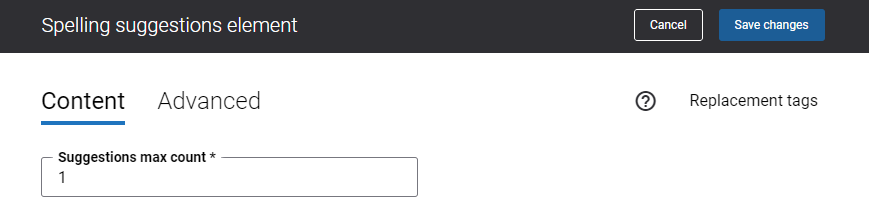
Advanced Tab
On the Advanced tab of the Spelling suggestions content element, you can configure height, width, and spacing settings.
For more information about advanced settings, see Content Elements.
Change the Spelling Suggestions Text
In Sana Admin click: Setup > Page elements & messages > All texts. If you need to change the spelling suggestions text, use the Search_SpellingSuggestions ID to find it. Then click Edit.
For more information, see Webstore UI Texts.
You can also change the spelling suggestions text using the In-site editor.