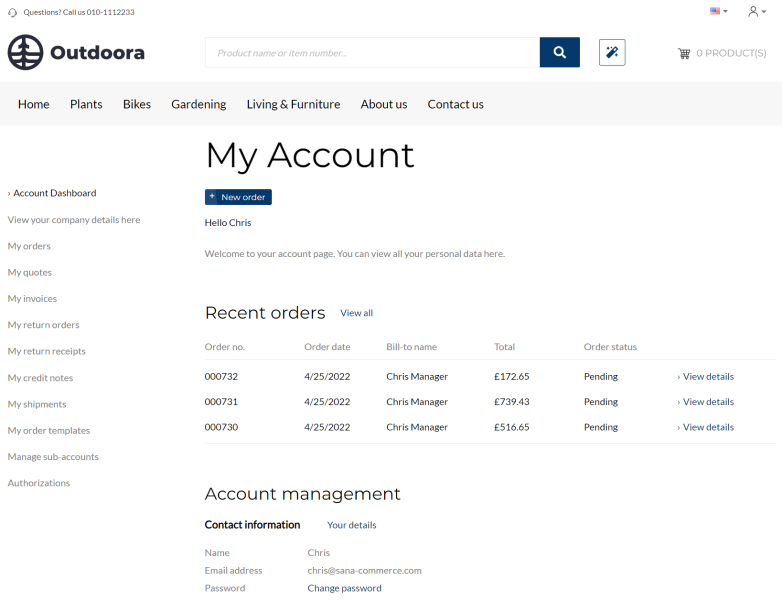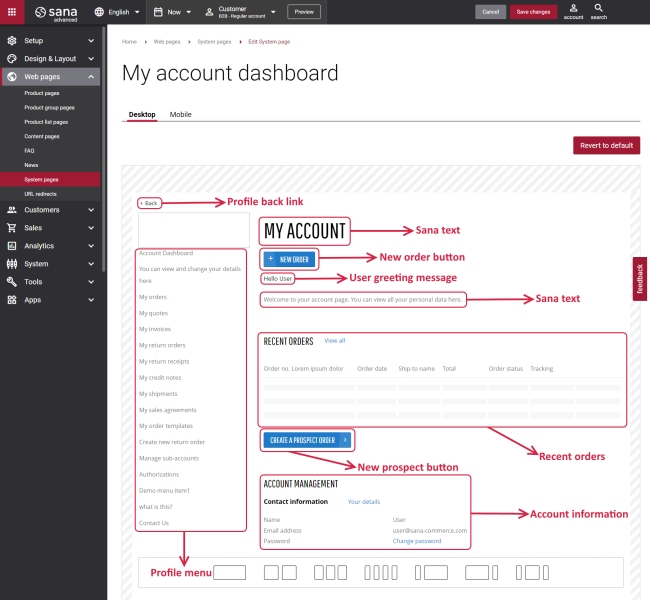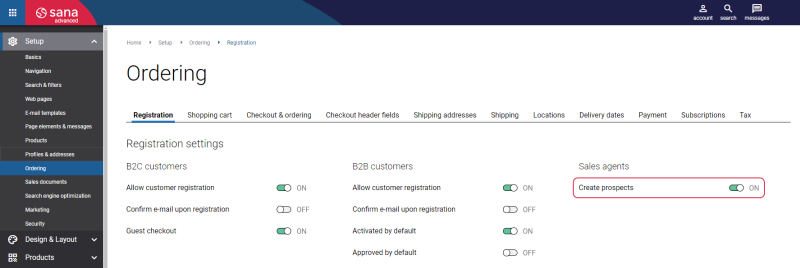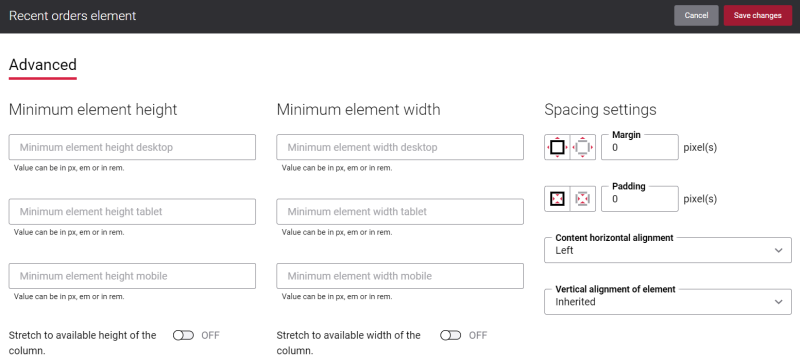My Account Dashboard
Customers can view their personal contact information, billing and shipping address, check recent orders, create a new order or prospect order, also see the complete order history, including sales quotes, orders, invoices, shipments, return orders, and monitor the status of their orders. All this is available in one place, on the My Account page. To access the My Account page a customer should log in to the Sana webstore.
The account page is often wrongly neglected by webstore owners with regard to design. Nevertheless, the account page is a crucial section of your web store. The well-designed account page can help you convert more sales and increase customer retention.
Using the possibilities Sana Commerce Cloud provides, you can manage the content of the My Account page the way you need and significantly optimize it, allowing your customers to make the most of account management.
Edit Content of the My Account Dashboard Page
You can style the My Account page using the My account dashboard system page in Sana Admin.
The My account dashboard page is a system page that exists in Sana by default, but you can also change the content and styles of the My account dashboard page if you want to modify its appearance.
To edit the content of the My account dashboard page, in Sana Admin click: Web pages > System pages. On the System pages page, you can see all available system pages and you can edit the My account dashboard system page.
The Desktop and Mobile tabs hold the content elements of the My account dashboard page that are shown on the desktop and mobile devices. Thus, the My account dashboard page can be styled differently for the desktop and mobile devices.
There are several default content elements on the My account dashboard page which you can edit. The default content elements on the My account dashboard page are:
- Profile back link
- Profile menu
- Sana text
- New order button
- User greeting message
- Recent orders
- New prospect button
- Account information
Also, you can add and remove various content elements on the My account dashboard page as well as use the content management system of Sana with the page layouts, row and column settings to create high quality and impressive design for the My account dashboard page.
Using the Revert to default button, you can revert any changes you have made to the page and start from scratch.
Content Elements on the My Account Dashboard Page
Below you can see the description of all standard content elements that are shown on the My account dashboard page.
Profile Menu
The Profile menu content element is used to show the account menu on the My Account page.
New Order Button
The New order button content element is available as a separate content element only on the My account dashboard page. It means you cannot add the New order button content element to any other page.
The New order button content element is used to show a New order button on the My Account page. By clicking on this button, customers will be redirected to the shopping cart, where they can add products and submit an order.
User Greeting Message
The User greeting message content element is available as a separate content element only on the My account dashboard page. It means you cannot add the User greeting message content element to any other page.
Using this content element, you can show a customer greeting message on the My Account page.
Recent Orders
The Recent orders content element is available as a separate content element only on the My account dashboard page. It means you cannot add the Recent orders content element to any other page.
This content element is used to show recently placed orders on the My Account page. Customers can check the information about the orders they recently placed, like order number, date, bill-to name, order total and status. Also, there is a link using which a customer can get more detailed information about the order.
New Prospect Button
The New prospect button content element is available as a separate content element only on the My account dashboard page. It means you cannot add the New prospect button content element to any other page.
In Sana sales agents can create prospects and place orders on behalf of them. Using the New prospect button content element, you can show a Create a prospect order button on the My Account page using which a sales agent can create a prospect and start representing a prospect.
This button will be shown on the My Account page only if a sales agent is logged in to the Sana webstore and prospects creation is enabled in Sana Admin. In Sana Admin click: Setup > Ordering > Registration. On the Registration tab, enable the option Create prospects for sales agents. For more information, see Prospects.
Account Information
The Account information content element is available as a separate content element only on the My account dashboard page. It means you cannot add the Account information content element to any other page.
This content element is used to show the account information of a customer on the My Account page.
Content Element Advanced Settings
On the Advanced tab of each My account dashboard content element, you can configure height, width, and spacing settings. These settings are the same for all content elements.
For more information about advanced settings, see Content Elements.
Change the Default Texts of the My Account Dashboard Page
You can easily change the standard texts of the My account dashboard page in the English language or any other installed webstore language.
Standard texts on the My account dashboard page can be separate Sana text content elements as well as parts of other content elements.
-
If the default text on a page is a Sana text content element, you can change this text either directly on the page using the inline editing, or by opening the settings of the Sana text content element and changing it there.
-
If the text on a page is a part of another content element, you can change this text either in the Page elements & messages or In-site editor.