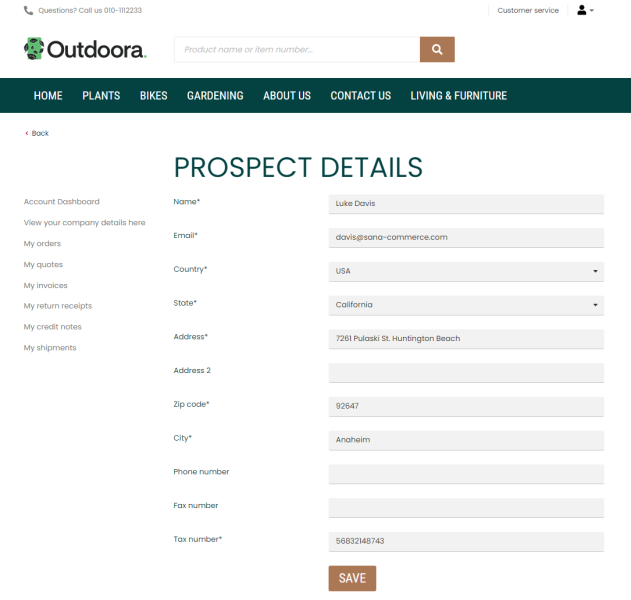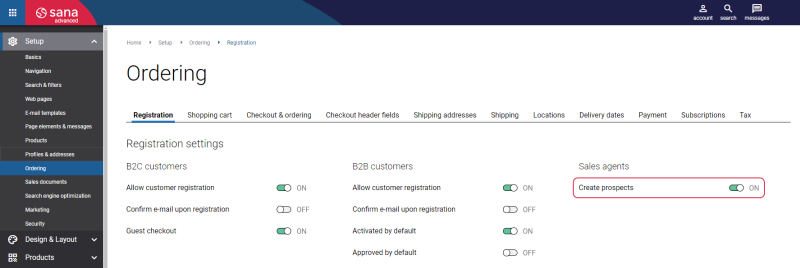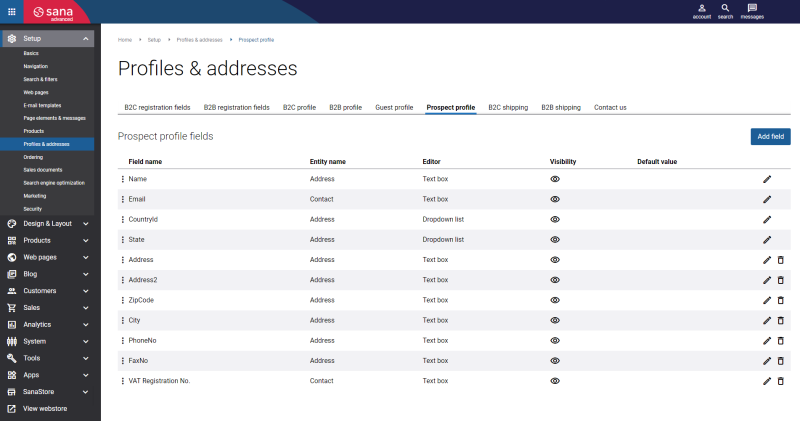Prospects
To use prospects, you must set up the necessary settings in Sana and ERP.
Prospects are used in a B2B scenario. A prospect is a potential customer who is interested in your products or services.
In Sana a sales agent can create a prospect and place an order on behalf of this prospect. When the sales agent creates the prospect in the Sana webstore, this prospect will be automatically saved to your ERP system. The order created by the sales agent on behalf of the prospect is saved to the ERP system as a sales quotation which can be converted then to the sales order in ERP.
To create a prospect, a sales agent must log in to the Sana webstore and on the My Account page, click Create a prospect order.
There is a Create prospect system page that exists in Sana by default. It is a fully editable system page and you can change your Create prospect page if you want to look it different.
To edit the content of the Create prospect page, in Sana Admin click: Web pages > System pages. On the System pages page, you can see all available system pages and you can edit the Create prospect system page.
First, a sales agent must enter prospect details, such as prospect name and address. When the sales agent saves the prospect, it will be saved to the ERP system. When the prospect is created, the sales agent can place the order on behalf of this prospect.
Sales agents can place orders on behalf of the created prospect until they log out or stop representing the prospect.
Let's assume that negotiations between the sales agent and the prospect have gone well and the prospect wants to become a real customer. A user in ERP can convert the sales quotation created on behalf of the prospect to the sales order and create the customer from the prospect.
Allow Sales Agents to Create Prospects and Set Up Prospect Profile in Sana
To allow sales agents create prospects and place orders on behalf of them in the Sana webstore, you must enable prospects creation in Sana and set up the prospect profile fields which are shown on the Prospect details form in the webstore.
Step 1: In Sana Admin click: Setup > Ordering > Registration.
Step 2: On the Registration tab, enable the option Create prospects for sales agents.
Step 3: In Sana Admin click: Setup > Profiles & addresses > Prospect profile. On the Prospect profile tab, set up the profile fields for prospective customers. These are the fields that are shown in the Sana webstore on the Prospect details form. A sales agent must fill in this form to create a prospect.
You can add, edit, and remove the necessary fields.
All prospect profile fields are retrieved by Sana from your ERP system. There you can see the fields from the contact and address tables in your ERP system.
The fields Name, Email, CountryId and State are the required fields of the Prospect details form and cannot be removed.
| Field | Description |
|---|---|
| Field name | The fields for the prospect profile form are retrieved from your ERP system. |
| Entity name | The following two options are available for the Prospect profile:
Depending on the selected entity name, different fields are shown in the Field name dropdown. |
| Editor | The type of the field. Depending on the selected field, different editors can be used:
|
| Visibility | This option allows to show and hide the field on the prospect profile form in the webstore. |
| Default value | In this field, you can specify the default field value that will be shown on the prospect profile form in the webstore. |
| Required | Use this option to define whether the field is required or optional. |
| Max length | You can define how many characters (minimum and maximum) can be entered in the field of the text box type.
You need to know the maximum number of characters that can be stored in the field you add in your ERP system not to exceed the limit and not to encounter unexpected problems. |
| Min length | |
| Options | Use options to add values and their user-friendly translatable titles for the fields of the dropdown list type. |
| Availability per selected country |
This section is not available for the required form fields that cannot be deleted. The required form fields are always available for all countries. Use these settings to make the form fields country-dependent. Select countries for which the field should be available. The list of countries is retrieved from your ERP system. If some country is not selected, the field will not be available for that country on the Prospect details page in the Sana webstore. |
Set Up Countries and Create Customer Templates in ERP
When a sales agent creates a prospect in the Sana webstore, a new contact (prospect) is automatically created in ERP. All information entered by the sales agent on the Prospect details form, such as name and address, will be saved to the contact (prospect) record in ERP. At the same time, other required data, such as currency and tax information for example, will be copied from the customer template in ERP associated with the selected country on the Prospect details form.
Therefore, you must set up all required countries in your ERP system and create customer templates for the countries with the necessary data.
Related Articles
Microsoft Dynamics NAV: Prospects
Microsoft Dynamics AX: Prospects
Microsoft Dynamics 365 Business Central: Prospects
Microsoft Dynamics 365 for Finance and Operations: Prospects
SAP Business One: Prospects
SAP ECC: Prospects
SAP S/4HANA: Prospects