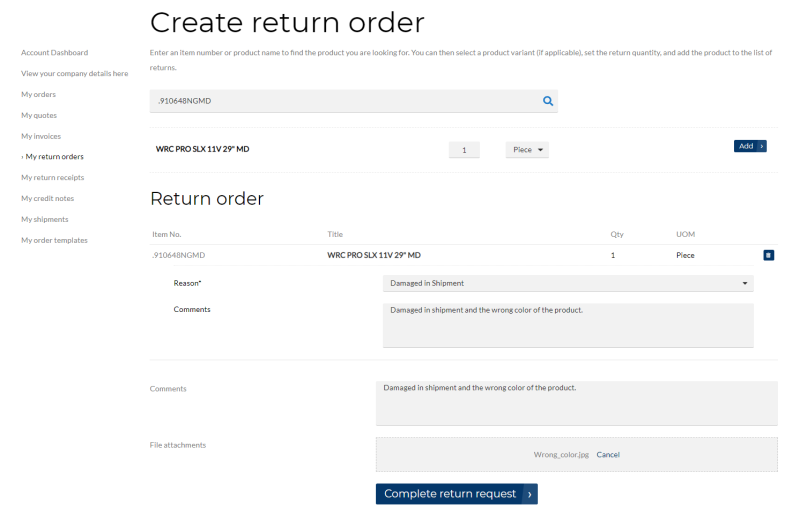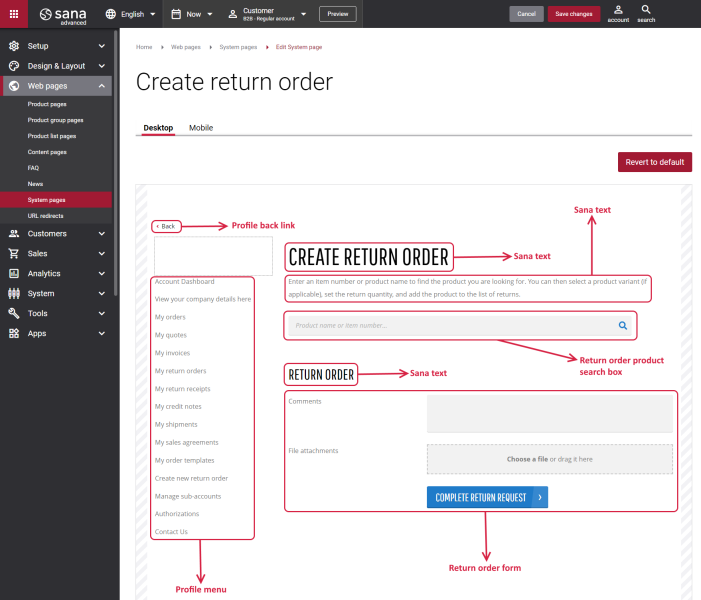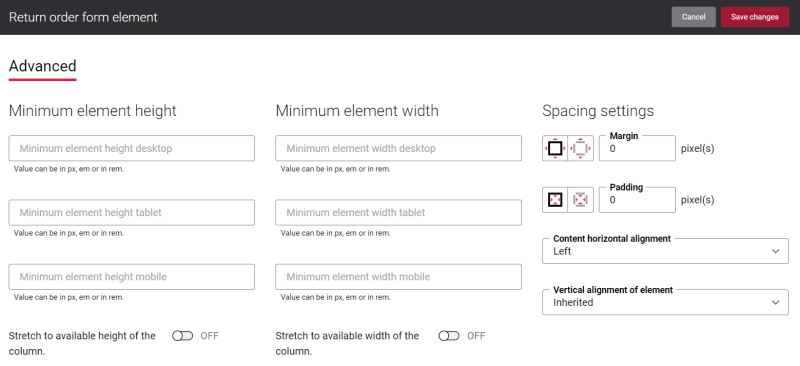Create Return Order
Sana Commerce Cloud delivers an easy and personalized return experience to build trust relationship between shop owners and their customers. The return process is completely automated and integrated with the sales order processing in the ERP system.
Sana Commerce Cloud provides two ways of creating a return order:
-
Invoice-based: A customer can create a return order based on invoice by selecting the order lines from the invoice to return.
-
Invoice-free: A customer can create a return order which is not connected to any sales document from the Return order history page by adding a product to the return order.
Pages which are used to create the invoice-based and invoice-free return orders can be edited in Sana Admin. In this article you will learn how to style the Create return order system page which is used to create invoice-free return orders in the Sana webstore.
For more information about how to edit the system page which is used to create an invoice-based return order, see Create Return Order (Invoice-Based).
With possibilities Sana Commerce Cloud provides, you can manage the content of the Create return order page the way you need. You can make the Create return order page impressive and at the same time easy to use and thus improve your customers shopping experience.
Edit Content of the Create Return Order Page
The Create return order page is a system page that exists in Sana by default, but you can also change the content and styles of the Create return order page if you want to modify its appearance.
To edit the content of the Create return order page, in Sana Admin click: Web pages > System pages. On the System pages page, you can see all available system pages and you can edit the Create return order system page.
The Desktop and Mobile tabs hold the content elements of the Create return order page that are shown on the desktop and mobile devices. Thus, the Create return order page can be styled differently for the desktop and mobile devices.
There are several default content elements on the Create return order page which you can edit. The default content elements on the Create return order page are:
- Profile back link
- Profile menu
- Sana text
- Return order product search box
- Return order form
Also, you can add and remove various content elements on the Create return order page as well as use the content management system of Sana with the page layouts, row and column settings to create high quality and impressive design for the Create return order page.
Using the Revert to default button, you can revert any changes you have made to the page and start from scratch.
Content Elements on the Create Return Order Page
Below you can see the description of all standard content elements that are shown on the Create return order page.
Profile Back Link
The Profile back link content element is used to show a back link on the Create return order page. Using this link a customer can go back to the Return order history page from the Create return order page in the Sana webstore.
Profile Menu
The Profile menu content element is used to show the account menu on the Create return order page.
Return Order Product Search Box
The Return order product search box content element is used to show the search box on the Create return order page. Customers can search for the products they want to return by product name or product number.
Return Order Form
The Return order form content element is used to show a form on the Create return order page. Using this form, a customer can add information necessary to return an order, like write a comment, select a return reason, add a file attachment.
Content Element Advanced Settings
On the Advanced tab of each Create return order page content element, you can configure height, width and spacing settings. These settings are the same for all content elements.
For more information about advanced settings, see Content Elements.
Change the Default Texts of the Create Return Order Page
You can easily change the standard texts of the Create return order page in the English language or any other installed webstore language.
Standard texts on the Create return order page can be separate Sana text content elements as well as parts of other content elements.
-
If the default text on a page is a Sana text content element, you can change this text either directly on the page using the inline editing, or by opening the settings of the Sana text content element and changing it there.
-
If the text on a page is a part of another content element, you can change this text either in the Page elements & messages or In-site editor.