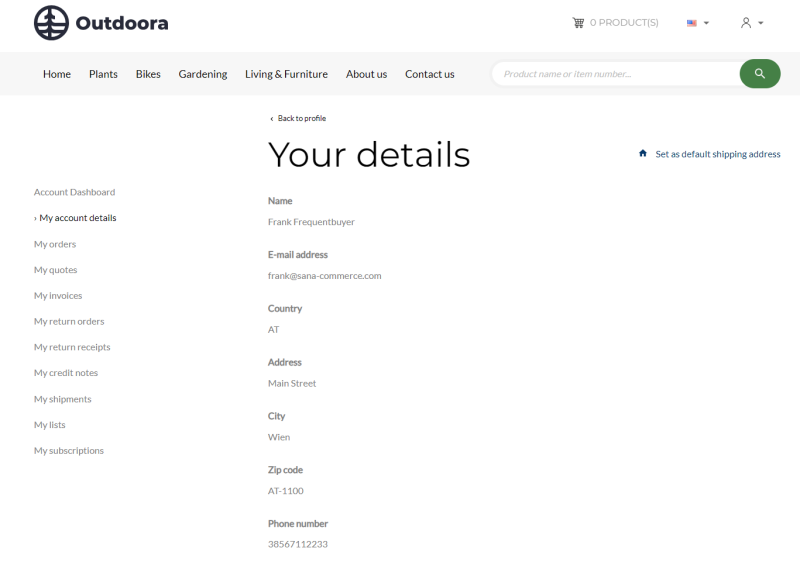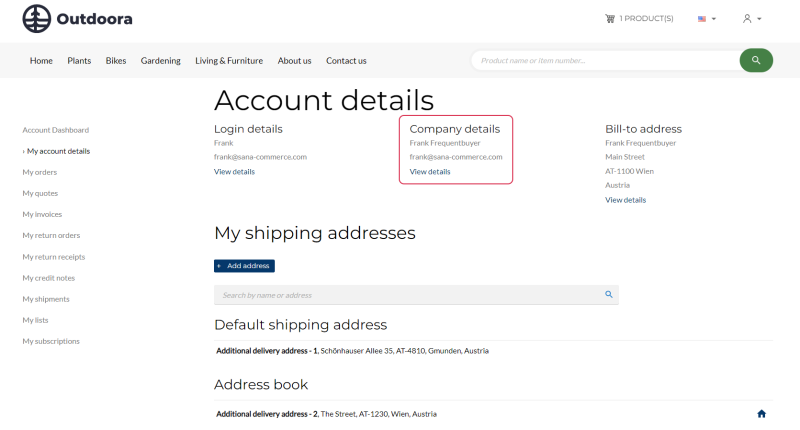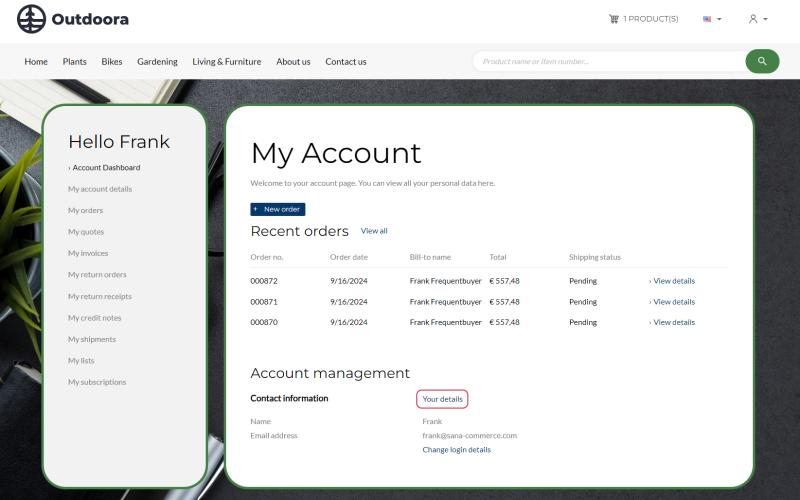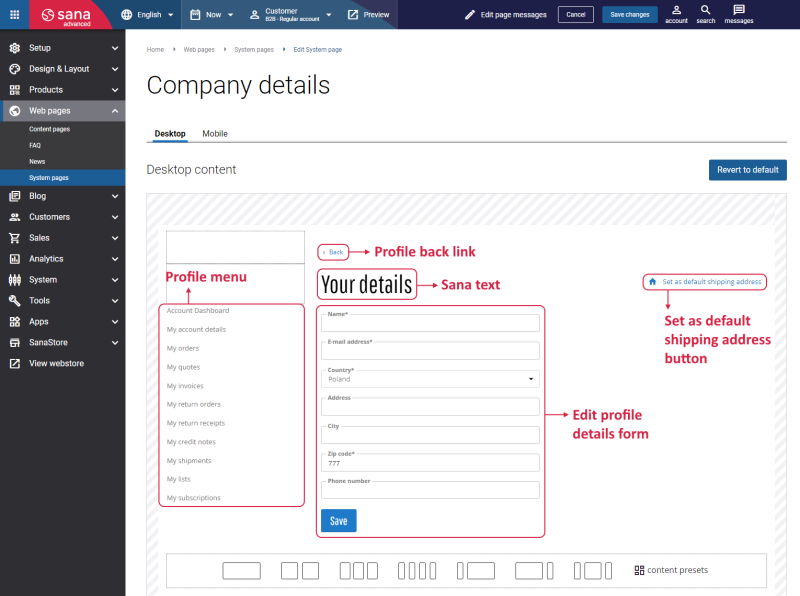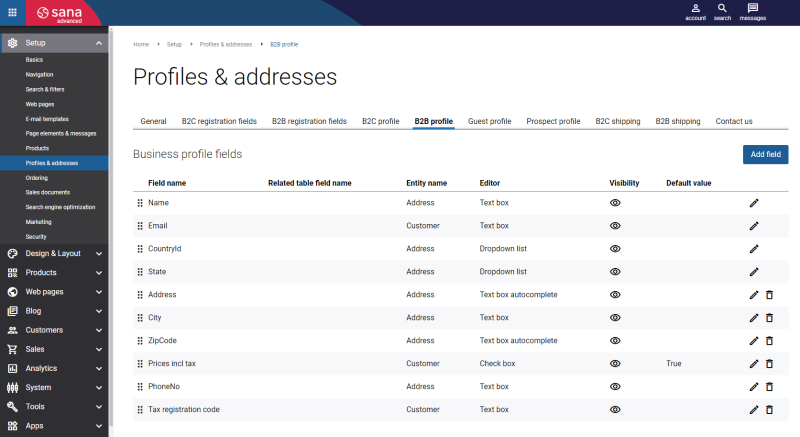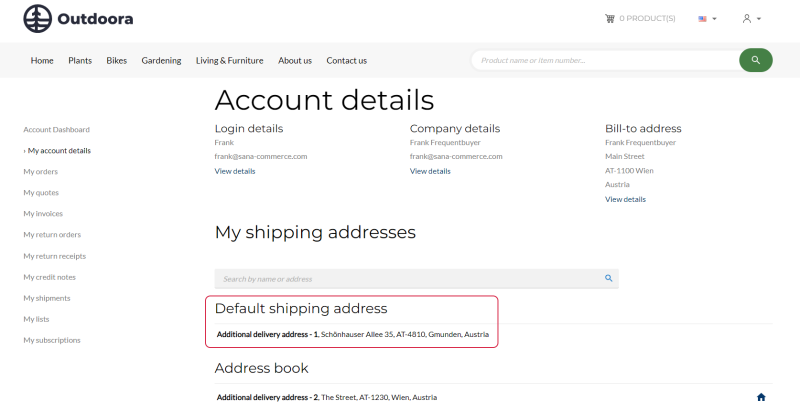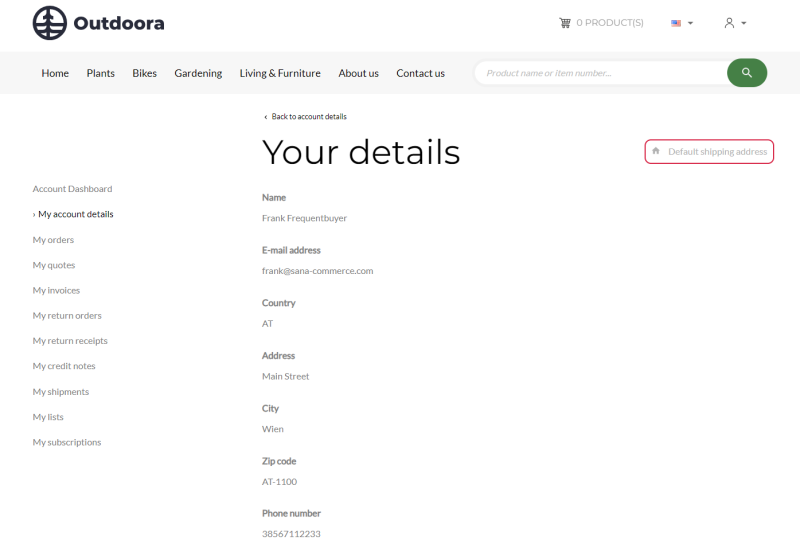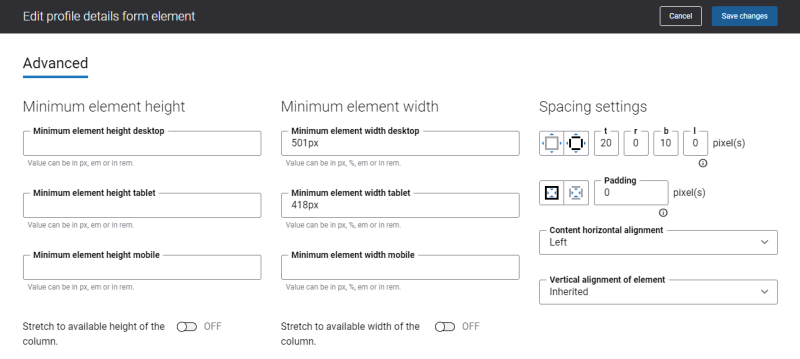Company Details
The Company details system page serves as a profile for B2B customers. This page is designed to provide B2B customers with a comprehensive overview of their company’s profile. B2B customers can view key details such as a name, e-mail address, physical address, phone number, zip code, etc. Keeping this information up-to-date ensures accurate communication and helps to streamline seamless interactions between a merchant and a customer.
B2B customers can access the Company details page from:
-
The Account details page.
-
The My account dashboard page.
Edit Content of the Company Details Page
The Company details page is a system page that exists in Sana by default, but you can also change the content and styles of the Company details page if you want to modify its appearance.
To edit the content of the Company details page, in Sana Admin click: Web pages > System pages. On the System pages page, you can see all available system pages and you can edit the Company details system page.
The Desktop and Mobile tabs hold the content elements of the Company details page that are shown on the desktop and mobile devices. Thus, the Company details page can be styled differently for the desktop and mobile devices.
There are several default content elements on the Company details page which you can edit. The default content elements on the Company details page are:
- Profile back link
- Profile menu
- Sana text
- Edit profile details form
- Set as default shipping address button
Also, you can add and remove various content elements on the Company details page as well as use the content management system of Sana with the page layouts, row and column settings to create high quality and impressive design for the Company details page.
Using the Revert to default button, you can revert any changes you have made to the page and start from scratch.
Content Elements on the Company Details Page
Below you can see the description of all standard content elements that are shown on the Company details page.
Profile Back Link
The Profile back link content element is used to show a back link on the Company details page. Using this link, a customer can go back either to the Account details or My account page from the Company details page in the Sana webstore.
Profile Menu
The Profile menu content element is used to show the account menu on the Company details page.
Edit Profile Details Form
On the Company details page, in the Edit profile details form, customers can view their personal information like name, e-mail, country, address, city, zip code, etc.
In Sana Admin you can decide which fields to show in the Edit profile details form. In Sana Admin click: Setup > Profiles & addresses > B2B profile.
For more information, see Customer and Prospect Profiles.
Set as Default Shipping Address Button
The Set as default shipping address button content element is used to show an icon  and a link on the Company details page.
and a link on the Company details page.
-
If the address is not default, customers can make it default by clicking on the link Set as default shipping address. When a customer sets the default shipping address, it will be shown in the Default address section in the customer's address book on the Account details page.
This address will be selected by default on the Shipping information checkout step in the Sana webstore when a customer uses the option Deliver the order to a different address from address book.
-
If the address is already set as default, the link Set as default shipping address will not be active.
Content Element Advanced Settings
All content elements on the Company details page have advanced settings.
On the Advanced tab of the content element, you can configure height, width, and spacing settings.
For more information about advanced settings, see Content Elements.
Change the Default Texts of the Company Details Page
You can easily change the standard texts of the Company details page in the English language or any other installed webstore language.
Standard texts on the Company details page can be separate Sana text content elements as well as parts of other content elements.
-
If the default text on a page is a Sana text content element, you can change this text either directly on the page using inline editing, or by opening the settings of the Sana text content element and changing it there.
-
If the text on a page is a part of another content element, you can change this text either in the Page elements & messages or In-site editor.