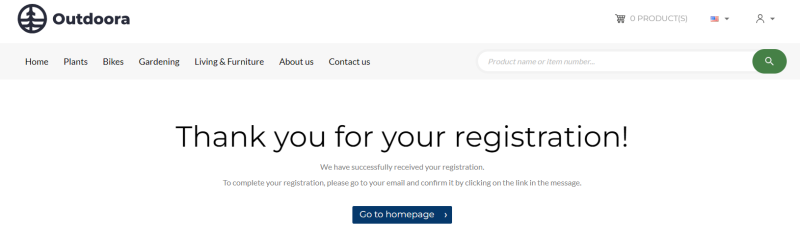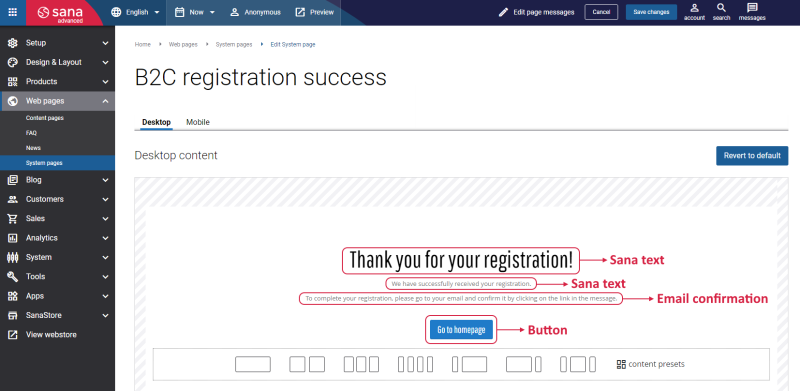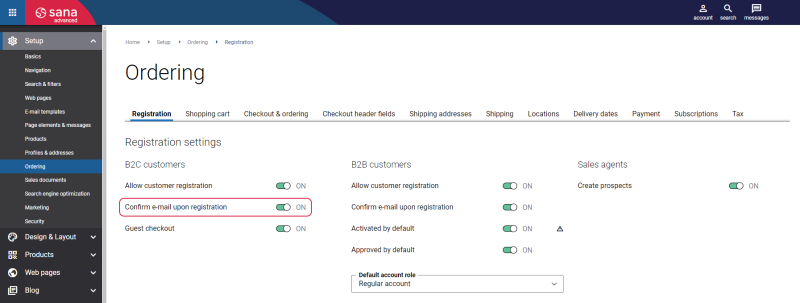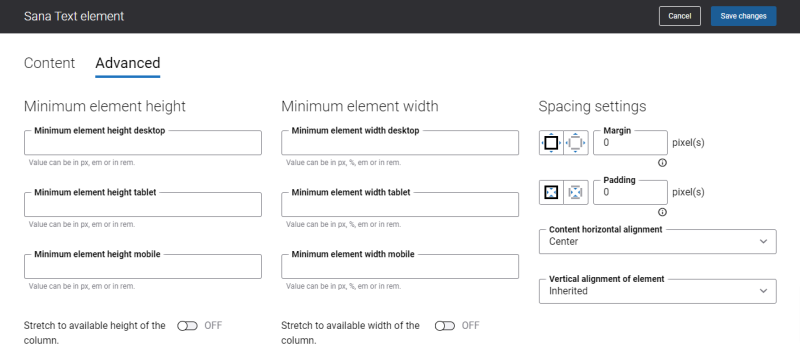B2C Registration Success
To increase sales and improve the customer experience, Sana Commerce Cloud offers online customer registration for B2C customers. When B2C customers register in the Sana webstore online, on the Creating a new account page, they can register online by specifying personal data, like name, address, e-mail, and password that will be used to log in to the webstore.
Once B2C customers successfully register in the Sana webstore, they will see a B2C registration success page.
When a B2C customer registers in the Sana webstore, the customer is created in the ERP system based on the customer template associated with the country in ERP and data entered by the customer during registration. After registration, the shop account is automatically created, activated, and approved in Sana Admin. For more information, see B2C Customer Registration.
Edit Content of the B2C Registration Success Page
The B2C registration success page is a system page that exists in Sana by default, but you can also change the content and styles of the B2C registration success page if you want to modify its appearance.
To edit the content of the B2C registration success page, in Sana Admin click: Web pages > System pages. On the System pages page, you can see all available system pages and you can edit the B2C registration success system page.
The Desktop and Mobile tabs hold the content elements of the B2C registration success page that are shown on the desktop and mobile devices. Thus, the B2C registration success page can be styled differently for desktop and mobile devices.
There are several default content elements on the B2C registration success page which you can edit. The default content elements on the B2C registration success page are:
- Sana text
- Email confirmation
- Button
-
Button
Also, you can add and remove various content elements on the B2C registration success page as well as use the content management system of Sana with the page layouts, row and column settings to create high quality and impressive design for the B2C registration success page.
Using the Revert to default button, you can revert any changes you have made to the page and start from scratch.
Content Elements on the B2C Registration Success Page
Below you can see the description of all standard content elements that are shown on the B2C registration success page.
Sana Text
The Sana text content element is used to edit and show the default webstore interface texts on the B2C registration success page. Using the Sana text content element, you can re-arrange the default webstore interface texts across the page.
Email Confirmation
The Email confirmation content element is used only on the B2C registration success and B2B registration success pages. It means you cannot add the Email confirmation content element to any other page.
To allow customers to confirm their e-mail addresses, in Sana Admin click: Setup > Ordering > Registration. On the Registration tab, enable the option Confirm e-mail upon registration for B2C customers.
When customers register online in the Sana webstore, they enter their e-mail addresses. Sana Commerce Cloud sends a confirmation e-mail to the provided e-mail addresses. To complete the registration, customers must click on the link in the e-mail to confirm their e-mail address.
Button
The Button content element is used to show a button link on the B2C registration success page. Button is a content element which allows to build an extra webstore navigation by adding navigation buttons to the pages of the Sana webstore with linked internal pages or external URLs.
Using this button, a customer can go back to the home page from the B2C registration success page in the Sana webstore.
You can easily change the standard texts of the B2C registration success page in the English language or any other installed webstore language.
-
If the default text on a page is a Sana text content element, you can change this text either directly on the page using the inline editing, or by opening the settings of the Sana text content element and changing it there.
-
If the text on the page is the Email confirmation content element, in the Text Identifier field, select the default webstore interface text which must be shown on the page. You can search for the necessary text by entering the text or the text identifier.
Content Element Advanced Settings
All content elements on the B2C registration success page have advanced settings.
On the Advanced tab of the content element, you can configure height, width and spacing settings.
For more information about advanced settings, see Content Elements.