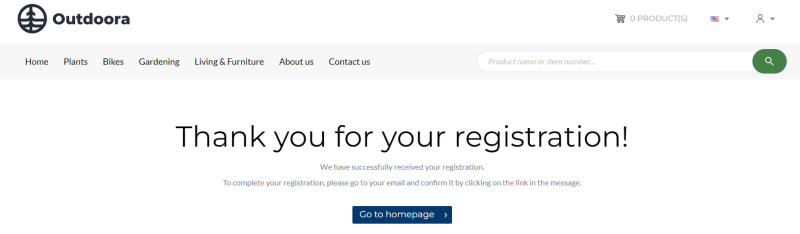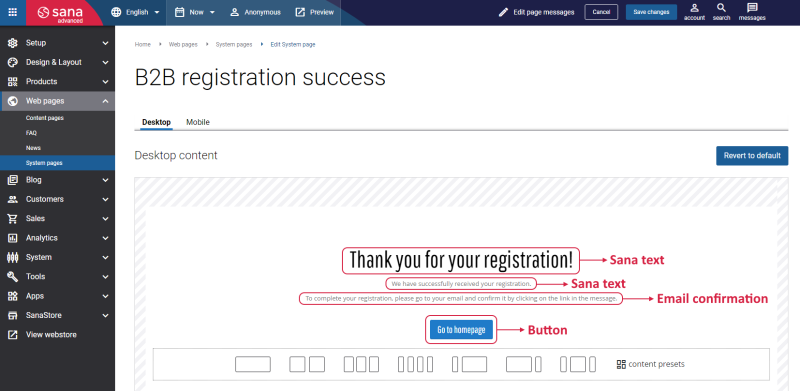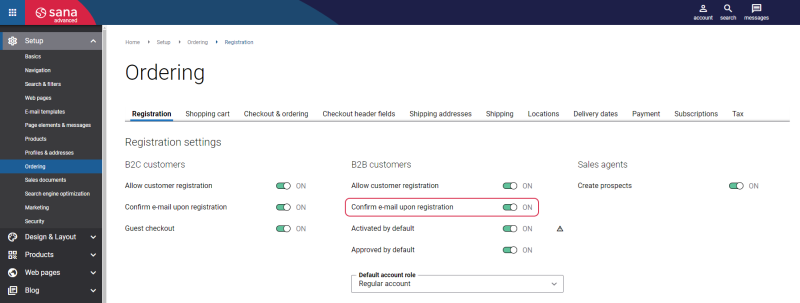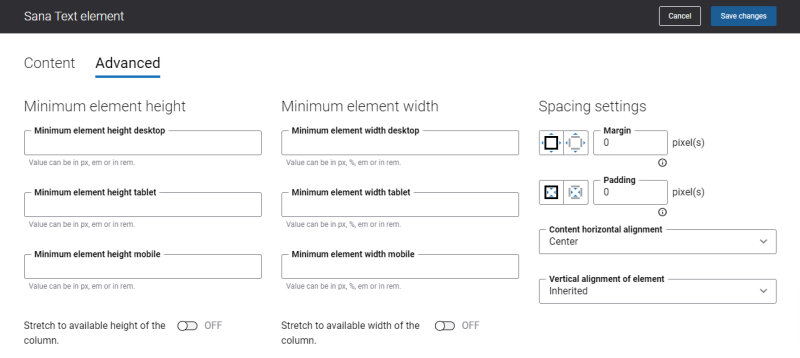B2B Registration Success
To increase sales and improve the customer experience, Sana Commerce Cloud offers online customer registration for B2B customers. When B2B customers register in the Sana webstore online, on the Creating a new business account page, they can register online by specifying personal data, like name, address, e-mail and password that will be used to log in to the webstore.
Once B2B customers successfully register in the Sana webstore, they will see a B2B registration success page.
Then a customer must wait for approval process. All B2B customers must be approved by a webstore administrator. If B2B customers are activated, but not approved, they can log in to the webstore, browse the catalog, and even create orders, but customers who are not approved can only pay online using the debit or credit card. For more information, see B2B Customer Registration.
Edit Content of the B2B Registration Success Page
The B2B registration success page is a system page that exists in Sana by default, but you can also change the content and styles of the B2B registration success page if you want to modify its appearance.
To edit the content of the B2B registration success page, in Sana Admin click: Web pages > System pages. On the System pages page, you can see all available system pages and you can edit the B2B registration success system page.
The Desktop and Mobile tabs hold the content elements of the B2B registration success page that are shown on the desktop and mobile devices. Thus, the B2B registration success page can be styled differently for desktop and mobile devices.
There are several default content elements on the B2B registration success page which you can edit. The default content elements on the B2B registration success page are:
- Sana text
- Email confirmation
- Button
Using the Revert to default button, you can revert any changes you have made to the page and start from scratch.
Content Elements on the B2B Registration Success Page
Below you can see the description of all standard content elements that are shown on the B2B registration success page.
Sana Text
The Sana text content element is used to edit and show the default webstore interface texts on the B2B registration success page. Using the Sana text content element, you can re-arrange the default webstore interface texts across the page.
Email Confirmation
The Email confirmation content element is used only on the B2B registration success and B2C registration success pages. It means you cannot add the Email confirmation content element to any other page.
You can easily change the text either directly on the page using the inline editing, or by opening the settings of the Email confirmation content element and changing it there.
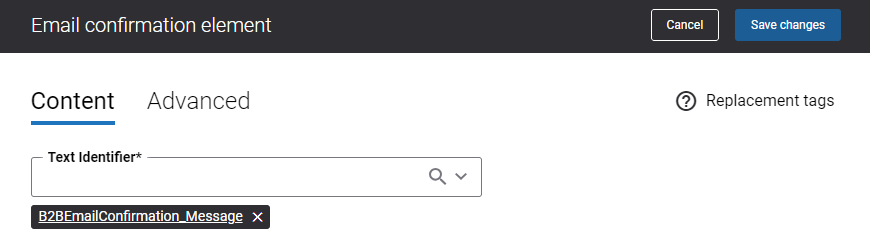
To allow customers to confirm their e-mail addresses, in Sana Admin click: Setup > Ordering > Registration. On the Registration tab, enable the option Confirm e-mail upon registration for B2B customers.
When customers register online in the Sana webstore, they enter their e-mail addresses. Sana Commerce Cloud sends a confirmation e-mail to the provided e-mail addresses. To complete the registration, customers must click on the link in the e-mail to confirm their e-mail address.
Button
The Button content element is used to show a button link on the B2B registration success page. Button is a content element which allows to build an extra webstore navigation by adding navigation buttons to the pages of the Sana webstore with linked internal pages or external URLs.
Using this button, a customer can go back to the home page from the B2B registration success page in the Sana webstore.
You can easily change the standard texts of the B2B registration success page in the English language or any other installed webstore language.
-
If the default text on a page is a Sana text content element, you can change this text either directly on the page using the inline editing, or by opening the settings of the Sana text content element and changing it there.
-
If the text on the page is the Email confirmation content element, in the Text Identifier field, select the default webstore interface text which must be shown on the page. You can search for the necessary text by entering the text or the text identifier.
Content Element Advanced Settings
All content elements on the B2B registration success page have advanced settings.
On the Advanced tab of the content element, you can configure height, width and spacing settings.
For more information about advanced settings, see Content Elements.