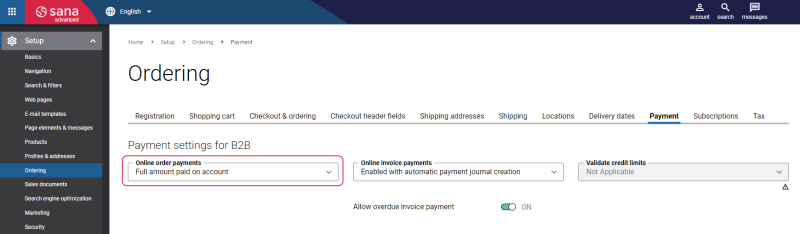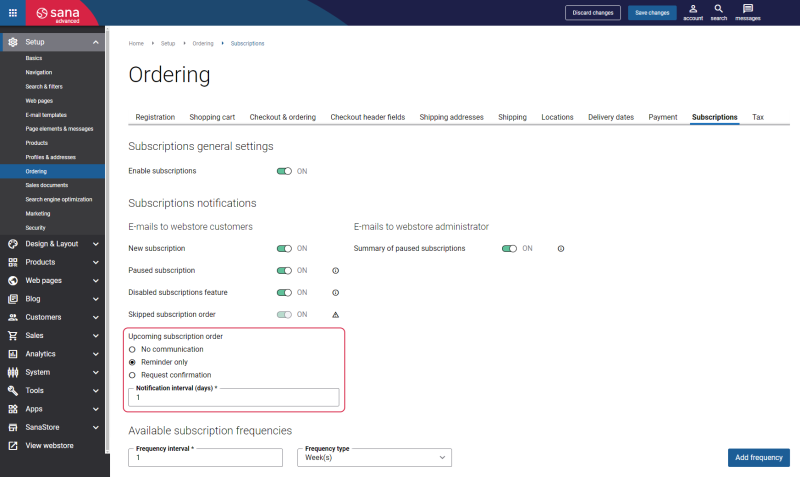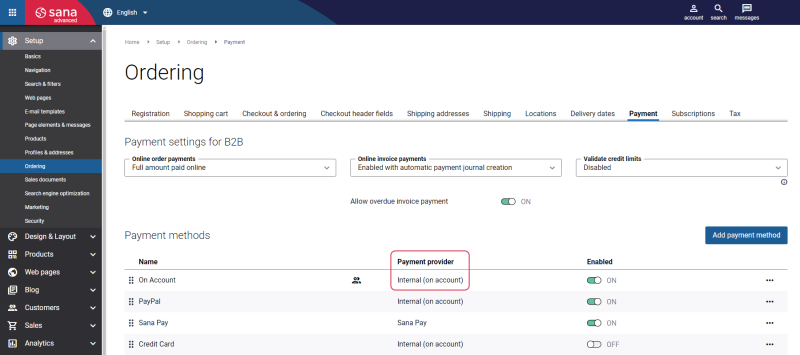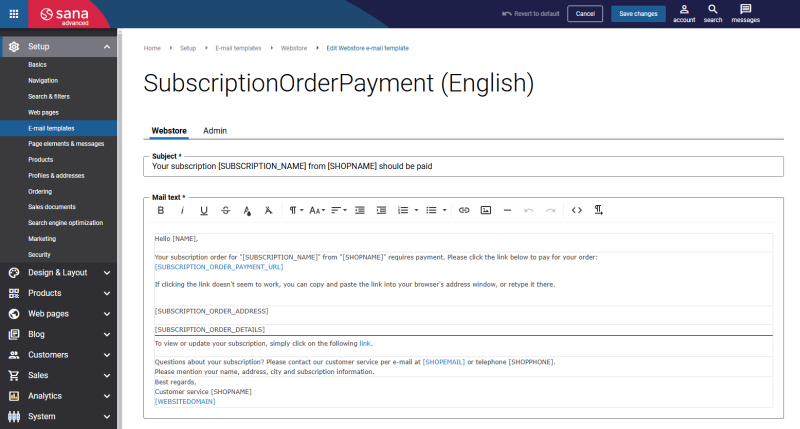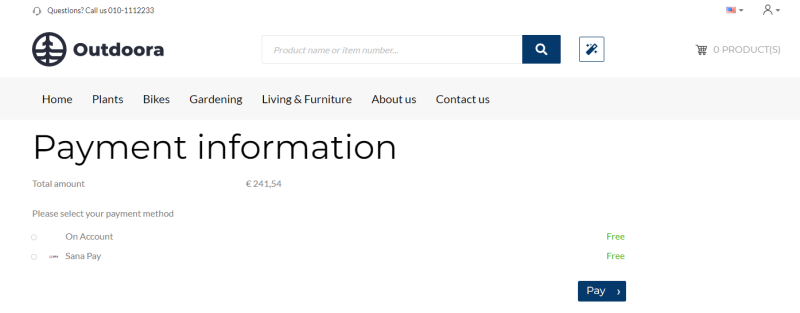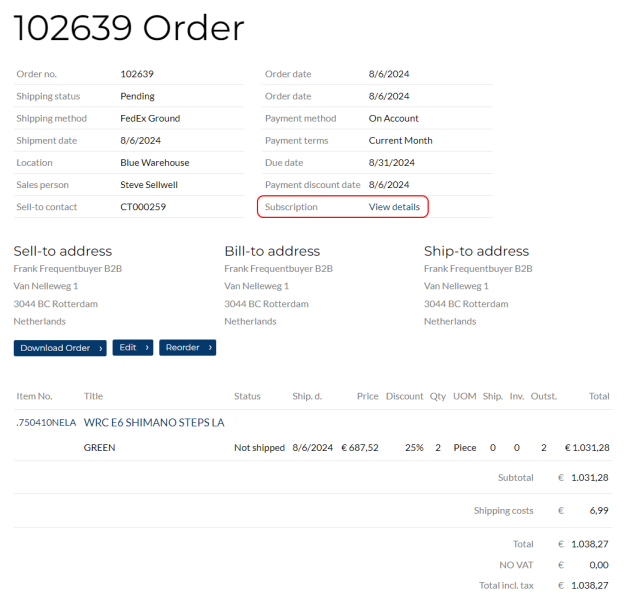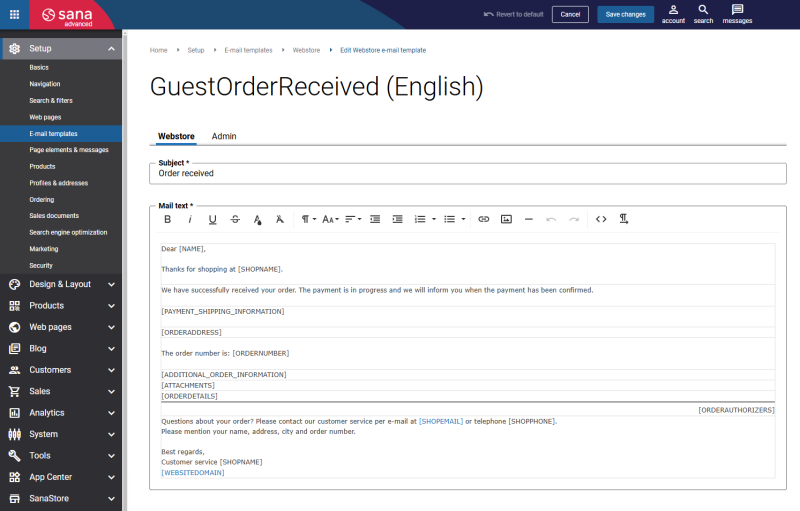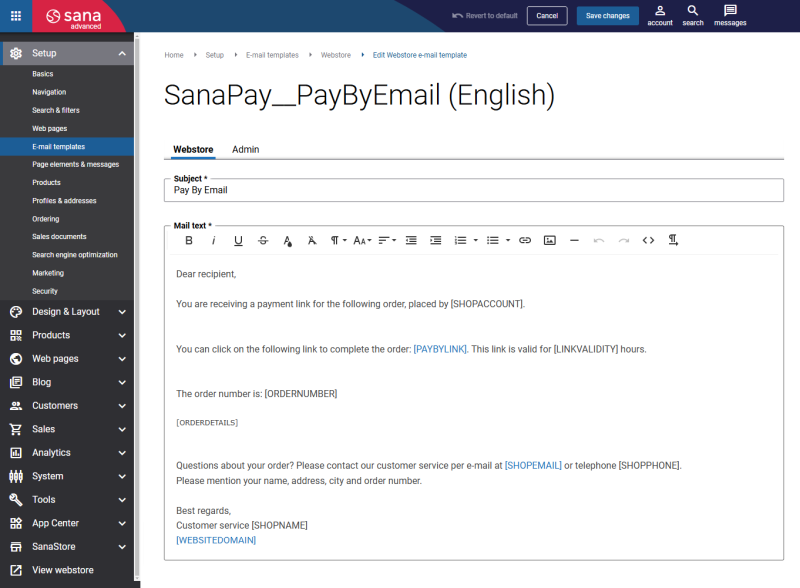Subscription Order Payments
Managing subscription payments efficiently is essential to ensure a seamless shopping experience for customers and a smooth operational flow for merchants. By offering different payment options for subscription orders, businesses can cover a broader range of customers, provide a superior shopping experience, and streamline their payment workflows.
Sana Commerce Cloud offers a range of payment methods to accommodate customer needs and provide flexibility in paying for their subscription orders. Customers can pay their subscription orders:
- On account
- Online using the Internal (on account) payment method
- Online using any supported payment provider, including Sana Pay
- Online using the Pay by email payment method of the Sana Pay+ payment provider
The ability to make online subscription payments through external payment providers, including Sana Pay, is a paid feature and comes with an additional fee.
If you use Sana Pay+, all subscription payments will be processed through the Pay by email payment method. Ensure that you have this payment method and that it is enabled. For more information, see Pay By Email with Sana Pay+.
On Account Payments
Only B2B customers and sales agents can pay their orders on account. This option streamlines payments for frequent B2B buyers, allowing them to manage their payments through their accounts without the need for an external payment service.
In Sana Admin click: Setup > Ordering. On the Payment tab, see the option Online order payments.
When you select the option Full amount paid on account, your customers can pay subscription orders on account. Using the on account payment type, B2B customers do not select any payment method. When B2B customers buy something on account, it is charged to their credit account, and the merchant will invoice customers for it later. How B2B customers pay for bills depends on the agreements they have with a merchant.
Also, you can use the Request confirmation option in the Upcoming subscription order settings.
The Request confirmation option is available only when the Online order payments option is set to Full amount paid on account.
If the Request confirmation option is enabled, Sana Commerce Cloud asks customers to confirm their upcoming orders. Before creating a new subscription order, customers receive an e-mail with a confirmation link. If the order is not confirmed, it will not be created.
Online Payments with Internal (on Account) Payment Method
Customers can pay their orders online using the Internal (on account) payment method, which means they can use subscriptions with online payments enabled.
In Sana Admin click: Setup > Ordering. On the Payment tab, see the option Online order payments.
When you select the option Full amount paid online or Amount based on prepayment rules, your customers can pay subscription orders only using the Internal (on account) payment method. Meanwhile, regular orders created manually by customers can be paid using other online payment methods. In Sana Admin you will see a warning message informing you that selecting one of these options impacts the availability of subscriptions for customers. If there are no Internal (on account) payment methods, all subscriptions will be paused for customers.
You must create at least one Internal (on account) payment method in Sana Admin.
It will be shown together with other online payment methods at the checkout.
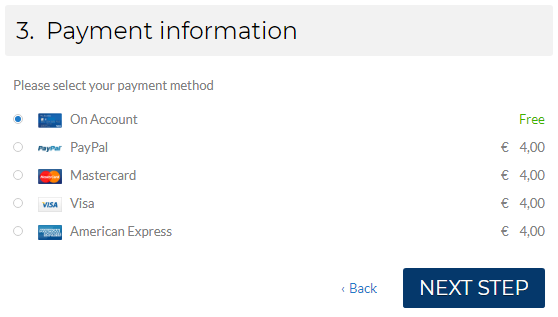
If you need to hide the Internal (on account) payment method from B2C customers, you can do this using customer segments.
Online Payments with Payment Providers
Paying subscription orders online using any supported payment provider comes at an additional fee. It provides flexibility and choice, allowing businesses to offer a premium experience for their customers who prioritize ease of payment management.
Online Payments Using any Payment Provider
Customers can pay for their subscription orders online using any payment provider integrated with Sana Commerce Cloud. Sana Commerce Cloud connects to different payment providers across the world, such as Amazon Pay, Buckaroo, Eway, PayFabric, Versapay, Worldline, including Sana Pay. This way, businesses offer convenience and security, allowing their customers to select from a range of trusted payment providers.
Customers place an order based on subscription. Once the sales order is created, customers receive an e-mail notifying them that their subscription order requires payment. This e-mail includes a link to the payment page as well as a link to view the subscription details.
E-mail template ID: SubscriptionOrderPayment
When customers proceed to the payment page, they select a payment method to complete the purchase of their subscription order.
Once the order has been paid, it is created in the ERP system. Each sales order automatically created from a subscription includes a link to the associated subscription. For more information, see Subscription Orders.
Pay By Email with Sana Pay+
To pay subscription orders online using the Pay by email payment method of Sana Pay+, webstore administrators must proceed with the following steps.
Step 1: Install and configure Sana Pay.
Step 2: Make sure you have a Sana Pay+ subscription.
Step 3: In Sana Admin click: Setup > Ordering > Payment. When configuring the Sana Pay payment method, enable the Pay by email option.
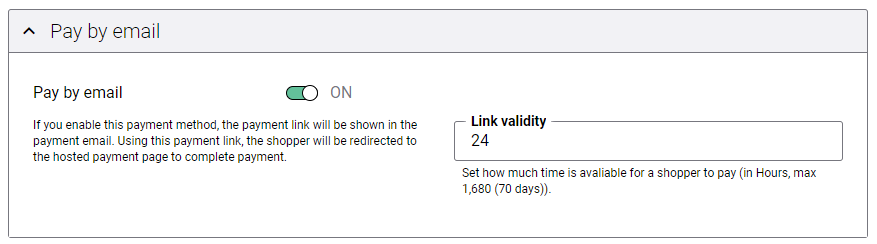
Customers who pay their subscription orders using Sana Pay+ appreciate having control over each payment. With Pay by email, customers can pay for their orders not during checkout but using a payment link that is sent to them by e-mail after placing an order. The link takes customers to a secure payment page where they can pay with the Pay by email payment method.
Customers create a subscription order in the Sana webstore. A sales order is automatically created in the ERP system. Once a subscription order is created, Sana Commerce Cloud sends an e-mail to a shop account e-mail address of a customer who created a subscription.
E-mail template ID: OrderReceived
Once a subscription order has been processed, the customer receives an e-mail with a payment link from Sana Pay. Customers can click on the link and complete their payment securely, using the Pay by email payment method of Sana Pay+.
When the next scheduled subscription date arrives, customers will receive a new e-mail with a payment link. The validity of this link is determined by the value set in the Link validity field. If customers have not paid within the specified period, the link will expire and will not be valid.