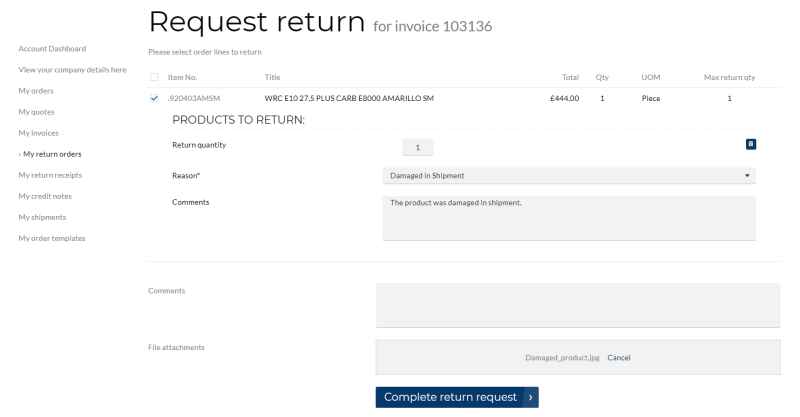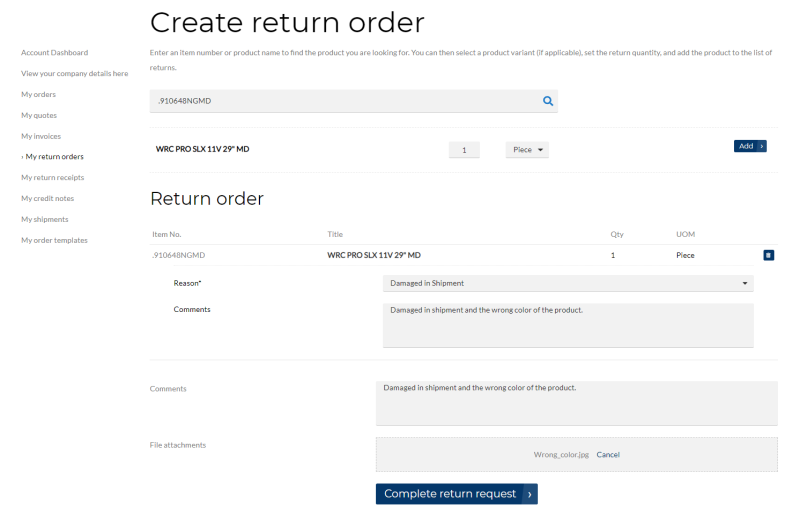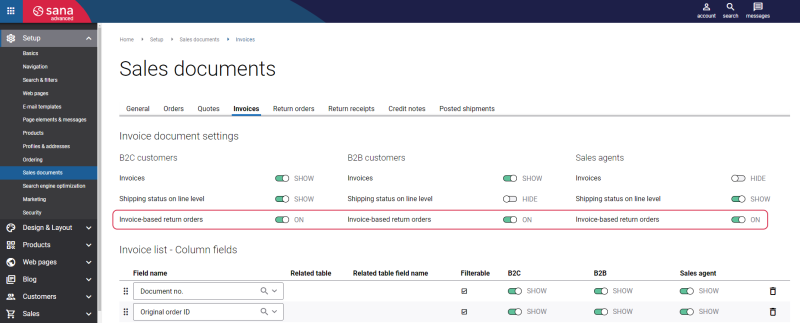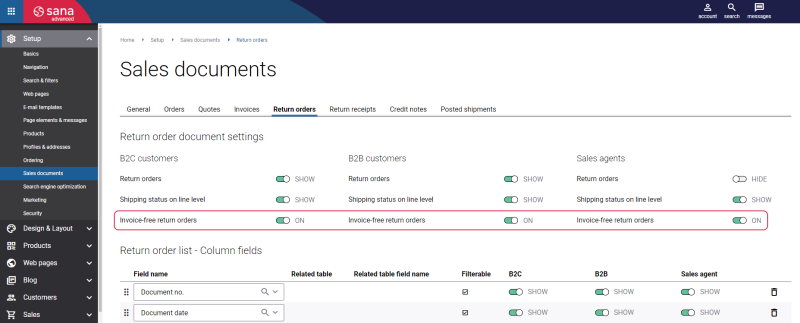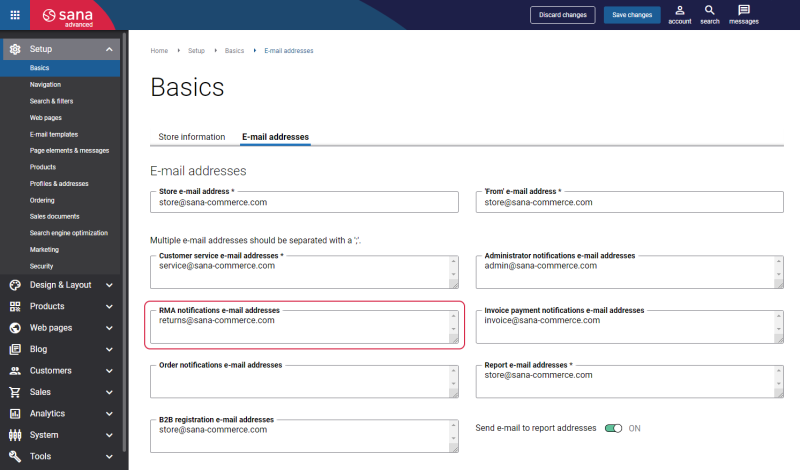Return Orders
A good return policy is something that customers consider when making an online purchase. A study conducted by different companies shows that 91 - 93% of consumers will buy something again, if a webstore provides a good return policy.
Sana Commerce Cloud delivers an easy and personalized return experience to build trust relationship between shop owners and their customers. The return process is completely automated and integrated with the sales order processing in the ERP system.
Sana Commerce Cloud provides two ways of creating a return order:
-
Invoice-based: A customer can create a return order based on invoice by selecting the order lines from the invoice to return. In this case, a return order can be created only when the order has been posted in the ERP system and the invoice has been created. A customer can create a return order from the Posted invoice detail page in a Sana webstore.
-
Invoice-free: A customer can create a return order which is not connected to any sales document from the My return orders page by adding a product to the return order. Such return orders should be checked and processed manually by a sales manager. This option is available to all customers.
To set up return orders for different customer types, log in to Sana Admin and click: Setup > Sales documents.
You can allow customers to create return orders from invoices, using the Invoice-based return orders option, on the Invoices tab.
You can allow customers to create return orders which are not connected to invoices, using the Invoice-free return orders option, on the Return orders tab.
If both options are enabled, then customers will have a choice, they will be able to create either return orders based on invoice or invoice-free return orders in the webstore.
If both options are disabled, customers will not be able to create return orders.
For customers, creating a return order in Sana is really straightforward. All they have to do is:
-
Choose one or several products and define quantity to return. If customers create a return order from invoice, they cannot return more than it was purchased.
-
Select a return reason. The list of return reasons is retrieved from the ERP system. This is a required field.
-
Optionally, enter comments and attach files, for example a photo or a copy of a receipt, to provide a shop admin with more details.
When the return order is created by a customer, it is saved to the ERP system. The logic of creating return orders might be different in various ERP systems. Therefore, depending on the ERP system your Sana webstore is connected to, there could be slight differences in creating a return order from a Sana webstore.
For more information about return orders in different ERP systems, see the articles listed below.
Microsoft Dynamics NAV: Return Orders
Microsoft Dynamics AX: Return Orders
Microsoft Dynamics 365 Business Central: Return Orders
Microsoft Dynamics 365 for Finance and Operations: Return Orders
SAP Business One: Return Requests
SAP ECC: Return Orders
SAP S/4HANA: Return Orders
Return Order Comments
A customer can enter a general comment for a return order and for each sales line. The general comment for a return order is limited to 2000 characters. Return order line comments are limited to 900 characters. All comments are stored in the return order in the ERP system. When the return order is created, comments are also shown on the return order details page in the order history.
File Attachments
A customer can attach images (PNG, GIF, JPEG, AVIF), audio, video and PDF files to the return order. Several files can be attached. To attach several files, all required files should be selected and added simultaneously. The total maximum size of file attachments is 12 megabytes. The length of a file name must not exceed 40 characters. When the return order is created, files attached to the return order are also shown on the return order details page in the order history.
File attachment types and extensions, as well as file size and file name limits can be changed. For more information, see File Attachments.
Files attached to a return order are stored in the file system on the Web server. You can find file attachments in the File manager in Sana Admin.
In File manager, all files attached to the return orders can be found at the following location: Root > Documents > sales document attachments > return order. Each folder inside the return order folder corresponds to a specific return order by its ID.
In the ERP system a link to the file attached by a customer is stored. If an ERP system supports document managements, a user in ERP can also attach files to the return order which will be shown to a customer on the return order details page.
Return Order E-Mails
When return orders are created by customers, they receive return order confirmation e-mails. At the same time, the e-mail that the return order has been created is sent to webstore administrator.
Log in to Sana Admin and click: Setup > Basics > E-mail addresses.
In the RMA notifications e-mail addresses field, enter the e-mail address to which e-mails about created return orders should be sent. These are the e-mails which are sent to the webstore administrator.
To send return order e-mails to a customer and webstore administrator, two e-mail templates are used. To check e-mail templates which are used for return orders, log in to Sana Admin and click: Setup > E-mail templates.
| E-mail template | Description |
|---|---|
| Return order confirmation | Return order confirmation e-mail which is sent to a customer. |
| New return order request | Return order notification which is sent to a webstore administrator. |