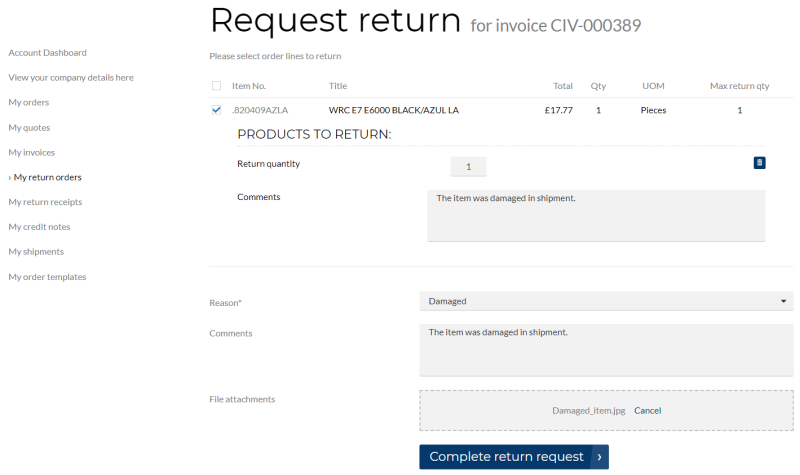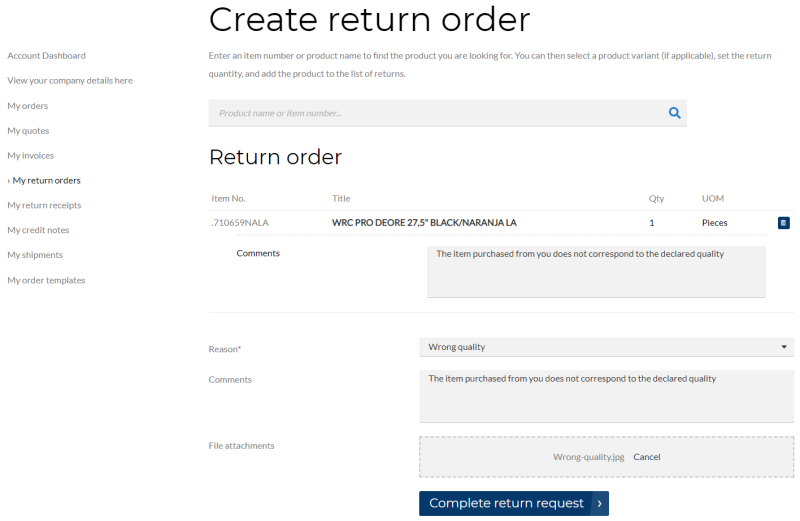Return Orders
WATCH THE VIDEO
Good customer service is one of the strategic goals for companies that strive for a high level of customer loyalty. For many wholesalers and distributors, a sales return is a standard element of their customer service policy, which directly influences customer's perception of the service level. As a webstore administrator or a sales manager, you accept a sales return order to compensate customers who are dissatisfied with an item that you have sold them. This could be due to a quality issue or delivery of a wrong item, for example.
For more information about how return orders are created from a Sana webstore and RMA (Return Merchandise Authorization) setup, see Return Orders.
Sana Commerce Cloud provides two ways of creating an RMA (Return Merchandise Authorization):
-
Sales document based: A customer can create a return order based on invoice, by selecting the order lines from the invoice to return. In this case a return order can be created only when the order has been posted in Microsoft Dynamics AX and the invoice has been created. A customer can create a return order from the Posted invoice detail page in a Sana web store.
-
Sales document free: A customer can create a return order which is not connected to any sales document from the My return orders page, by adding a product to the return order. Such return orders should be checked and processed manually by a sales manager. This option is available to all customers.
When customers create a return order, all they have to do is:
- Choose one or several products and define quantity to return. If customers create a return order from invoice, they cannot return more than it was purchased.
- Select a return reason. The list of return reasons is retrieved from Microsoft Dynamics AX. This is a required field.
- Optionally enter comments and attach files, for example a photo or a copy of a receipt, to provide shop admin with more details.
When the return order is created by a customer, it is saved to Microsoft Dynamics AX. Then, it is a responsibility of a sales manager or any other involved people to handle a return order. Handling of return processes involves different tasks that are performed by various company employees.
Those return orders which are created directly from a Sana webstore can be seen in the standard list of return orders in Microsoft Dynamics AX and in the Return orders table on the Webshop area page.
When customers create a return order based on invoice, they can return less or the maximum quantity of a product which was purchased, and which is defined in the invoice. For example, if customers purchased 5 pieces of a product, they can return all 5 or less. This could be due to a quality issue or wrong size, or color of one of the pieces, for example. If customers returned not all pieces of a product, they can create another return order from the same invoice, if necessary, and return another piece or all that are left. When a customer creates a return order, the maximum return quantity of a product from the invoice is shown. When the return order is created, the maximum return quantity will be decreased. When all pieces of a product are returned, a customer will not be able to create another return order from the same invoice.
Return Reasons
While creating a return order, a customer should select a return reason. This is a mandatory field.
Return reasons which are shown in a Sana webstore must be setup in Microsoft Dynamics AX. To create return reasons, click: Sales and marketing > Setup > Sales orders > Returns > Return reason codes.
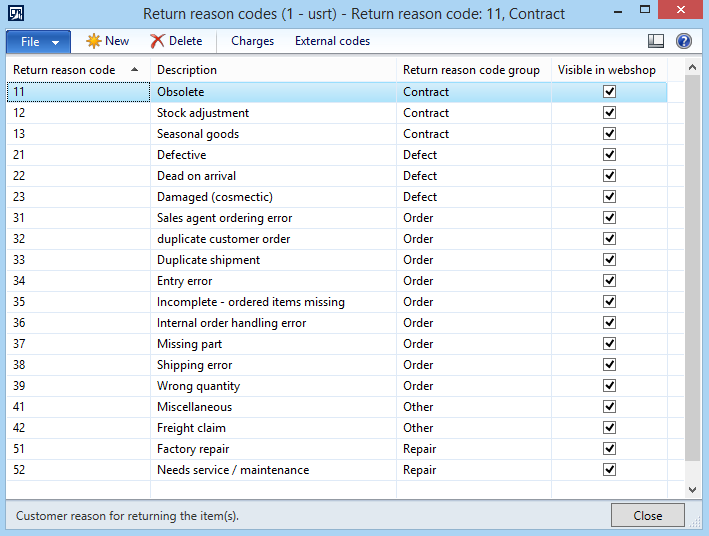
Use the Return reason codes window to set up return reasons. The description of a return reason is shown in a Sana web store. You must select the Visible in webshop checkbox for all return reasons which should be available in the web store.
When the return order is created, the return reason code is stored in the return order header in Microsoft Dynamics AX, on the General FastTab.
Comments
While creating a return order, a customer can enter a general comment for the return order header and for each sales line. All comments are stored in the return order in Microsoft Dynamics AX.
The general comment can be seen in the return order header, on the E-Commerce FastTab, in the Comments field.
Comments added to the sales lines can be seen in the return order line details in the Text field.
File Attachments
While creating a return order, a customer can add files to the return order, for example a photo or a copy of a receipt, to provide shop admin with more details. Files added to the return order are stored in the file system on the Web server, but the URLs to these files are also saved to the return order attachments in Microsoft Dynamics AX. To see URLs of the file attachments, open the return order and click Attachments on the Return order tab.