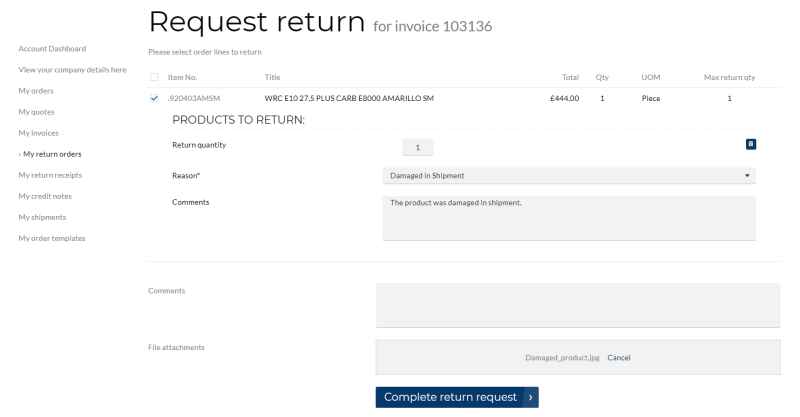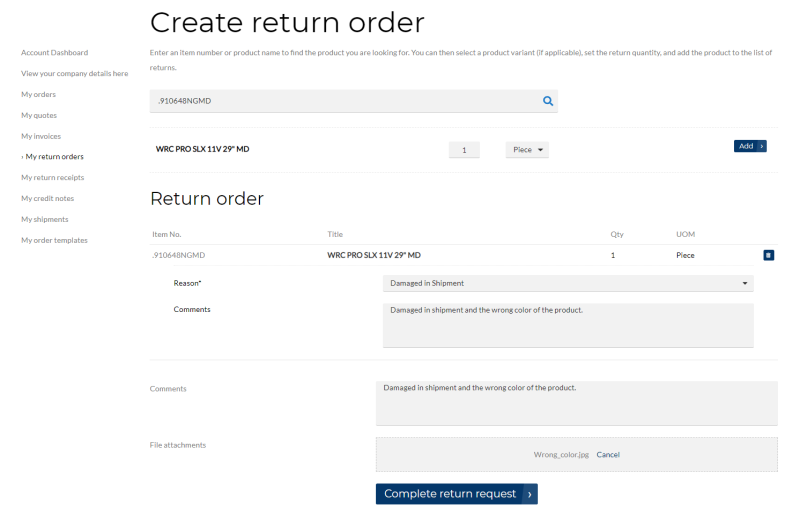Return Orders
WATCH THE VIDEO
Good customer service is one of the strategic goals for companies that strive for a high level of customer loyalty. For many wholesalers and distributors, a sales return is a standard element of their customer service policy, which directly influences customer's perception of the service level. As a webstore administrator or a sales manager, you accept a sales return order to compensate customers who are dissatisfied with an item that you have sold them. This could be due to a quality issue or delivery of a wrong item, for example.
For more information about how return orders are created from a Sana webstore and RMA (Return Merchandise Authorization) setup, see Return Orders.
Sana Commerce Cloud provides two ways of creating an RMA (Return Merchandise Authorization):
-
Sales document based: A customer can create a return order based on invoice, by selecting the order lines from the invoice to return. In this case a return order can be created only when the order has been posted in Microsoft Dynamics NAV and the invoice has been created. A customer can create a return order from the Posted invoice detail page in a Sana webstore.
-
Sales document free: A customer can create a return order which is not connected to any sales document from the My return orders page, by adding a product to the return order. Such return orders should be checked and processed manually by a sales manager. This option is available to all customers.
When customers create a return order, all they have to do is:
-
Choose one or several products and define quantity to return. If customers create a return order from invoice, they cannot return more than it was purchased.
-
Select a return reason for a sales line. The list of return reasons is retrieved from Microsoft Dynamics NAV. This is a required field.
-
Optionally enter comments and attach files, for example a photo or a copy of a receipt, to provide shop admin with more details.
When the return order is created by a customer, it is saved to Microsoft Dynamics NAV. Then, it is a responsibility of a sales manager or any other involved people to handle a return order. Handling of return processes involves different tasks that are performed by various company employees.
Those return orders which are created directly from a Sana web store can be seen in the standard list of sales return orders in Microsoft Dynamics NAV and in the Webshop Orders Overview window in the Webshop department.
Exact Cost Reversing Mandatory
From a customer's perspective a return order can be created in different ways:
- Based on the original sales document (invoice) or without connection to any document.
- With a possibility to split sales order lines or without.
The way a return order can be created from a Sana web store depends on the setup of the Exact Cost Reversing Mandatory option in the Sales & Receivables Setup window in Microsoft Dynamics NAV. This setup triggers different business logic of return order processing in Microsoft Dynamics NAV.
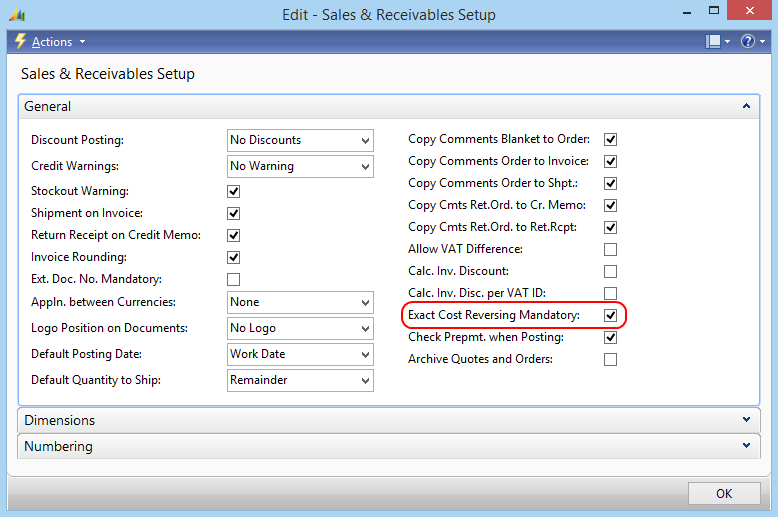
This function is used when the company wants to apply an exact cost reversing policy in connection with sales returns. This means that the sales return is valued at exactly the same cost as the original sale when being put back on inventory.
Enable Exact Cost Reversing Mandatory
When the option Exact Cost Reversing Mandatory is enabled, a customer can return less or the maximum quantity of an item which was purchased, and which is defined in the invoice. For example, if customers purchased 5 pieces of an item, they can return all 5 or less. This could be due to a quality issue or wrong size, or color of one of the pieces, for example. If customers returned not all pieces of an item, they can create another return order from the same invoice, if necessary, and return another piece or all that are left. When a customer creates a return order the maximum return quantity of an item from the invoice is shown. When the return order is posted in Microsoft Dynamics NAV, the maximum return quantity is decreased. When all pieces of an item are returned, a customer will not be able to create another return order from the same invoice.
When the option Exact Cost Reversing Mandatory is enabled, customers can only create return orders based on invoice.
There is also a known limitation in Sana if you enable the option Exact Cost Reversing Mandatory and use Item Tracking. Item tracking is useful in quality control, for example when a customer has returned a defective item and you need to find out which lot this defective item came from. Microsoft Dynamics NAV can track items using serial numbers and lot numbers.
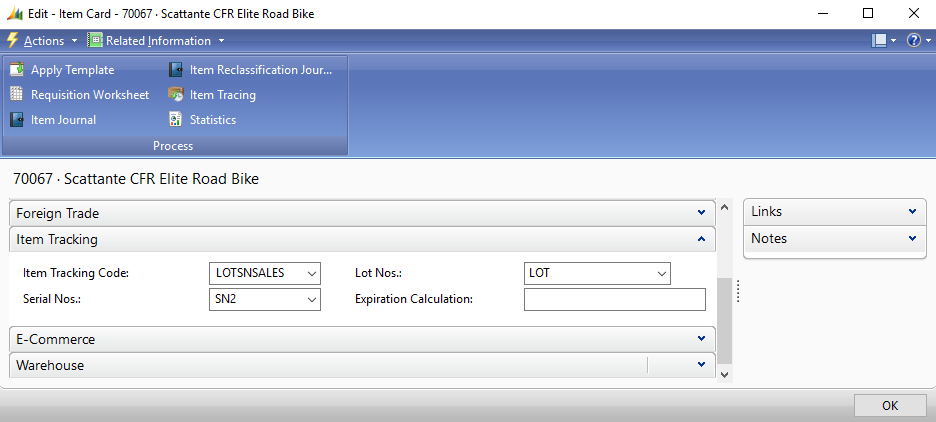
If you enable the option Exact Cost Reversing Mandatory and use Item Tracking, in this case, customers can return as many goods through the Sana webstore as they purchased, but not less. For example, if customers purchased 5 pieces of the item, they can return all 5 and not less, exactly the same quantity as indicated in the invoice. This is because Sana does not distinguish items by their serial numbers and lot numbers.
Disable Exact Cost Reversing Mandatory
When the option Exact Cost Reversing Mandatory is disabled, a customer can split up one sales line into multiple lines. For example, if customers purchased 2 pieces of an item, they can split up this sales line into two and return one piece of an item due to one reason and another piece, because of another reason. This could be due to a wrong size of one piece of an item, and wrong color of another piece of an item, for example.
Return Reasons
While creating a return order, a customer should select a return reason. This is a mandatory field and should be selected for all sales lines which a customer returns.
Return reasons which are shown in a Sana web store must be setup in Microsoft Dynamics NAV. To create return reasons, click: Sales & Marketing > Order Processing > Administration > Setup > Return Reasons.
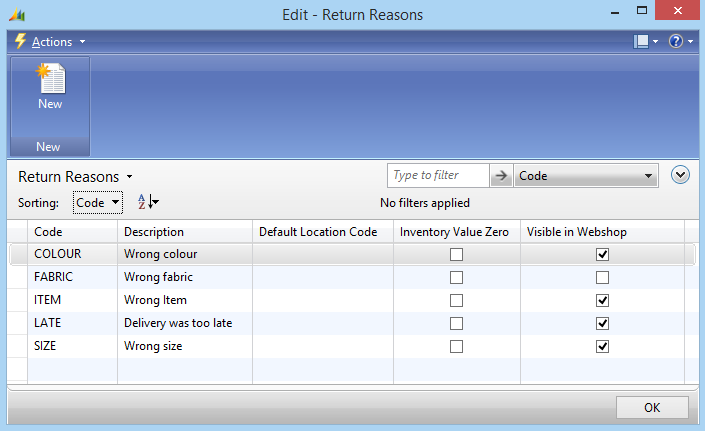
In the Return Reasons window, you need to enter the code and description of a return reason. The description of a return reason is shown in a Sana webstore. You must select the Visible in Webshop checkbox for all return reasons which should be available in the webstore.
When the return order is created, the return reason is stored in the return order in Microsoft Dynamics NAV for each sales line.
Comments
While creating a return order, a customer can enter a general comment for the return order header and for each sales line. All comments are stored in the return order in Microsoft Dynamics NAV.
To see the general comment added to the return order header, open the return order and click: Related Information > Ret. Order > Comments.
To see the comment added to the sales line, open the return order, select the sales line, click on the Actions button on the Lines FastTab, and then click: Line > Comments.
File Attachments
While creating a return order, a customer can add files to the return order, for example, a photo or a copy of a receipt, to provide shop admin with more details. Files added to the return order are stored in the file system on the Web server, but the URLs to these files are also saved to the sales return order links in Microsoft Dynamics NAV. To see URLs of the file attachments, open the return order and click: Actions > Links.
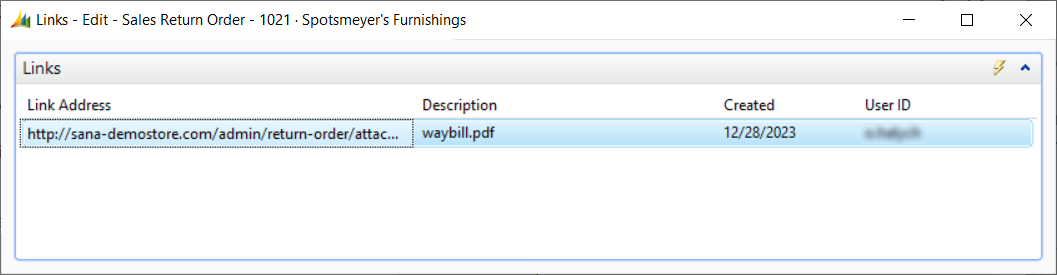
As a webstore administrator, you can also see the attachments added by the customers to the return orders in the file manager of Sana Admin.