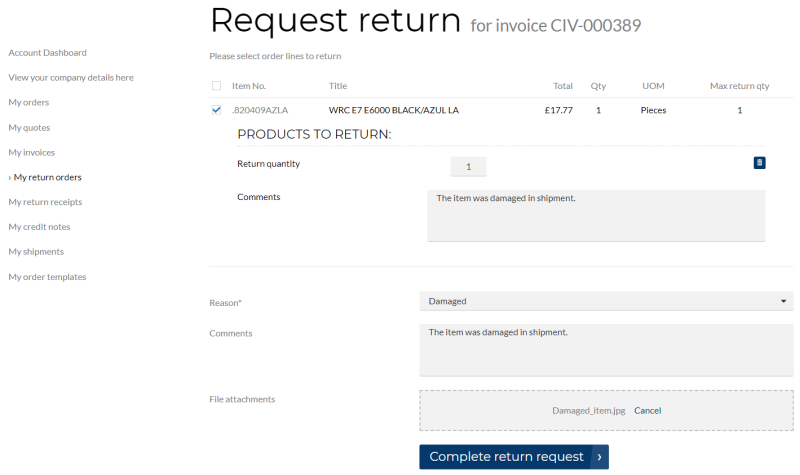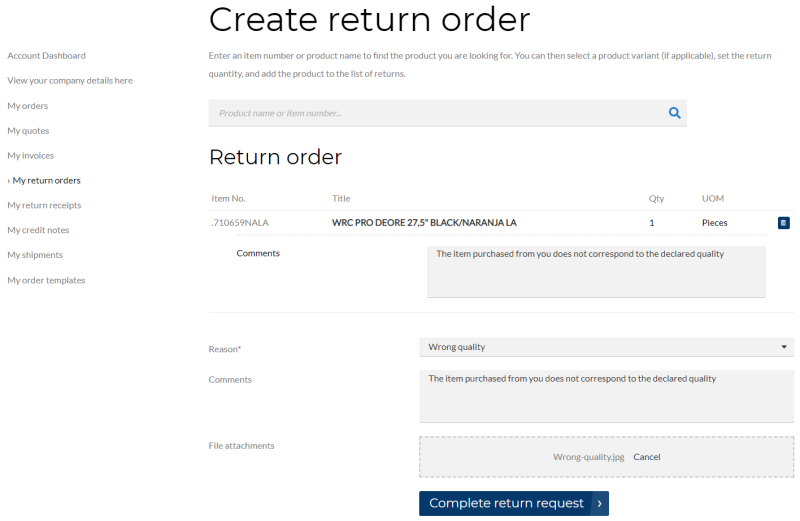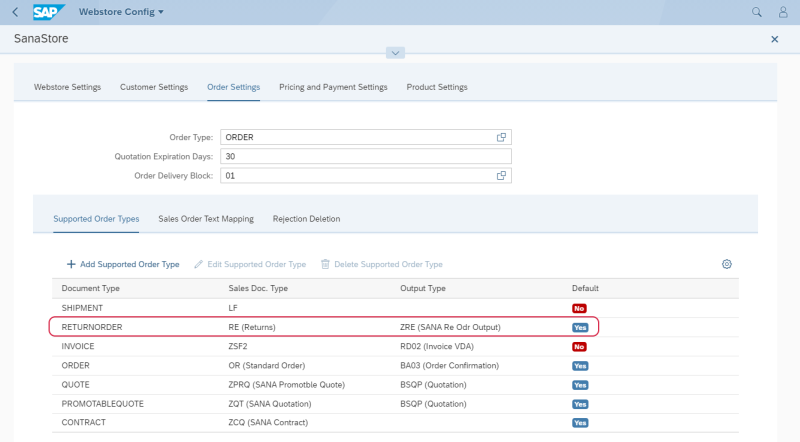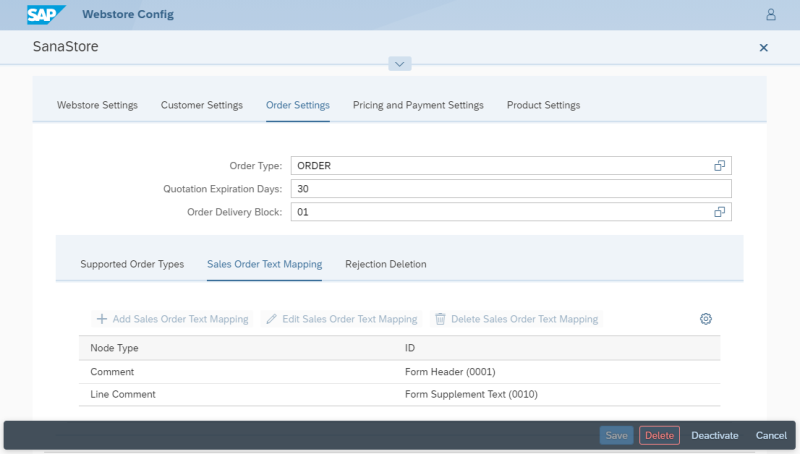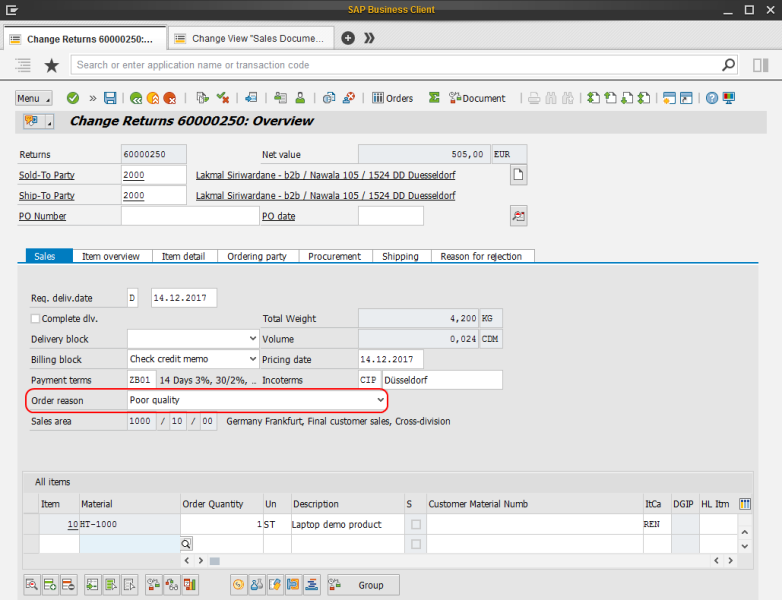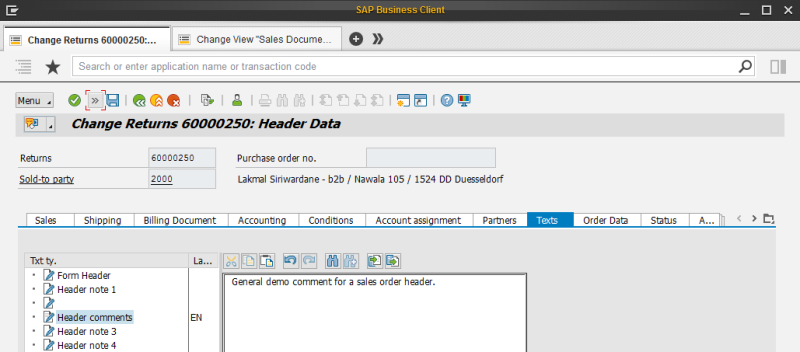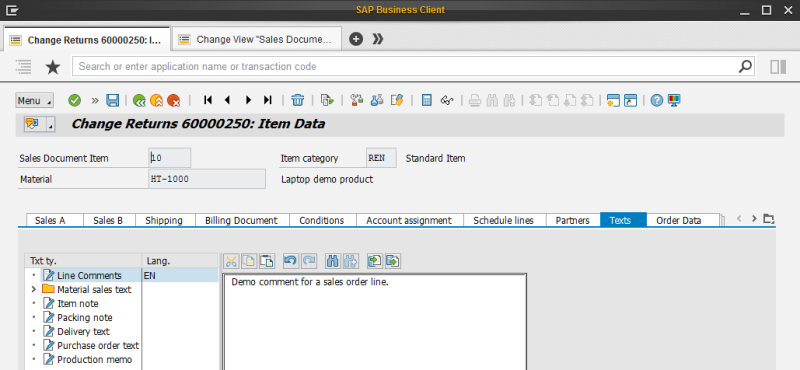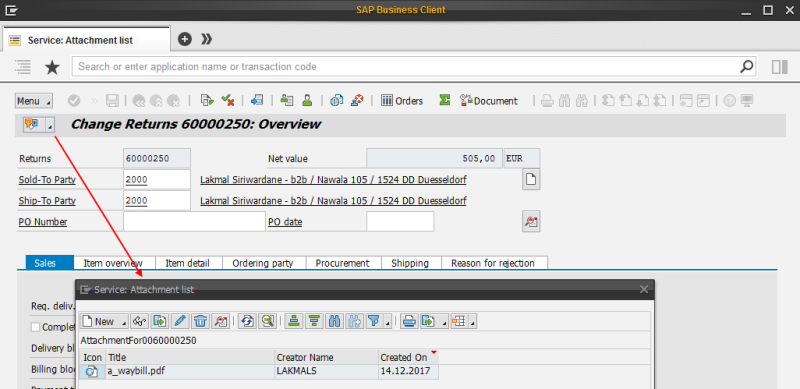Return Orders
WATCH THE VIDEO
Good customer service is one of the strategic goals for companies that strive for a high level of customer loyalty. For many wholesalers and distributors, a sales return is a standard element of their customer service policy, which directly influences customer's perception of the service level. As a webstore administrator or a sales manager, you accept a sales return order to compensate customers who are dissatisfied with an item that you have sold them. This could be due to a quality issue or delivery of a wrong item, for example.
For more information about how return orders are created from a Sana webstore and RMA (Return Merchandise Authorization) setup, see Return Orders.
Sana Commerce Cloud provides two ways of creating an RMA (Return Merchandise Authorization):
-
Sales document based: A customer can create a return order based on invoice, by selecting the order lines from the invoice to return. In this case a return order can be created only when the order has been posted in SAP S/4HANA and the invoice has been created. A customer can create a return order from the Posted invoice detail page in a Sana web store.
-
Sales document free: A customer can create a return order which is not connected to any sales document from the My return orders page, by adding a product to the return order. Such return orders should be checked and processed manually by a sales manager. This option is available to all customers.
When customers create a return order, all they have to do is:
-
Choose one or several products and define quantity to return. If customers create a return order from invoice, they cannot return more than it was purchased.
-
Select a return reason. The list of return reasons is retrieved from SAP S/4HANA. This is a required field.
-
Optionally enter comments and attach files, for example a photo or a copy of a receipt, to provide shop admin with more details.
When the return order is created by a customer, it is saved to SAP S/4HANA. Then, it is a responsibility of a sales manager or any other involved people to handle a return order. Handling of return processes involves different tasks that are performed by various company employees.
When customers create a return order from the invoice, they can return less or the maximum quantity of a product which was purchased, and which is defined in the invoice. For example, if customers purchased 5 pieces of a product, they can return all 5 or less. This could be due to a quality issue or wrong size, or color of one of the pieces, for example. If customers returned not all pieces of a product, they can create another return order from the same invoice, if necessary, and return another piece or all that are left.
A customer can also split up one sales line into multiple lines. For example, if customers purchased 2 pieces of a product, they can split up this sales line into two and return one piece of a product due to one reason and another piece, because of another reason. This could be due to a wrong size of one piece of a product, and wrong color of another piece of a product, for example.
When a customer creates a return order from the invoice, the maximum return quantity of a product is shown. When the return order is created, the maximum return quantity will be decreased. When all pieces of a product are returned, a customer will not be able to create another return order from the same invoice.
Using the transaction code VA02 (change sales order) or VA03 (display sales order) in SAP S/4HANA, you can open the return order created from a Sana web store.
The return order displays the customer's shipping address, but not the address to which the order should be returned. This is standard SAP behavior, but not Sana.
Set Up Return Orders in SAP S/4HANA
Step 1: Open the Webstore Configuration Sana app in the SAP Fiori launchpad. Select the necessary webstore and click Edit. Open Order Settings.
On the Supported Order Types tab, map the return order sales document type to the existing in SAP sales document type. Enable the Default option for return orders. For more information, see Supported Order Types.
Step 2: On the Sales Order Text Mapping tab, map the header and line comments to the sales order texts in SAP S/4HANA. This is needed to save the comments entered by a customer while creating a return order to the return order in SAP S/4HANA. See the examples below. For more information, see Sales Order Text Mapping.For more information, see Sales Order Text Mapping.
Return Reasons
While creating a return order, a customer must select a return reason. This is a mandatory field.
Return reasons which are shown in the Sana web store must be created in SAP S/4HANA. Use the Sales Documents: Order Reasons table (transaction code OVAU) to create return reasons.

In the Sales Documents: Order Reasons table, enter the return reason code and its description. You can add descriptions of the order reasons in different languages. If your web store is multi-lingual, return reasons can be shown in the selected language, if translations are present in SAP S/4HANA. To translate the order reason, select it, and then click: Menu > Goto > Translation.
When the return order is created, the return reason is stored in the return order in SAP S/4HANA, in the Order reason field.
Comments
While creating a return order, a customer can enter a general comment for the return order header and for each sales line. All comments are stored in the return order in SAP S/4HANA.
The general comment added to the return order header is stored in the return order header texts.
The comments added to the sales lines can be seen in the return order line texts.
File Attachments
While creating a return order, a customer can add files to the return order, for example a photo or a copy of a receipt, to provide shop admin with more details. Files added to the return order are stored in the file system on the Web server, but the URLs to these files are also saved to the return order attachments in SAP S/4HANA. To see URL of the attachment, open the return order, click on the Services for Object button, and then click on Attachment list.
As a webstore administrator, you can also see the attachments added by the customers to the return orders in the file manager of Sana Admin.