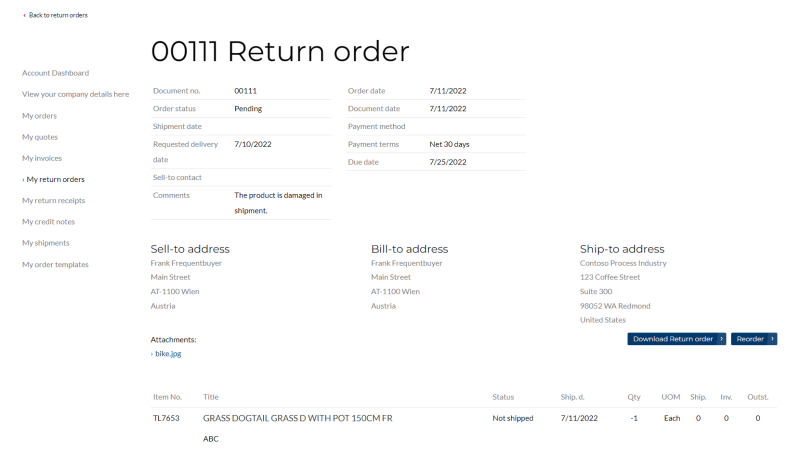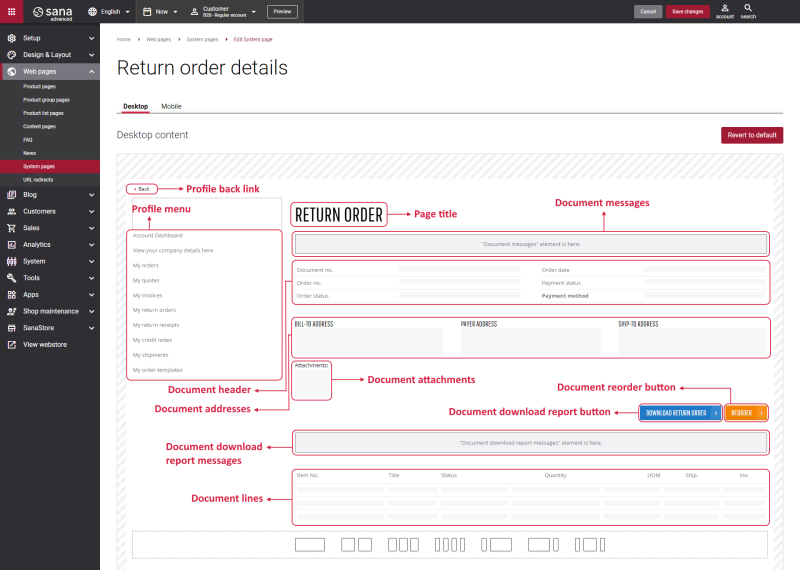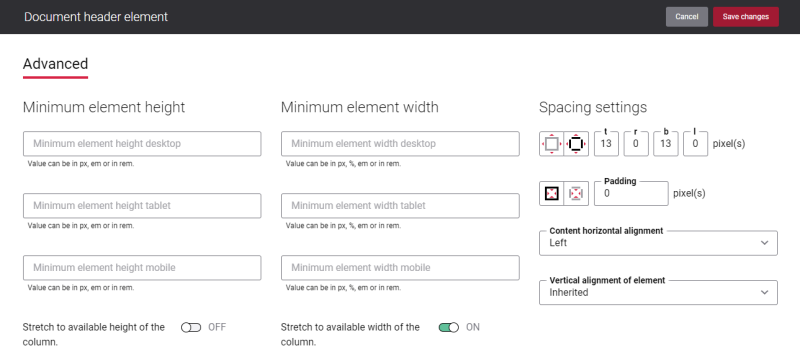Return Order Details
A return order is a type of order placed when a customer is not satisfied with the products or services provided by a seller and therefore returns the order. Sana delivers an easy and personalized return experience to build trust relationship between shop owners and their customers. The return process is completely automated and integrated with the sales order processing in the ERP system.
On the Return order history page, a customer can see up-to-date information about each return order, including return order number, order date, bill-to name and ship-to name, return order status, etc. A customer can see the Return order details page by clicking View details on the Return order history page in the Sana webstore. A customer can also search for a specific return order by its number and filter return orders by date.
On the Return order details system page in Sana Admin, you can see dummy data and you cannot see all information that is shown in the Sana webstore. The real information about return orders is taken from the ERP system, that’s why the data shown on the Return order details page can differ depending on your ERP system.
The return order details page can be styled a little bit differently depending on the customer type who created a return order – B2B or B2C.
Below you can see an example of the Return order details page.
Edit Content of the Return Order Details Page
The Return order details page is a system page that exists in Sana by default, but you can also change the content and styles of the Return order details page if you want to look it different.
To edit the content of the Return order details page, in Sana Admin click: Web pages > System pages. On the System pages page, you can see all available system pages and you can edit the Return order details system page.
The Desktop and Mobile tabs hold the content elements of the Return order details page that are shown on the desktop and mobile devices. Thus, the Return order details page can be styled differently for the desktop and mobile devices.
There are several default content elements on the Return order details page which you can edit:
-
Profile back link
-
Profile menu
-
Page title
-
Document messages
-
Document header
-
Document addresses
-
Document attachments
-
Document download report button
-
Document download report messages
-
Document reorder button
-
Document lines
Most of the above listed content elements are used only on the sales document pages.
Also, you can add and remove various content elements on the Return order details page as well as use the content management system of Sana with the page layouts, row and column settings to create high quality and impressive design for the Return order details page.
Using the Revert to default button you can revert any changes you have made to the page and start from scratch.
Content Elements on the Return Order Details Page
Below you can see the description of all standard content elements that are shown on the Return order details page.
Profile Back Link
The Profile back link content element is used to show a back link on the Return order details page. Using this link, a customer can go back to the Return order history page from the Return order details page in the Sana webstore.
You can easily change the text of the profile back link in the English language or any other installed webstore language either in the Page elements & messages or using In-site editor.
Profile Menu
The Profile menu content element is used to show the account menu on the Return order details page.
For more information, see Profile Menu.
Page Title
The Page title content element is used to show a title and a return order number on the Return order details page.
The return order number is taken from the ERP system.
Document Messages
The Document messages content element is used to show a system message on the Return order details page, for example a warning that the products from the return order cannot be reordered.
You can easily change the texts of the document messages in the English language or any other installed webstore language either in the Page elements & messages or using In-site editor.
Document Header
The Document header content element is used to show the basic information about a return order, for example return order number, status, shipment date, payment method, requested delivery date, etc. All details of the return order are taken from the ERP system.
You can easily change the texts of the Document header content element in the English language or any other installed webstore language either in the Page elements & messages or using In-site editor.
Document Addresses
The Document addresses content element is used to show the customer’s addresses, such as shipping and billing addresses, but there can be some other addresses such as payer and sell-to addresses. The addresses availability depends on your ERP system and customer type.
You can easily change the titles of the addresses in the English language or any other installed webstore language either in the Page elements & messages or using In-site editor.
Document Attachments
The Document attachments content element is used to show the return order attachments, for example a waybill or a copy of some extra documents. If you need to provide your customers with some additional documentation, the necessary files can be added to the corresponding sales document in the ERP system and shown on the Return order details page. For more information, see Sales Document Attachments.
You can easily change the title of the Document attachments content element in the English language or any other installed webstore language either in the Page elements & messages or using In-site editor.
Document Download Report Button
The Document download report button content element is used to show a Download return order button on the Return order details page. Using this button, a customer can download a printable return order (PDF file) generated by the ERP system. For more information, see Sales Reports.
You can easily change the Download return order button text in the English language or any other installed webstore language either in the Page elements & messages or using In-site editor.
Document Download Report Messages
The Document download report messages content element is used to show a message on the Return order details page. It informs a customer about generating a return order report, or shows an error message if any problems with generating a report occur.
You can easily change the texts of the document messages in the English language or any other installed webstore language either in the Page elements & messages or using In-site editor.
Document Reorder Button
The Document reorder button content element is used to show the Reorder button on the Return order details page. Using this button, a customer can reorder the products which have been purchased before. In case, the product is not orderable anymore, a customer will be notified by a message in the shopping cart.
You can easily change the Reorder button text in the English language or any other installed webstore language either in the Page elements & messages or using In-site editor.
Document Lines
The Document lines content element is used to show the return order lines on the Return order details page.
Each return order line contains information about products a customer purchased, like product number and title, quantity, unit of measure, shipping status and date, etc.
The information about return orders is taken from the ERP system, that’s why the dummy data is used on the Return order details system page in Sana Admin. The real data is shown to a customer in the webstore.
You can easily change the titles of the Document lines content element in the English language or any other installed webstore language either in the Page elements & messages or using In-site editor.
Content Element Advanced Settings
All content elements on the Return order details page have advanced settings.
On the Advanced tab of the content element, you can configure height, width and spacing settings.
For more information about advanced settings, see Content Elements.
Related Articles
Order Details
Quote Details
Invoice Details
Return Receipt Details
Credit Note Details
Shipment Details