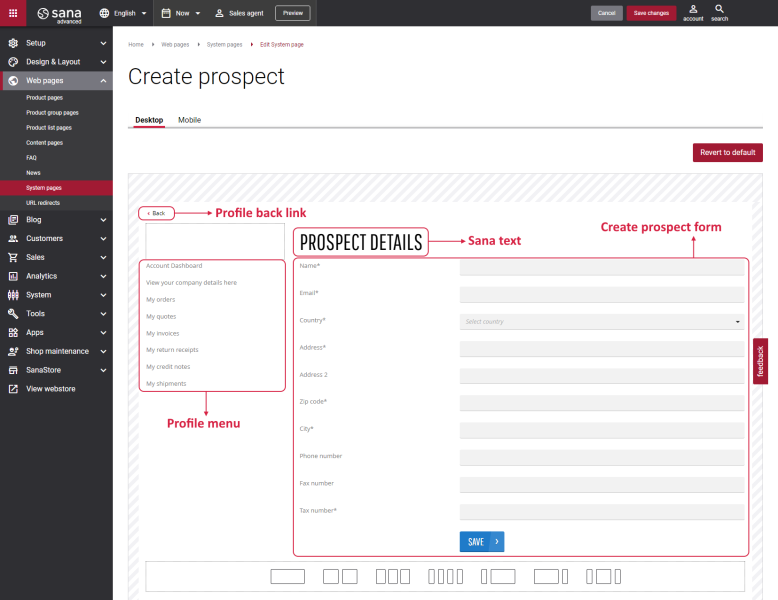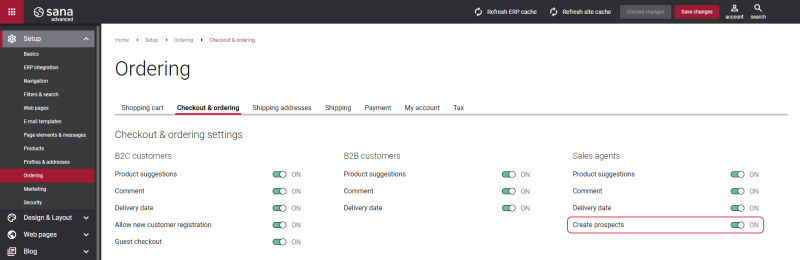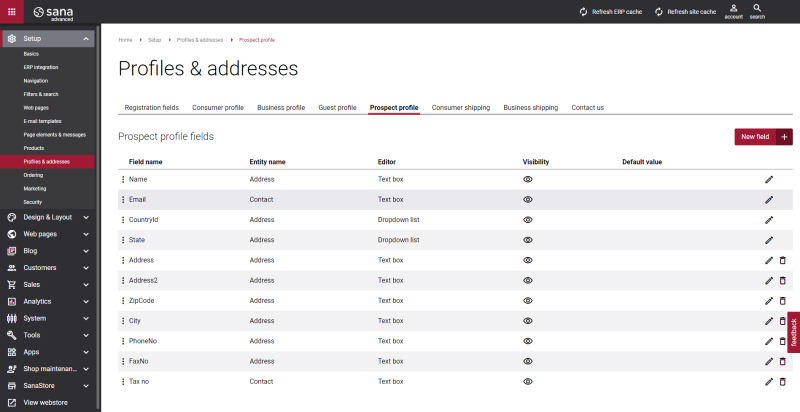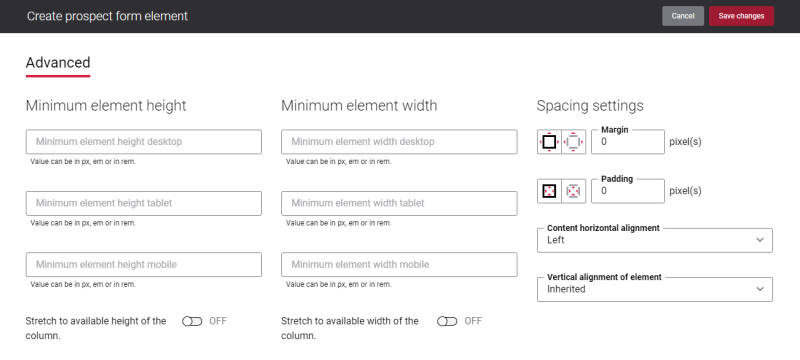Create Prospect
Prospects are used in a B2B scenario. A prospect is a potential customer who is interested in your products or services.
In Sana a sales agent can create a prospect and place an order on behalf of this prospect. To create a prospect, a sales agent must log in to the Sana webstore and on the My account page, click Create a prospect order.
On the Create prospect page, a sales agent must enter prospect details, such as prospect name, address, etc.
When sales agents save the prospect, it will be saved to the ERP system. When the prospect is created, sales agents can place the order on behalf of this prospect. Sales agents can place orders on behalf of the created prospect until they log out or stop representing the prospect.
Edit Content of the Create Prospect Page
The Create prospect page is a system page that exists in Sana by default, but you can also change the content and styles of the Create prospect page if you want to look it different.
To edit the content of the Create prospect page, in Sana Admin click: Web pages > System pages. On the System pages page, you can see all available system pages and you can edit the Create prospect system page.
The Desktop and Mobile tabs hold the content elements of the Create prospect page that are shown on the desktop and mobile devices. Thus, the Create prospect page can be styled differently for the desktop and mobile devices.
There are several default content elements on the Create prospect page which you can edit. The default content elements on the Create prospect page are:
-
Profile back link
-
Profile menu
-
Sana text
-
Create prospect form
Also, you can add and remove various content elements on the Create prospect page as well as use the content management system of Sana with the page layouts, row and column settings to create high quality and impressive design for the Create prospect page.
Using the Revert to default button you can revert any changes you have made to the page and start from scratch.
Content Elements on the Create Prospect Page
Below you can see the description of all standard content elements that are shown on the Create prospect page.
Profile Back Link
The Profile back link content element is used to show a back link on the Create prospect page. Using this link, a customer can go back to the My account page from the Create prospect page in the Sana webstore.
Profile Menu
The Profile menu content element is used to show the account menu on the Create prospect page.
For more information, see Profile Menu.
Create Prospect Form
You can edit not only the Create prospect page content, but also the Create prospect form itself. The Create prospect form content element is used only on the Create prospect page. It means you cannot add the Create prospect form content element to any other page.
In the Prospect details form in the webstore, a sales agent must specify prospect details, like name, address, etc. When the sales agent saves the prospect, it will be saved to the ERP system. When the prospect is created, the sales agent can place the order on behalf of this prospect.
To allow sales agents to create prospects and place orders on behalf of these prospects in the Sana webstore, you must enable prospects creation. In Sana Admin click: Setup > Ordering > Checkout & ordering. On the Checkout & ordering tab, enable the option Create prospects for sales agents.
You can change the prospect profile fields of the Prospect details form in Sana Admin: Setup > Profiles & addresses > Prospect profile.
On the Prospect profile tab, you can set up the necessary fields. These are the fields that are shown on the Create prospect page in the Sana webstore. You can add, edit and remove the necessary fields.
For more information, see Prospects.
Content Element Advanced Settings
All content elements on the Create prospect page have advanced settings.
On the Advanced tab of the content element, you can configure height, width and spacing settings.
For more information about advanced settings, see Content Elements.
Change the Default Texts of the Registration Page
You can easily change the standard texts of the Create prospect page in the English language or any other installed webstore language.
Standard texts on the Create prospect page can be separate Sana text content elements as well as parts of other content elements.
-
If the default text on a page is a Sana text content element, you can change this text either directly on the page using the inline editing, or by opening the settings of the Sana text content element and changing it there.
-
If the text on a page is a part of another content element, you can change this text either in the Page elements & messages or In-site editor.