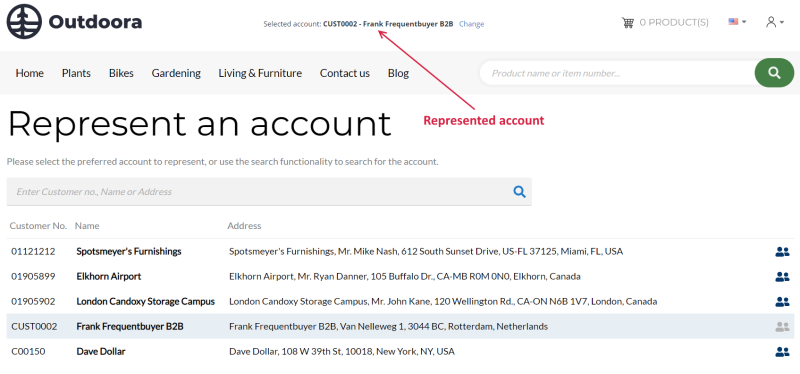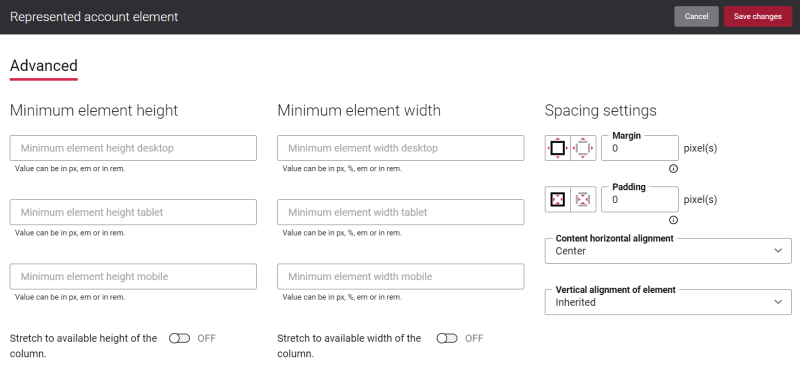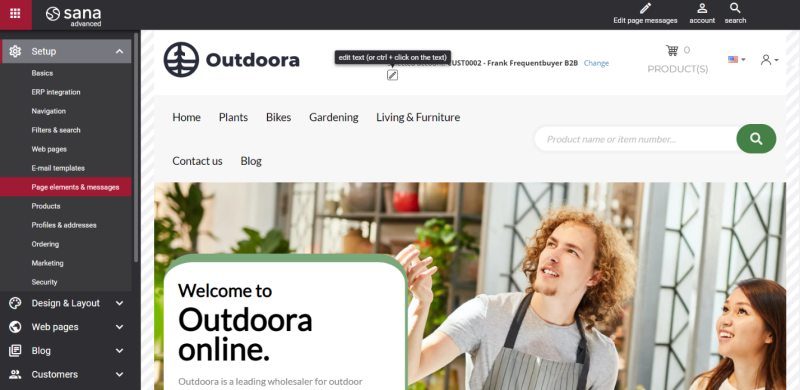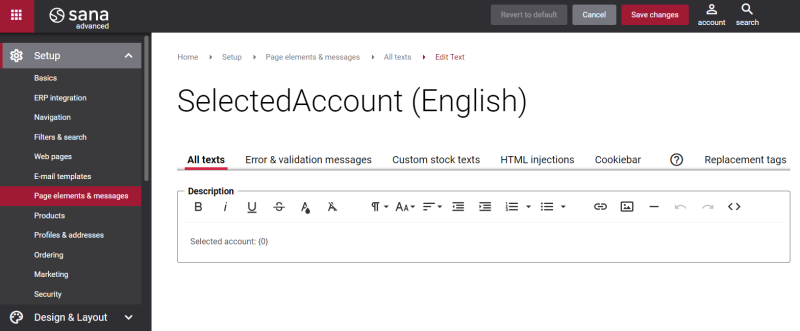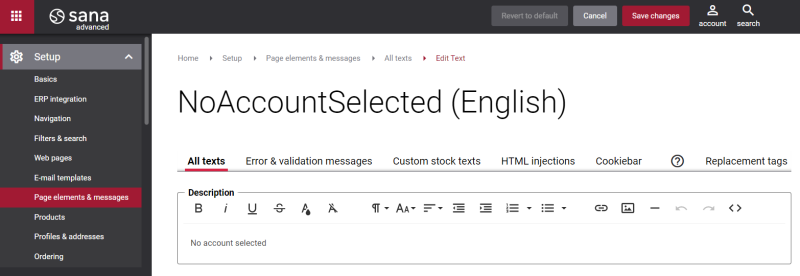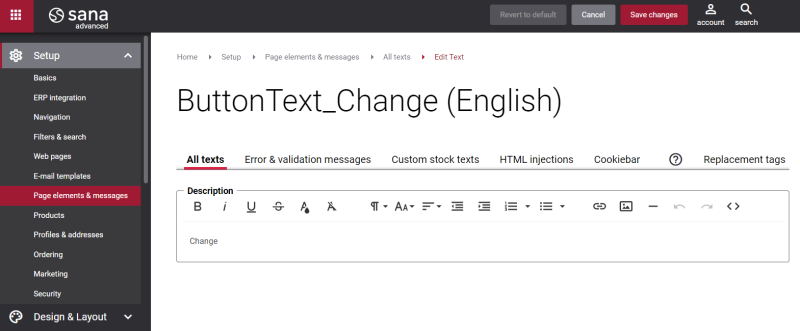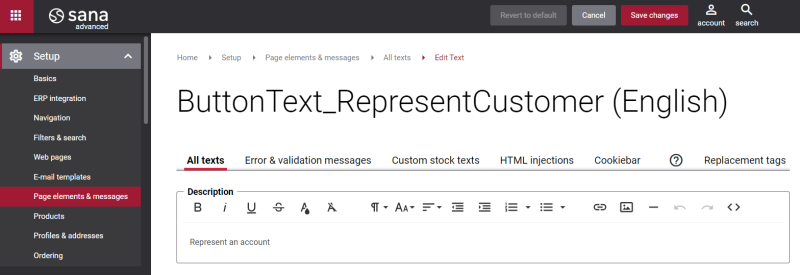Represented Account (Desktop)
This content element is used in the webstore header only for the desktop layout.
The Represented account content element is used to add a text, a customer account ID and name, and a link to your webstore header. Using this content element, shop accounts with one to multi relation or sales agents can see who they represent. Also, a shop account with one to multi relation or a sales agent can go to the Represent an account page, using the link in the Represented account content element.
In case no customer account is represented, the Represented account content element will be used to show a text, which informs a shop account with one to multi relation or a sales agent that they do not represent any customer account, and a link, which leads to the Represent an account page.
For more information, see Shop Account Relation and Sales Agents.
There are no specific settings for the Represented account content element, but you can configure height, width and spacing settings on the Advanced tab.
For more information about advanced settings, see Content Elements.
Change the Text and Link Text of the Represented Account Content Element
You can easily change the text and the link text of the Represented account content element in the English language or any other installed webstore language. There are two ways to change the text and the default text of the link.
-
You can use the built-in Sana tool In-site editor.
In Sana Admin click: Setup > Page elements & messages. On the All texts tab, click the button Browse in webstore. This way you can edit the text and the text of the link directly on the webstore.
-
You can find the text and the default text of the link in Sana Admin and change them. For more information, see Webstore UI Texts.
Change the Represented Account Text in Sana Admin
Click: Setup > Page elements & messages.
In case a customer account is represented by a shop account with one to multi relation or a sales agent in the webstore, to find the necessary text, on the All texts tab, search for the SelectedAccount ID.
The tag {0} is automatically replaced with the ID and name of the customer account which is currently represented in the webstore.
In case a customer account is not represented by anyone in the webstore, to find the necessary text, on the All texts tab, search for the NoAccountSelected ID.
Change the Represented Account Link Text in Sana Admin
Click: Setup > Page elements & messages.
In case a customer account is represented by a shop account with one to multi relation or a sales agent in the webstore, to find the necessary text, on the All texts tab, search for the ButtonText_Change ID.
In case a customer account is not represented by anyone in the webstore, to find the necessary text, on the All texts tab, search for the ButtonText_RepresentCustomer ID.