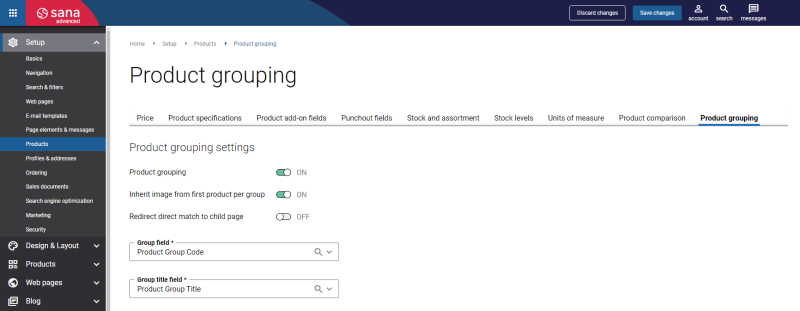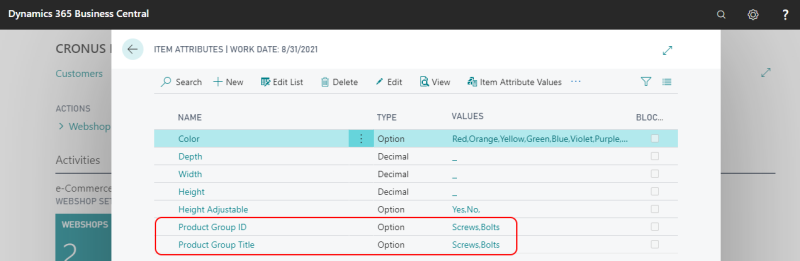Group Products
The product can only be assigned to one group.
To use product grouping, you must have two product fields that will be used to group products. One field will be used as a unique identifier of the product group, let’s call it Product Group ID, for example, and another field will be used as a product group name that will be shown in the webstore, let’s call it Product Group Title, for example. You will need to select these two product fields in Sana Admin when setting up product grouping.
All products that must belong to one group must be assigned to a specific product group ID. The product group ID should never be the same as the name of an existing product, as this can cause problems.
For example, you sell different screws and bolts and many of them are similar and differ only in size, and you want to show them in the webstore as two groups of products rather than as separate items. In this case, you must assign all screws to the “Screws” product group, for example, using some product field, and all bolts to the “Bolts” product group. To do this, you can:
-
Create two item attributes in your ERP system and call them for example Product Group ID and Product Group Title with the necessary values. Then assign the necessary item attributes to the required products to group them. Using item attributes in ERP is the easiest way to group products. See example below.
-
Find the appropriate fields in the products table in your ERP system that can serve as a product group ID and product group title.
-
Create two custom fields in the products table in your ERP system and call them for example Product Group ID and Product Group Title.
-
Create two item attributes in Sana Admin and call them for example Product Group ID and Product Group Title with the necessary values. Then assign the necessary item attributes to the required products in Sana Admin to group them.
The product group ID must be filled in for all products that must be grouped. The product group title must be filled in only for the first product in a group. There is no need to enter the product group title for all products in a group. Sana will use the product group title from the first product in a group and show it in the webstore.
There is one exception to the Product Group Title field. If you use this field to sort products on the product list pages, you must fill it in for all products.
Let’s take item attributes in Microsoft Dynamics 365 Business Central as an example. We created two item attributes and called them Product Group ID and Product Group Title and added item attribute values, for example, screws and bolts.
Then we added the Product Group ID item attribute with the “Screw” value to all screw items in ERP and the Product Group Title item attribute only to the first screw item in the group.
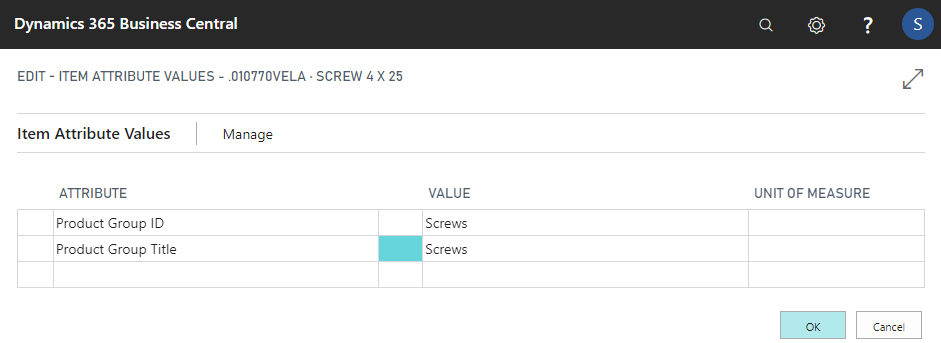
The same we did for all bolt items in ERP.
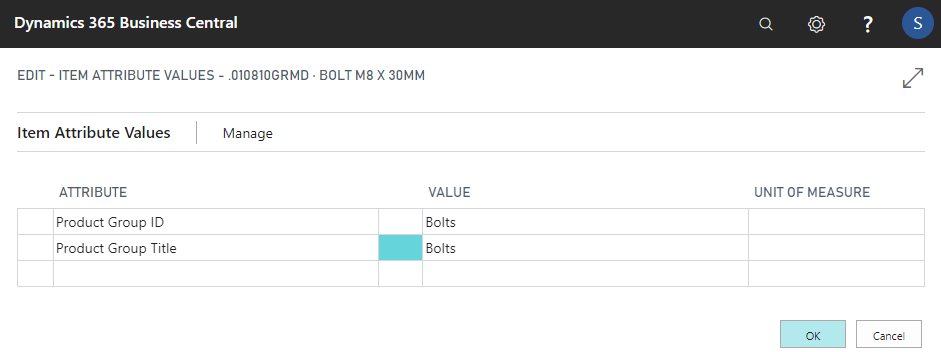
You can use item attributes or one of the above-mentioned methods to group products in your ERP system.
Below are the links to the ERP articles which can help you create the necessary fields in your ERP system:
Microsoft Dynamics 365 Business Central: Item Attributes
Microsoft Dynamics 365 for Finance and Operations: Product Attributes
Microsoft Dynamics NAV: Item Attributes
Microsoft Dynamics AX: Product Attributes
Microsoft Dynamics GP: Item Attributes
SAP Business One: Item Master Data User-Defined Fields
SAP ECC: Material Characteristics
SAP S/4HANA: Material Characteristics