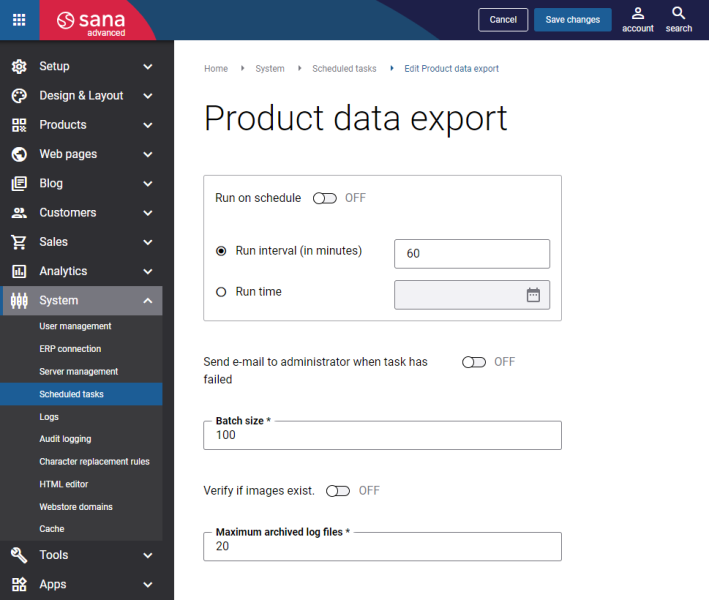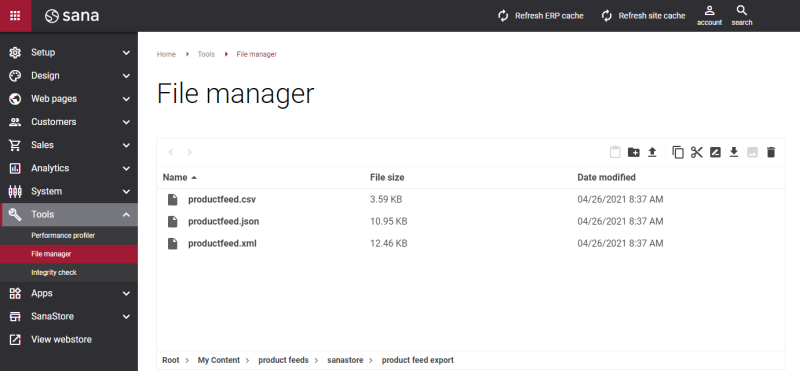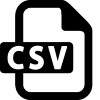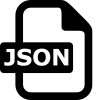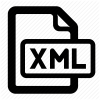Export Product Data
The Product data export scheduled task is available only after the Product feed export app is installed in Sana Apps.
The Product data export scheduled task exports product data from the product set selected in the Product feed export app to the file of the necessary format.
In Sana Admin click: System > Scheduled tasks. Click Edit on the Product data export scheduled task. For more information, see Scheduled Tasks.
The table below provides the description of the Product data export scheduled task settings.
| Settings | Description |
|---|---|
| Run on schedule | Use this option to enable automatic running of the Product data export task according to the configured schedule, or disable it to allow only manual start of the task. If you enable Run on schedule, you should enter either the interval in minutes when the task should run automatically or the fixed time. |
| Run interval (in minutes) | Enter the time interval in minutes when the task should run automatically. |
| Run time | Enter the fixed time when the task should run automatically. For the fixed time, the time of the server is used. |
| Send e-mail to administrator when task has failed | Use this option to enable or disable e-mail notifications when a scheduled task fails.
If the scheduled task has failed, the webstore administrator receives an e-mail with the name of the task that failed, the name of the webstore, which is useful in case you have several webstores, when the task failed, and the error message. Thanks to this, the webstore administrator can quickly respond to problems with data synchronization. |
| Batch size | Enter the quantity of products that should be handled in one batch. |
| Verify if images exist |
Enable this option to check the existing product images.
For example, initially 4 images were added to a product, but 3 images were deleted over time. Even though the product images are deleted and not shown in the webstore anymore, the records of these images can be still present in the database. That is why, if this option is enabled, the images will be checked and only valid product images which are shown in the webstore will be exported to the file. In this case, only 1 product image will be exported. If the option is disabled, then product images will not be checked and both, valid images and the records of non-existent images from the database, if there are any, will be exported to the file. In this case, all 4 images will be exported. |
| Maximum archived log files | Enter the maximum number of log files to store. If this number exceeds, the oldest log file will be removed and the new one will be created. |
Before running the Product data export scheduled task, product information must be already retrieved from ERP by running the Product import scheduled task. When you run the Product data export scheduled task, all products will be exported to the XML, JSON or CSV file.
You can download the file with the exported product information either from the File manager or directly from the Product feed export app configuration page. To see the file with the exported product information in the File manager, in Sana Admin click: Tools > File manager. Then, go to the following directory: My Content > product feeds > [webstore ID] > product feed export. Right-click on the file and click Download to download the file with product information.
If you need the URL of the created XML, JSON or CSV file, it is built in the following format:
[webstore domain]content/files/Product%20feeds/[webstore ID]/Product%20feed%20export/[file name].[file extension]
Examples:
https://sana-store.com/content/files/Product%20feeds/SanaStore/Product%20feed%20export/productfeed.xml
https://sana-store.com/content/files/Product%20feeds/SanaStore/Product%20feed%20export/productfeed.csv
https://sana-store.com/content/files/Product%20feeds/SanaStore/Product%20feed%20export/productfeed.json
The table below provides the list of catalog data which is exported to the file by the Product feed export app.
| Element | Comments |
|---|---|
| Id | |
| Title | |
| Description | |
| Translations | |
| Enrichments | |
| Barcodes | |
| Specifications | Product specifications are exported based on their setup in Sana Admin and availability for a product. All product specifications (attributes) are shown in the XML file as separate XML nodes. |
| Is Customer Specific | |
| Category Id’s | |
| Substitutions | Related (alternative) products. |
| Product Details Page URLs | |
| UOM | |
| Minimum Quantity> | |
| Maximum Quantity | |
| Default Quantity | |
| Quantity Step | |
| Gross Weight | |
| Dimensions | |
| Prices | To export product prices, the option Price when ERP connection is not available must be enabled in Sana Admin: Setup > Products > Price. |
| Tax Percent | |
| Inventory | |
| Blocked State | |
| Orderable State | |
| Non-Orderable Reason | |
| Created Date | |
| Last Modified Date | |
| Variants | |
| BOM Details | |
| Product Images URLs | URLs of the small, medium and large product images. |
| Attachments | Not supported. |
Some fields that don't have values in the ERP system can be shown in the file blank while other fields might not be available at all.
Components of the bill of materials, URLs of the product images are not exported to the CSV file. If necessary, you can export this product data to the XML or JSON file.
Below you can see the examples of the exported product data in different file formats: