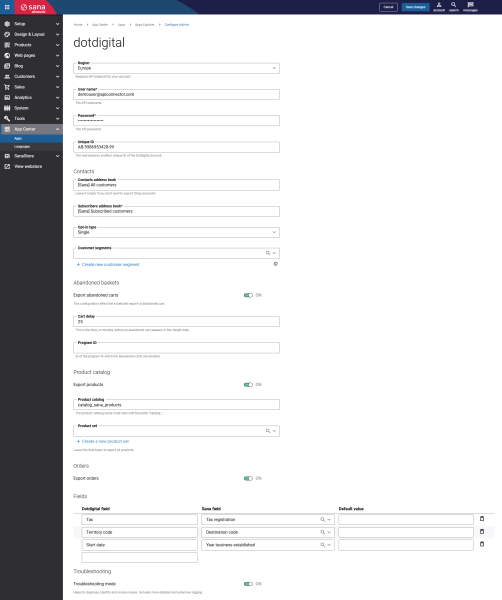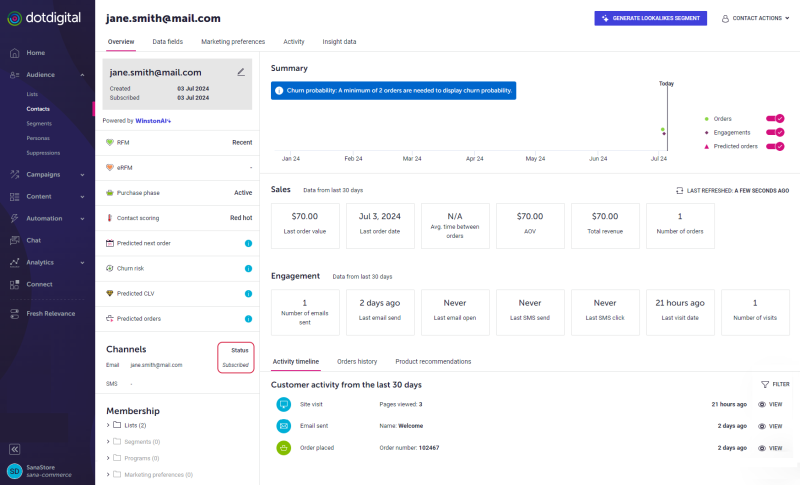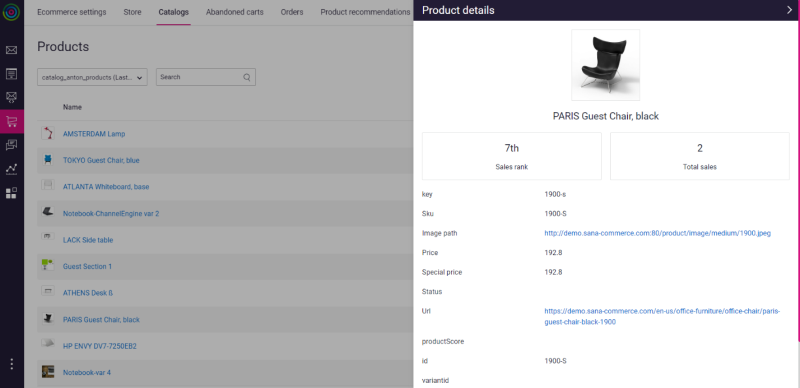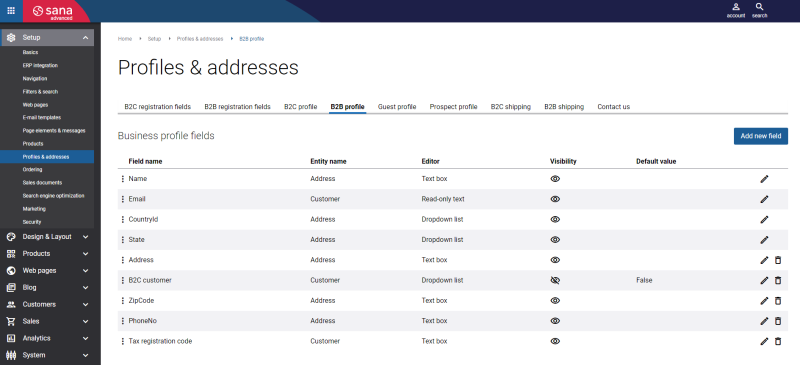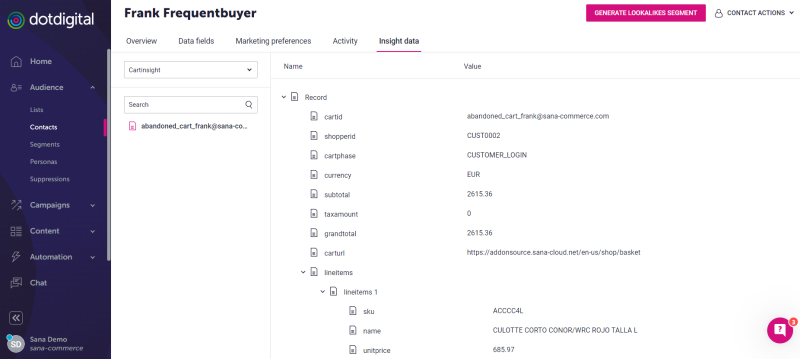Configure Dotdigital
Dotdigital is available as an app. It can be installed from the Sana App Center.
In Sana Admin click: App Center > Apps > Apps Explorer. When the Dotdigital app is installed, you can configure it.
The table below provides the description of the Dotdigital app settings.
| Settings | Description | ||||||||
|---|---|---|---|---|---|---|---|---|---|
| Region | Engagement Cloud accounts belong to different regions, depending on where they are based in the world.
Make sure that you are using the correct API endpoint for your region. You will not be able to use an API endpoint belonging to a different region and instead you will receive a 403 - Forbidden: Access is denied error. If you do not know your account's correct API endpoint, then you can find this out in a couple of ways:
The following regions are available:
|
||||||||
| User name | Enter the email and password of the Dotdigital API user.
For more information, see Dotdigital API User. |
||||||||
| Password | |||||||||
| Unique ID | Enter the web behavior tracking ID.
To use the Dotdigital abandoned browse and Dotdigital abandoned cart features, you need to enter the ID of the web behavior tracking profile. The web behavior tracking ID is available in Dotdigital. To find the web behavior tracking ID, log in to Dotdigital with your account. Go to Settings > Access. Open the Web behavior profiles tab. If you do not have the web behavior tracking profile, you need to create it. |
||||||||
| Contacts | |||||||||
| Contacts address book | The name of address book for all shop accounts.
Leave this field empty if you do not want to export shop accounts. In this case, only subscribed customers will be exported. Only activated shop accounts can be exported. If a shop account is inactive in Sana Admin, then it will be not exported to Dotdigital. |
||||||||
| Subscribers address book | Name of address book for all shop accounts and guest accounts who have active newsletter subscription in Sana. | ||||||||
| Opt-in type | Each contact has an opt-in type. The opt-in type is a data field that shows you whether your contacts confirmed that they wanted to receive your messages. The following opt-in types are supported:
If contacts have an unknown opt-in type, it is your responsibility to make sure that you can legally hold their details. This opt-in type means that it is unknown how these contacts have been received or if they willingly opted into your campaigns. Although the Data Watchdog checks that your address books are clear from problematic data, it is your responsibility to make sure that you send emails only to contacts who have opted in. It is not recommended to send unsolicited emails, as you expose yourself to complaints from anti-spam authorities, which could block list you. For more information about the opt-in types, see the official Dotdigital documentation Explaining contact opt-in types. |
||||||||
| Customer segments | Select a customer segment which will fetch the customers from your ERP system based on the filter expressions configured in the selected customer segment.
The customers which satisfy the filter criteria set in the selected customer segment will be imported from the database to the Shop accounts address book in Dotdigital. Customer data from ERP will be imported only for those customers who have shop accounts in Sana. For more information about how to create customer segments in Sana Admin, see Customer Segments. |
||||||||
| Abandoned baskets | |||||||||
| Export abandoned carts | Enable this option to import all customers' abandoned carts to Dotdigital. | ||||||||
| Cart delay | Enter the time in minutes.
When a customer adds some products to the shopping cart and leaves the webstore, then after the time entered in this field runs out, the abandoned shopping cart is passed to the Dotdigital insight data. |
||||||||
| Program ID | Enter the Program ID associated with the abandoned carts. | ||||||||
| Product catalog | |||||||||
| Export products | Enable this option to allow exporting products from Sana Commerce Cloud and importing them to Dotdigital. | ||||||||
| Product catalog | Enter the name of a product catalog. The product catalog name must start with the prefix catalog_.
Example: catalog_sana_products The products will be imported from Sana to Dotdigital and saved to the product catalog with the entered name. |
||||||||
| Product set | Use this field to select the existing product set or use the Create a new product set link to create a new one.
If you leave this field empty, all products will be imported to Dotdigital. |
||||||||
| Orders | |||||||||
| Export orders | Enable this option to allow exporting orders from Sana Commerce Cloud and importing them to Dotdigital. | ||||||||
| Troubleshooting | |||||||||
| Troubleshooting mode | Enable this setting to diagnose, identify, and resolve issues if any occur. It includes more detailed and extensive logging. | ||||||||
Customer Status in Dotdigital
Customers who subscribe or unsubscribe via Sana Commerce Cloud will be displayed in Dotdigital, in the Contacts address book with the Subscribed status.
If customers unsubscribe through an e-mail link, they will be moved to the Suppressions folder with the Unsubscribed status.
If customers unsubscribe through Sana, they will be immediately removed from the Subscribers address book but will remain in the Contacts address book with the Subscribed status.
This setup has been applied to various campaigns in Dotdigital:
-
Order confirmation campaigns: These campaigns are assigned to the Contacts address book, ensuring that order confirmation e-mails are sent to all customers, regardless of their subscription status (subscribed or unsubscribed).
-
Marketing e-mails: These e-mails are assigned to the Subscribers address book, which includes only customers who are actively subscribed.
Unsubscribe Customers
You can unsubscribe customers from newsletter in Dotdigital. If customers are already subscribed to the newsletter in the Sana webstore, and you unsubscribe them in Dotdigital, then customers will be automatically unsubscribed in the Sana webstore.
To unsubscribe customers, in Dotdigital click: Audience > Lists. Select the necessary list. Select the customers from the list you need to unsubscribe and click More actions. Then, click Unsubscribe from account or Remove from list.
For more information, see the official Dotdigital documentation Unsubscribing Contacts.
When the Dotdigital app is installed and configured, you must run the Customer data export scheduled task.
Product Catalog in Dotdigital
Using the product sets, you can easily import product data from your ERP system and Sana directly to Dotdigital. Then, you can use the imported products in your campaigns in Dotdigital. Including the most appropriate products to your marketing e-mails and presenting them to readers in a thoughtful and engaging way can help you grab interest and increase sales. On top of that, this is one of the greatest ways to advertise and promote your new products.
To import products from Sana to Dotdigital, you need to enable the Export products feature on the Dotdigital configuration page in Sana Admin and configure other settings necessary for the product data export. Then, you must run the Product data export scheduled task. The Product data export scheduled task will import product data from the product set selected in the Dotdigital app in Sana Admin directly to Dotdigital.
To find the products imported from Sana, in Dotdigital go to Ecommerce > Product catalogs. On the Product catalogs page, you can find your product catalog. If you open it, you will see all products imported from Sana. You can also check the details of each product.
Default Data Fields
Below is the list of default data fields which are used to export customers' data to Dotdigital.
| Data field name | Description |
|---|---|
| SCC_ACCOUNTTYPE | Type of shop account (Customer, Contact or Sales agent). |
| SCC_ACCOUNTCREATED | Date when the shop account was created. |
| SCC_ADDRESS | Address 1 of customer. |
| SCC_ADDRESS2 | Address 2 of customer. |
| SCC_B2CCUSTOMER | Type of customer. |
| SCC_BALANCE | Balance of a customer. |
| SCC_CITY | City of a customer. |
| SCC_COUNTRYNAME | Country of a customer. |
| SCC_CREDITLIMIT | Credit limit of a customer. |
| SCC_CURRENCYID | Currency of a customer. |
| SCC_CUSTOMERGROUPID | Customer group ID. |
| SCC_LANGUAGEPREF | Language preference of a customer. |
| SCC_LASTLOGINDATE | Last login date of a customer. |
| SCC_LASTORDERDATE | Last order date of a customer. |
| SCC_OUTSINVOICAMOUNT | Outstanding invoice amount of a customer. |
| SCC_OUTSORDERAMOUNT | Outstanding order amount of a customer. |
| SCC_PHONENO | Phone number of a customer. |
| SCC_REFERENCEID | Customer reference ID. |
| SCC_SALESPERSONID | Sales person ID. |
| SCC_STATE | State of a customer. |
| SCC_TOTALORDERS | Total orders of a customer. |
| SCC_TOTALQUOTES | Total quotes of a customer. |
| SCC_TOTALREVENUE | Total revenue of a customer. |
| SCC_ISGUEST | The value indicates whether a customer is a guest. |
Custom Fields
To export additional customer information to Dotdigital, you need to set up custom fields in Sana Admin.
Step 1: Add the custom fields on the B2B profile tab or on the B2B registration fields tab.
Step 2: In Sana Admin click: System > Scheduled tasks. Run the Customer import scheduled task.
Step 3: Map the fields on the Dotdigital app configuration page in Sana Admin.
Data Watchdog
If customers or newsletter subscriptions contain some unreliable or unsafe data, it might not be imported to dotdigital. Dotdigital has a powerful and intelligent analysis tool, called Data Watchdog. This tool checks for questionable or risky data when importing customers and newsletters to Dotdigital. For example, if there is a fake e-mail in the Sana newsletter subscriptions, it might be the case that all newsletter subscriptions will not be imported to Dotdigital. In this case you can see the message RejectedByWatchdog in the Dotdigital task log.
For more information, see the official Dotdigital documentation About the Data Watchdog.
Abandoned Cart E-mail
An abandoned cart e-mail is an email that companies send to users that added some products to their shopping cart but left the website’s checkout process without completing a purchase. This technique enables brands to automatically return users to shopping carts and increase sales.
Dotdigital allows to set up abandoned cart e-mails. For more information, see the official Dotdigital documentation Create an Abandoned Cart Email.
In Dotdigital you can see all information about abandoned items on the contact card, on the Insight data tab .
Web Behavior Tracking
The Web Behavior Tracking module can give you an idea of how customers and prospects interact with your webstore. Using the information gathered by Web Behavior Tracking from your webstore, you can deliver even more relevant and effective content.
To start monitoring the customers activity in your webstore, you need to add the Dotdigital abandoned browse content element to the pages of your Sana webstore. This enables the capture, collection and storage of browsing details of your contacts as Insight data records in Dotdigital.
What Data Does Web Behavior Tracking Capture?
Web Behavior Tracking captures the following data:
- Pages viewed by a contact (page title, URL, and date and time of view)
- Duration of view
- Total number of pages viewed in a single visit by a contact
- Webstore visited (because you may be tracking more than one webstore)
- Browser used by the contact
- IP address of the contact
- Google Analytics tracking information
For more information, see the official Dotdigital documentation Web Behavior Tracking and Abandoned Browse.