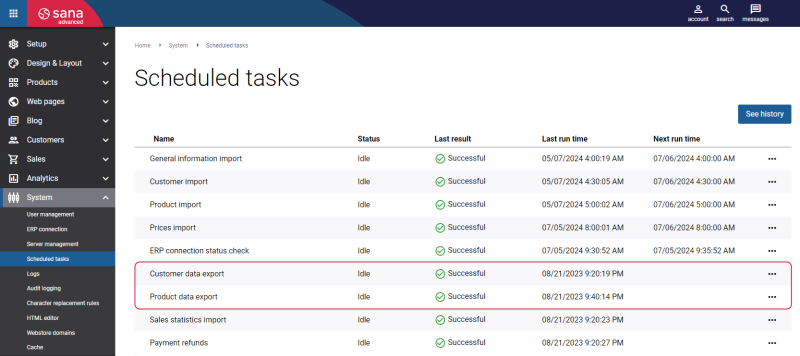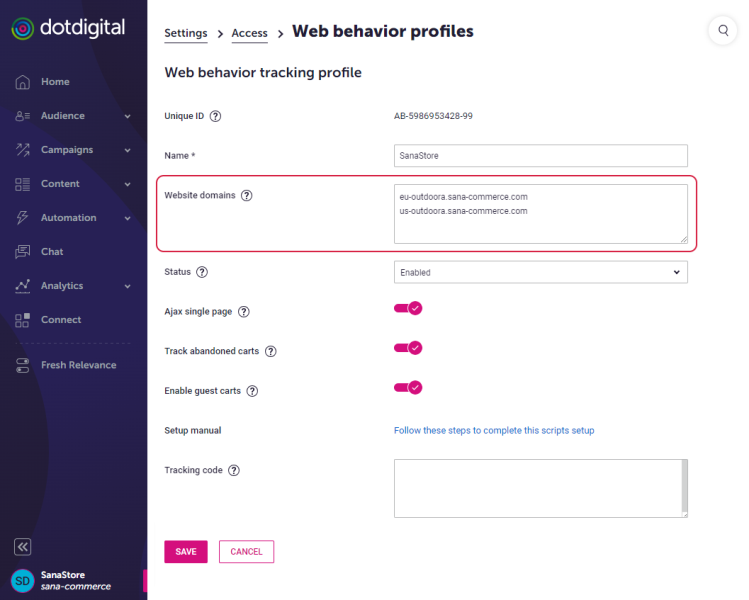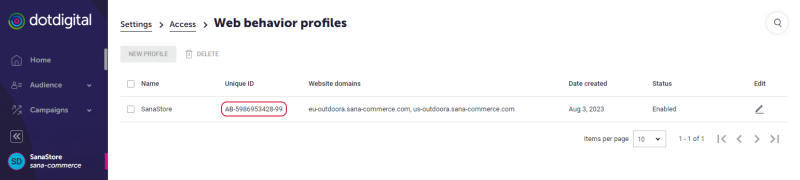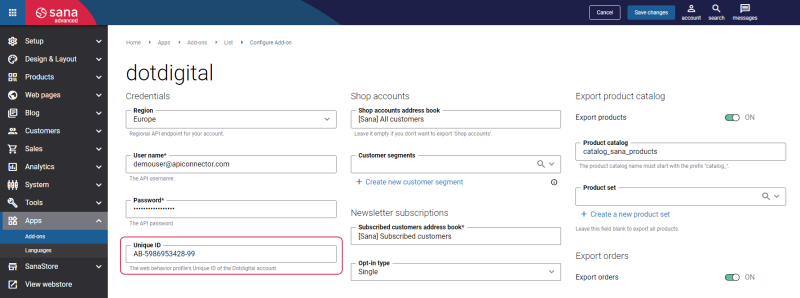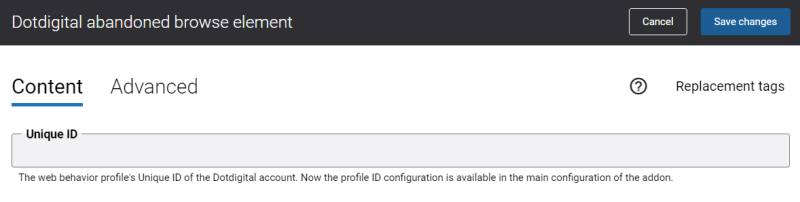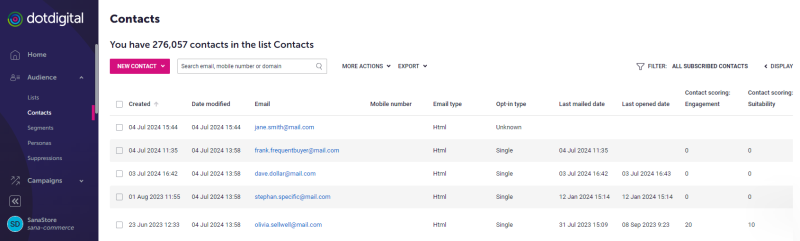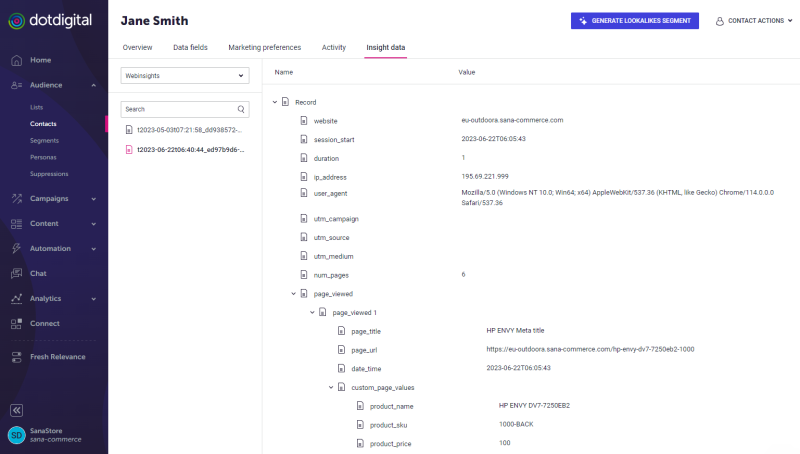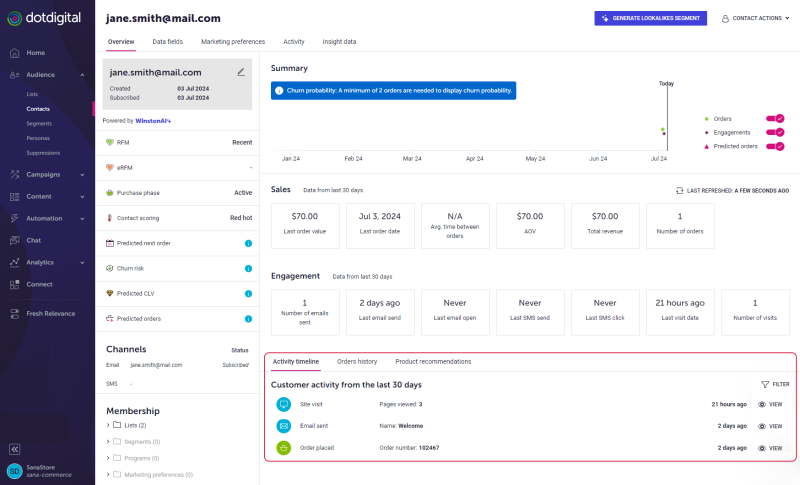Dotdigital Abandoned Browse
Sometimes your customers can bounce from one product page to another product page and then they just leave your webstore without adding anything to the shopping cart. Dotdigital allows you to identify the products a customer last viewed. When a customer opens a product page in the webstore, the data of this product is sent to Dotdigital.
In Dotdigital, you can create personalized e-mails for your customers in which you can showcase the products they viewed last. Such e-mails aim to remind your customers what they are leaving behind and encourage them to place the order.
If you want to use the abandoned browse feature in Dotdigital, you need to add the Dotdigital abandoned browse content element to the product page template in Sana Admin. This will allow Dotdigital to track the last viewed products in your webstore and retrieve the data of these products.
Product data is sent to Dotdigital only if logged in customers open product pages in the Sana webstore.
Configure Dotdigital Abandoned Browse
To use the Dotdigital abandoned browse feature, you need to add the Dotdigital abandoned browse content element to the necessary pages and enter the ID of the web behavior tracking profile on the Dotdigital configuration page in Sana Admin.
Configure the Web Behavior Tracking
Step 1: In Sana Admin click: System > Scheduled tasks. Export customer and product data to Dotdigital by running the Customer data export and Product data export scheduled tasks.
Step 2: Log in to Dotdigital with your account. The web behavior tracking ID is available in Dotdigital. The ID is generated automatically for your web behavior tracking profile.
If you do not have the web behavior tracking profile, you need to create it.
In the Website domains field, enter the domain of your webstore. If you have multiple webstores, and you want Dotdigital to identify the last viewed products and retrieve product data from all of them, then you need to enter the domain of each webstore.
Step 3: Click on your profile name and then: Settings > Access > Web behavior profiles. On the Web behavior profiles page, copy the Unique ID. You will need to enter it in the Dotdigital add-on settings in Sana Admin.
Step 4: On the Dotdigital configuration page in Sana Admin, enter the Unique ID. It is needed to enable the Dotdigital’s abandoned browse feature.
For more information, see the official Dotdigital documentation Install Web Behavior Tracking.
Add Dotdigital Abandoned Browse Content Element
The Dotdigital abandoned browse content element is not visible in the webstore.
Dotdigital abandoned browse is a content element that can be added to the product page templates or to the individual product pages of the Sana webstore. The Dotdigital abandoned browse content element is used on the product pages so that Dotdigital can identify the customers’ last viewed products and retrieve product data.
On the Content tab, the Unique ID field is disabled and it does not work. Therefore, you should use the Unique ID field on the Dotdigital configuration page to enable the Dotdigital’s abandoned browse feature.
Customers’ Last Viewed Products in Dotdigital
When customers open a product page in the Sana webstore, the data of this product is passed to Dotdigital. It takes approximately 1 hour.
To see the products viewed by a customer, follow the steps listed below.
Step 1: Log in to Dotdigital with your account.
Step 2: In Dotdigital click: Audience > Contacts.
Step 3: Open a necessary contact. On the Insight data tab, select the Webinsights data collection. All the interactions a customer has with the products in your webstore are logged and shown here.
Step 4: Open the necessary log on the left. In the details of the record log, you can see the last viewed products of a customer, the time they were viewed, and you can also see the basic data of these products, like name, description, currency, price, etc.
On the Contact overview page, on the Activity timeline tab, you can also view the customer activity data.