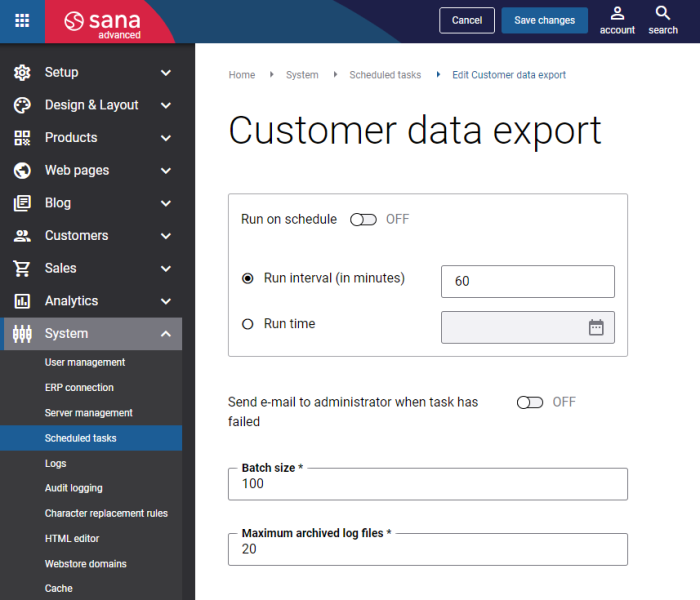Export Customer Data
The Customer data export scheduled task is available only after the Dotdigital app is installed in Sana Apps.
If connection between Sana and Dotdigital is established and you run the Customer data export task, all customers which satisfy the filter criteria set in the selected customer segment, with the information based on the added data fields, and newsletter subscriptions, if selected, will be imported from the database to Dotdigital.
When you run the task again, it will update the list of customers and newsletter subscriptions in Dotdigital, for example, if there are new customers, customer's data or subscription status has changed.
In Sana Admin click: System > Scheduled tasks. Click Edit on the Customer data export scheduled task. For more information, see Scheduled Tasks.
The table below provides the description of the Customer data export scheduled task settings.
| Settings | Description |
|---|---|
| Run on schedule | Use this option to enable automatic running of the Customer data export task according to the configured schedule, or disable it to allow only manual start of the task.
If you enable Run on schedule, you should enter either the interval in minutes when the task should run automatically or the fixed time. |
| Run interval(in minutes) | Enter the time interval in minutes when the task should run automatically. |
| Run time | Enter the fixed time when the task should run automatically. For the fixed time, the time of the server is used. |
| Send e-mail to administrator when task has failed | Use this option to enable or disable e-mail notifications when a scheduled task fails.
If the scheduled task has failed, the web store administrator receives an e-mail with the name of the task that failed, the name of the web store, which is useful in case you have several web stores, when the task failed, and the error message. Thanks to this, the web store administrator can quickly respond to problems with data synchronization. |
| Batch size | Enter the quantity of products that should be handled in one batch. |
| Maximum archived log files | Enter the maximum number of log files to store. If this number exceeds, the oldest log file will be removed and the new one will be created. |
When you are done, you can start building your campaigns in Dotdigital. Personalize your content and send the right news and offers to the right people.