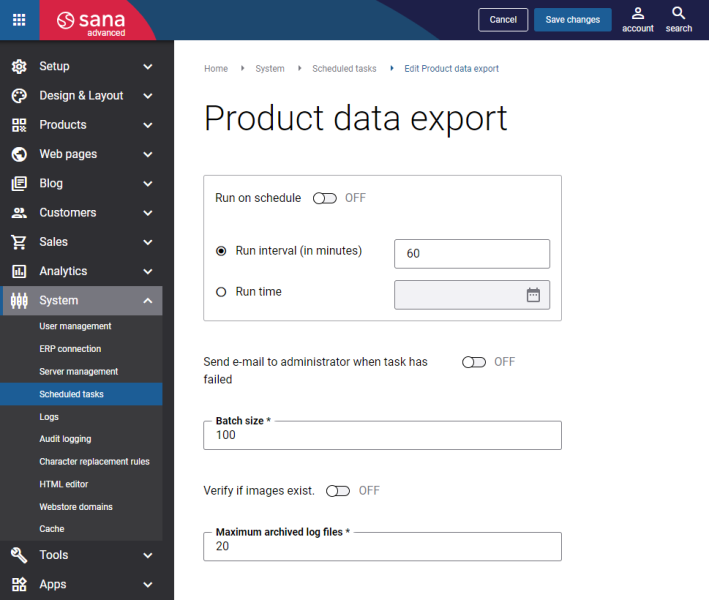Export Product Data
The Product data export scheduled task is available only after the Dotdigital app is installed in Sana Apps.
The Product data export scheduled task exports product data from the product set selected in the Dotdigital app directly to Dotdigital. Before running the Product data export scheduled task, product information must be already retrieved from ERP by running the Product import scheduled task.
In Sana Admin click: System > Scheduled tasks. Click Edit on the Product data export scheduled task. For more information, see Scheduled Tasks.
The table below provides the description of the Product data export scheduled task settings.
| Settings | Description |
|---|---|
| Run on schedule | Use this option to enable automatic running of the Product data export task according to the configured schedule, or disable it to allow only manual start of the task.
If you enable Run on schedule, you should enter either the interval in minutes when the task should run automatically or the fixed time. |
| Run interval (in minutes) | Enter the time interval in minutes when the task should run automatically. |
| Run time | Enter the fixed time when the task should run automatically. For the fixed time, the time of the server is used. |
| Send e-mail to administrator when task has failed | Use this option to enable or disable e-mail notifications when a scheduled task fails.
If the scheduled task has failed, the webstore administrator receives an e-mail with the name of the task that failed, the name of the webstore, which is useful in case you have several webstores, when the task failed, and the error message. Thanks to this, the webstore administrator can quickly respond to problems with data synchronization. |
| Batch size | Enter the quantity of products that should be handled in one batch. |
| Verify if images exist | Enable this option to check the existing product images.
For example, initially 4 images were added to a product, but 3 images were deleted over time. Even though the product images are deleted and not shown in the webstore anymore, the records of these images can be still present in the database. That is why, if this option is enabled, the images will be checked and only valid product images which are shown in the webstore will be exported to the file. In this case, only 1 product image will be exported. If the option is disabled, then product images will not be checked and both, valid images and the records of non-existent images from the database, if there are any, will be exported to the file. In this case, all 4 images will be exported. |
| Maximum archived log files | Enter the maximum number of log files to store. If this number exceeds, the oldest log file will be removed and the new one will be created. |
When you run the Product data export scheduled task, all products will be exported to Dotdigital.