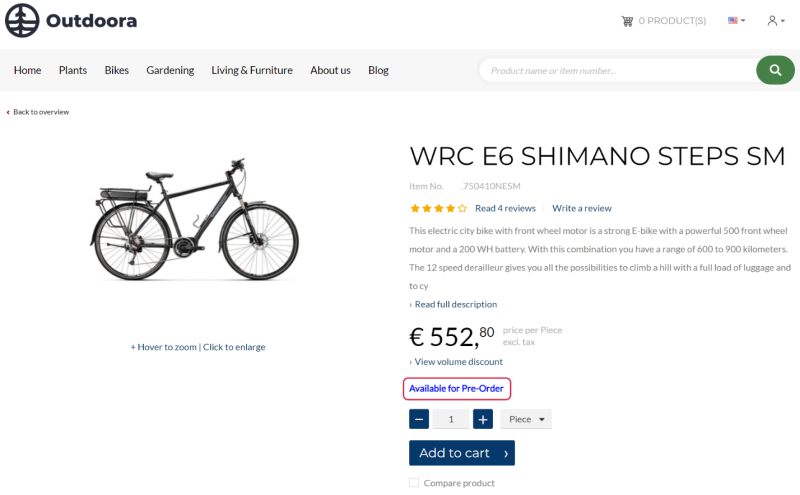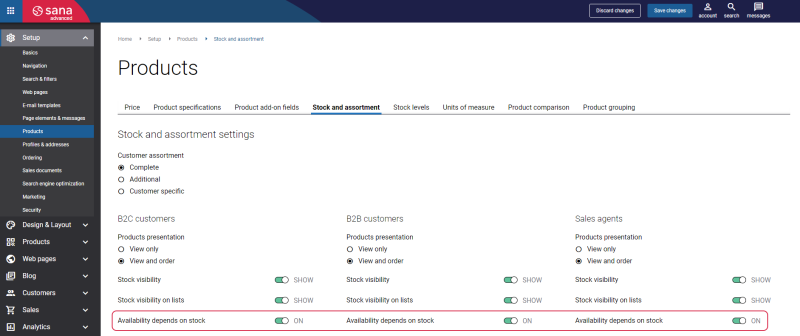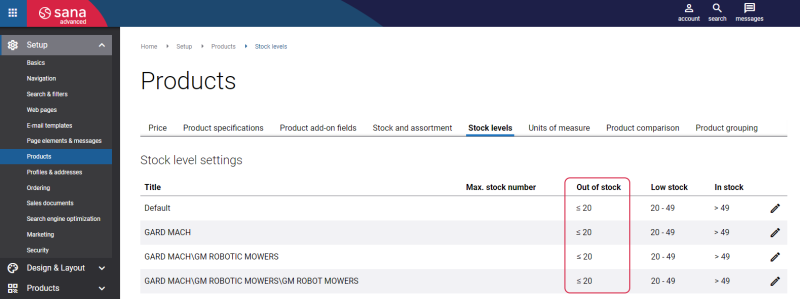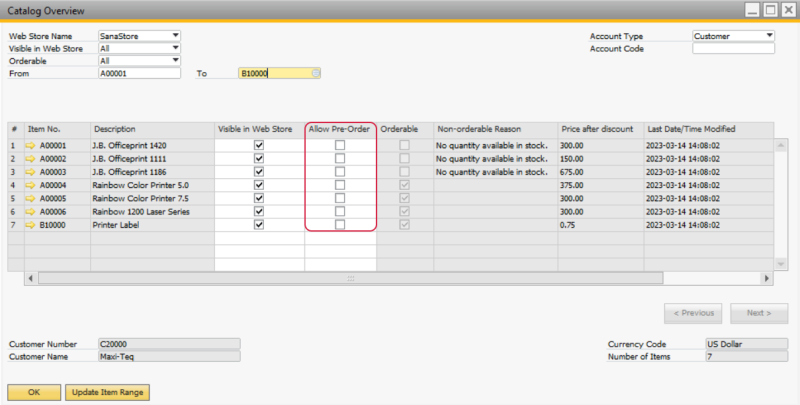Pre-Order
A pre-order is the act of purchasing a product in the online store, which is not in stock now, because it is not released or produced yet, but it will be available in the future. Allowing customers to pre-order products in your web store can be an efficient way to grow your online business. The pre-order feature can also help you to increase sales, revenue and profits for your business. For more information about pre-order in Sana, see Pre-Order.
Item Pre-Order Requirements
Customers can easily pre-order items in the Sana web store, but there are some requirements which should be fulfilled for an item to be available for pre-order.
-
An item must be orderable. An item must be correctly configured in SAP Business One.
-
Pre-order must be allowed for an item in SAP Business One.
-
The option Availability depends on stock should be enabled in Sana Admin: Setup > Products > Stock and assortment.
-
The pre-order will work only if the quantity of an item is less or equals the number set for the Out of stock level. To set up stock levels, in Sana Admin click: Setup > Products > Stock levels.
Enable Pre-Order for an Item in SAP Business One
Step 1: In SAP Business One click: Inventory > Item Master Data.
Step 2: Open the item which you want to make available for pre-order and on the Web Store tab select the Allow Pre-Order checkbox.
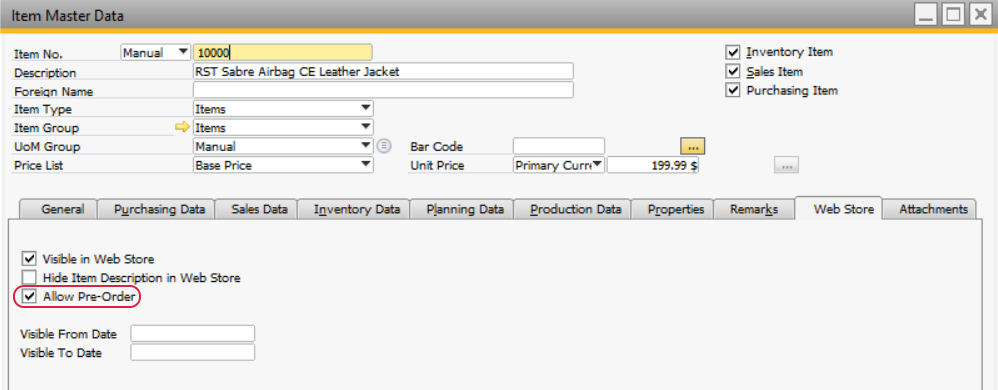
You can also make multiple items available or unavailable for pre-order at once. You can do it in the Web store catalog overview window. In SAP Business One click: Web Store > Sana Overviews > Catalog Overview.
Using Update Item Range, you can specify the range of items and make items in this range available or not available for pre-order.
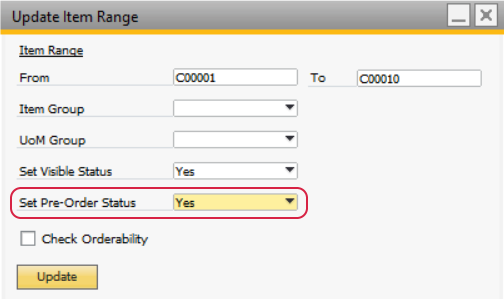
You can also make items available or unavailable for pre-order one by one in the Allow Pre-Order column.
When an item is made available for pre-order in SAP Business One and other requirements are also fulfilled, then a customer will be able to pre-order an item in the Sana web store.