Web Store Catalog Overview
WATCH THE VIDEO
The Web Store Catalog Overview form in SAP Business One simulates the web store behavior and it is used to check and see an overview of all product prices, last modified date of a product, products orderability and visibility of the related web store. If a product is not orderable, you can see the reason of this.
To see catalog overview, you first need to configure the Service Layer.
To see an overview of the web store catalog, in SAP Business One click: Web Store > Sana Overviews > Catalog Overview.
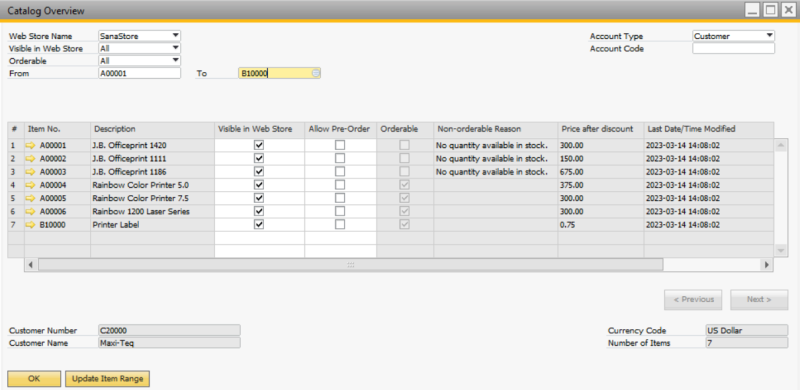
The table below provides the description of the filters.
| Field | Description |
|---|---|
| Web Store Name | Used to select the web store with a template customer for prices and inventory calculation.
If the web store filters are set on the web store form, they will be also applied. |
| Visible in Web Store | The available values are:
|
| Orderable Filter | The available values are:
|
| From | Use these fields to define a range of products which should be shown. |
| To | |
| Account Type | Used to select the account type. The available account types:
|
| Account Code | Used to select the account number of a specific customer / contact / sales person.
|
| Represent Customer No. | Used to show all customers related to the sales person account selected in the Account Code field.
When the represented customer is selected, prices and inventory will be calculated for this customer. |
In the lower pane of the Web Store Catalog Overview form, the general information about the selected in the filter customer is shown or template customer, set in the web store form, if no customer is selected.
You can open the item master data of any item as well as business partner master data selected in the filter directly from the Web Store Catalog Overview form. Any product can be made visible / invisible in the web store directly from here using the Visible In Web Store checkbox.
Update Item Range
Using Update Item Range, you can manage visibility of items, item groups and unit of measure groups.
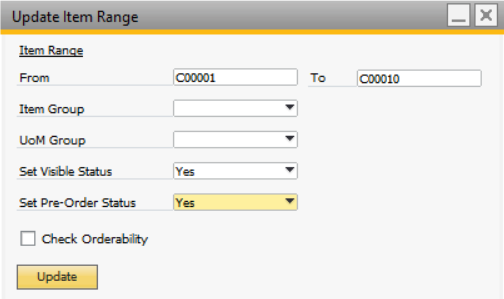
You can specify the range of items and then by setting up visibility status to Yes, you can make either items in the range visible in web store or only those that are orderable if the Check Orderability checkbox is selected. If in the Set Visible Status dropdown No is selected, then all items will be made invisible in the web store.
You can also specify the range of items and make items in this range available or not available for pre-order.