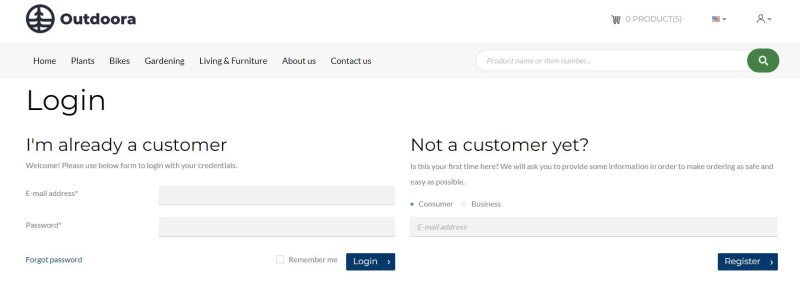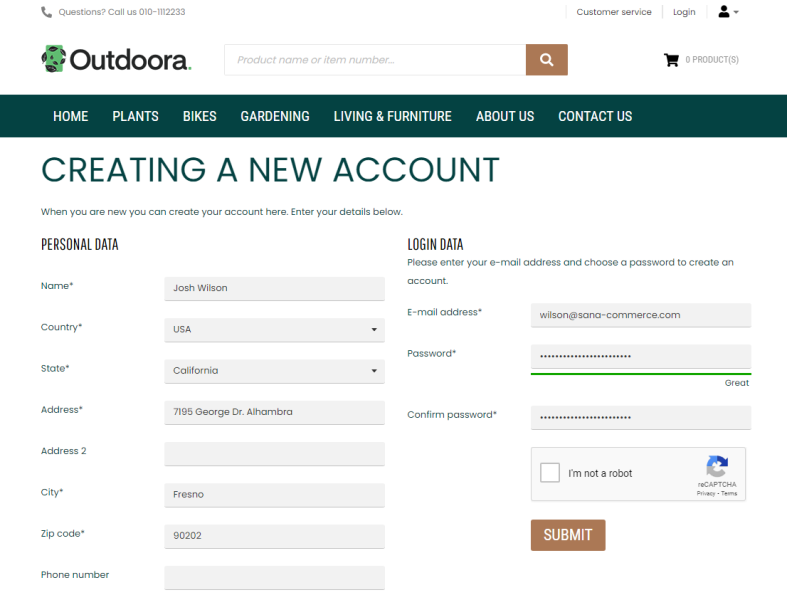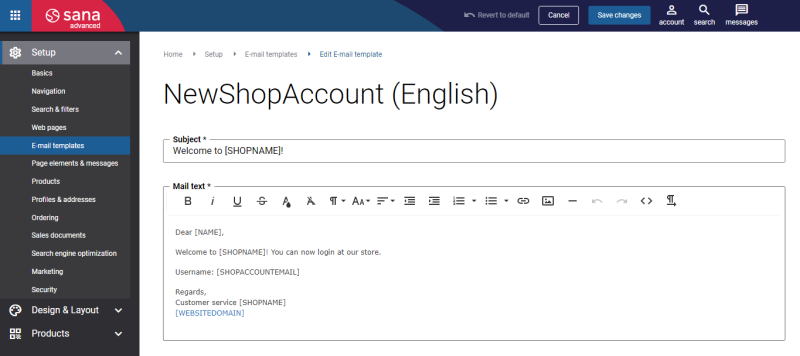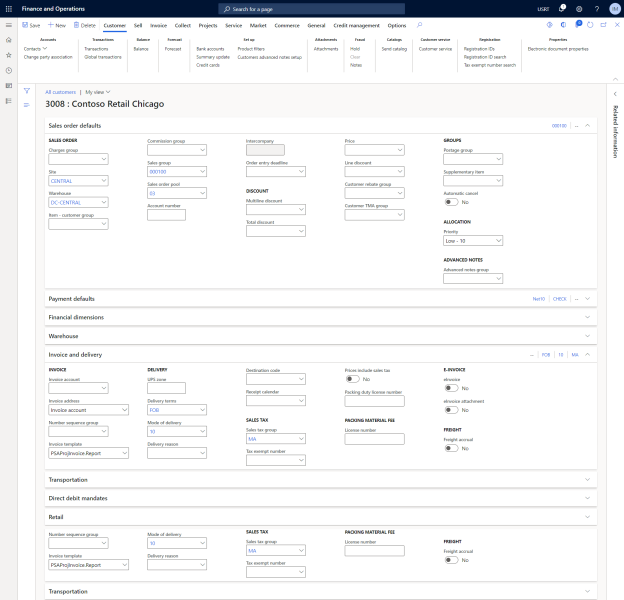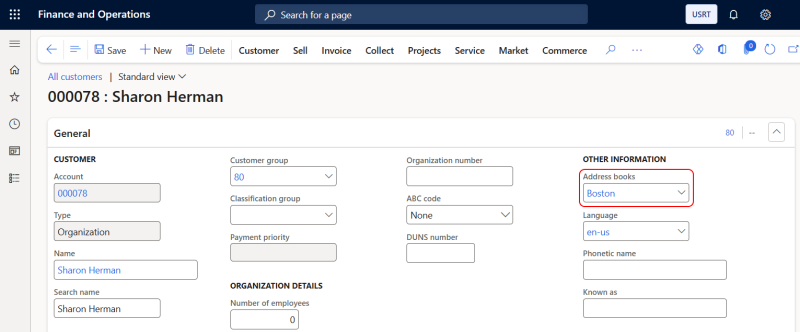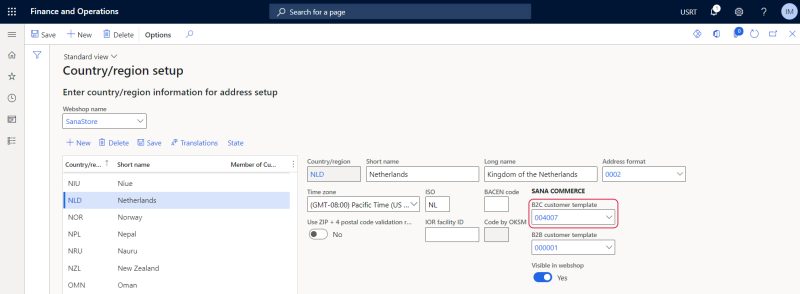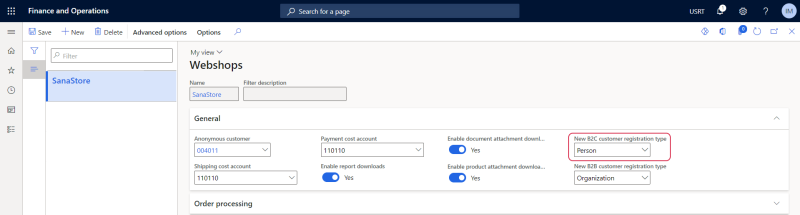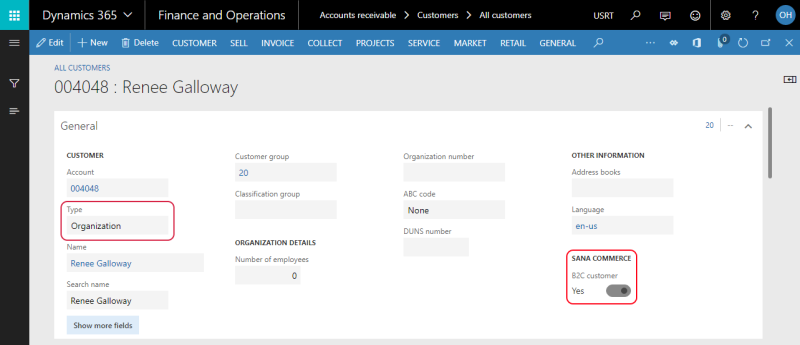B2C Customer Registration
WATCH THE VIDEO
To allow B2C customers to register in the webstore online, you must set up the necessary settings in Sana Admin and Microsoft Dynamics 365 for Finance and Operations. For more information about settings in Sana Admin, see B2C Customer Registration.
B2C customers are customers who always register in the webstore online.
If webstore visitors visit your webstore for the first time and want to register as B2C customers, on the Login page in the Sana webstore, they must select the Consumer customer type. The choice between Consumer and Business is only available if you have both B2C and B2B registrations enabled.
On the Login page, a customer can enter an e-mail address. This field is not required. If a customer enters an e-mail address, it will be automatically filled in on the Creating a new account page.
Then, on the Creating a new account page, a B2C customer can register online by specifying personal data, like name, address, e-mail and password that will be used to log in to the webstore.
All other data, like tax, payment, delivery, or credit limit information is copied from the customer template associated with the country to the newly registered customer. Therefore, customer templates must be created and assigned to each country available in your webshop for customer registration.
After B2C customers register in the Sana webstore, they will receive an e-mail informing them about successful registration. Confirmation e-mails are the first line of official communication that a webshop owner has with customers once they have registered in a webshop. By creating an account in your webshop, your customers will receive the welcome e-mails. The New Shop Account e-mail template is used to send a welcome e-mail to a customer.
When a B2C customer registers in the Sana webshop online, the customer is created in Microsoft Dynamics 365 for Finance and Operations based on the customer template associated with the country in ERP and data entered by the customer during registration. After registration the shop account is automatically created, activated and approved in Sana Admin.
Create Customer Templates
Customer templates with predefined data can be created in the All customers table.
Address Book
The address book is copied from the customer template during registration, starting with Sana Commerce Cloud 10.0.135 in Microsoft Dynamics 365 for Finance and Operations.
Sana Commerce Cloud also copies the address book from the customer template to the newly created customer. This ensures that customers inherit the correct address book configuration during registration, which can support organizations that use address books to manage team-based data visibility.
Assign a B2C Customer Template to the Countries
When B2C customers register in the Sana webshop online, customers select the country they live in. In Microsoft Dynamics 365 for Finance and Operations you must set up those countries which must be shown in your webshop and assign the necessary customer templates.
Step 1: In Microsoft Dynamics 365 for Finance and Operations click: Webshop > Setup > Country/region setup.
Step 2: In the Webshop name field, select the necessary webshop.
Step 3: Enable the Visible in webshop option for those countries which must be shown in the Sana webshop.
Step 4: In the Country/region setup window, in the Customer template field, assign the necessary customer template. If a B2B customer registration is enabled, the name of the field is B2C customer template. For more information, see Countries.
Customer Type
In Microsoft Dynamics 365 for Finance and Operations two customer types are available - Person and Organization.
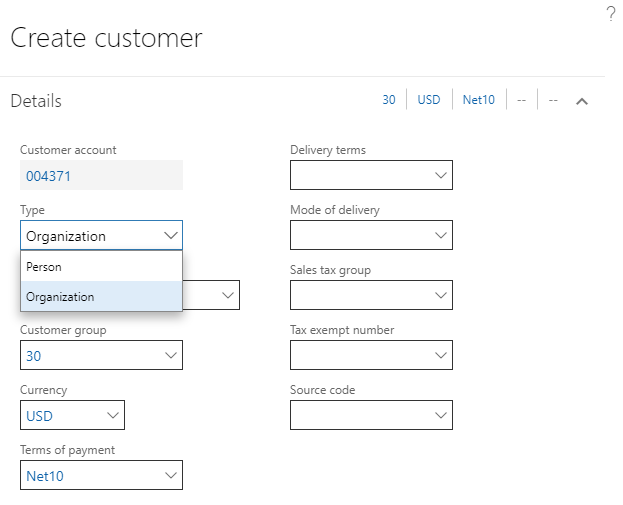
When a customer registers online in the Sana webshop, a customer record will be created in the ERP system.
In Microsoft Dynamics 365 for Finance and Operations click: Webshop > Common > Webshops. Select your webshop and on the General FastTab, select New customer registration type.
All B2C customers who register online in the Sana webshop will be saved to Microsoft Dynamics 365 for Finance and Operations with the selected customer type. If a B2B customer registration is enabled, the name of the field is New B2C customer registration type.
Depending on the customer type, different fields are available in the customer record in Microsoft Dynamics 365 for Finance and Operations. For example, if Person is used, then the customer record contains the first, middle and the last name of a customer and other information.
If Organization is used, then you can enter the name of the organization.
If you open the customer record in Microsoft Dynamics 365 for Finance and Operations, on the General FastTab, you can see the customer type. Using the B2C customer option, you can see whether the customer is B2C or B2B.
When registering in the Sana webshop, customers can enter their full name in the Name field. There are no separate fields for entering the first, middle, and last names.
Suppose customers register in the Sana webshop and enter their full names in the Name field with spaces. In that case, the names separated by spaces will be saved to Microsoft Dynamics 365 for Finance and Operations in the corresponding fields. This is only relevant for customers that are saved to Microsoft Dynamics 365 for Finance and Operations with the Person type.
Number Sequences
You can use the number sequence to create unique identifiers for customers who register online in the Sana webshop. Once the customer is saved in Microsoft Dynamics 365 for Finance and Operations, the chosen number sequence will automatically generate the customer's ID. For more information, see Number Sequences.
Related Articles
Sana: B2C Customer Registration
B2C Registration (system page)