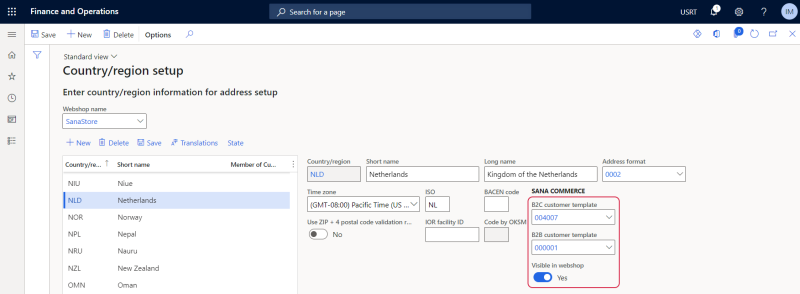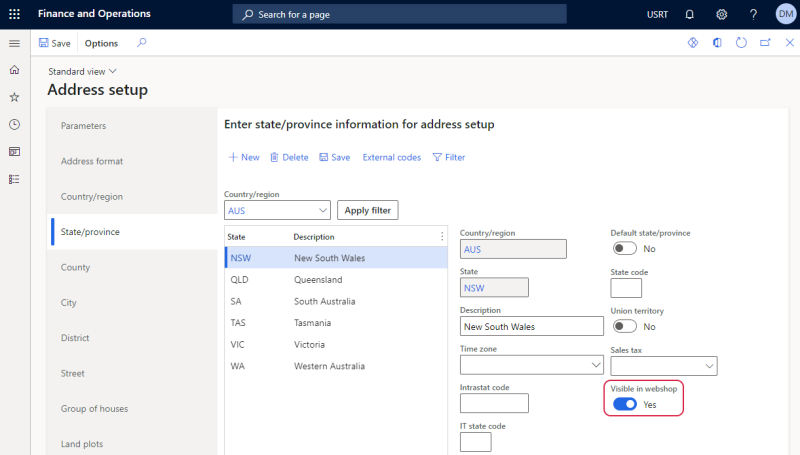Countries
WATCH THE VIDEO
In the Sana webshop there are several places where a customer needs to select a country.
-
Creating a new account: When a B2C or B2B customer registers in the webshop online.
-
Guest checkout: When a webshop visitor places an order without registration as a guest.
-
Create a prospect order: When a sales agent places an order on behalf of a prospect customer.
-
Shipping information: When a customer enters a custom shipping address manually in the shopping cart while placing an order.
Availability of countries that are shown in the webshop can be configured in Microsoft Dynamics 365 for Finance and Operations.
To set up countries, in Microsoft Dynamics 365 for Finance and Operations:
Step 1: Click: Webshop > Setup > Country/region setup.
Step 2: In the Webshop name field, select the necessary webshop. If you have multiple webshops, you can show different countries in different webshops.
Step 3: For all countries that should be available in your webshop, select the Visible in webshop option and Customer template. Customer templates are customer records that should be predefined with the necessary data for each country, like currency, storage dimensions, customer group, tax information, etc. This data will be automatically copied from the customer template associated with the country to the newly registered customer, guest customer, or prospect.
Countries and States
Some countries have states, regions, counties, etc. for example, the USA, Australia, Austria, Brazil, Germany, Mexico etc. Sana Commerce Cloud supports states, regions, counties, etc. for example, for customer registration and shipping addresses.
Starting from Sana Commerce Cloud 10.0.63 in Microsoft Dynamics 365 for Finance and Operations, if you have states, regions, counties, etc. for other countries created in Microsoft Dynamics 365 for Finance and Operations, Sana can also retrieve them and show them in the webshop.
Step 1: In Microsoft Dynamics 365 for Finance and Operations click: Webshop > Setup > Country/region setup.
Step 2: In the Webshop name field, select the necessary webshop.
Step 3: Select the country which has states, regions, counties, etc. and click State.
Step 4: In the Country/region field, you can select the country which has states, regions, counties, etc.
Step 5: Add the list of states, regions, counties, etc. to the selected country.
Step 6: Use the Visible in webshop option to show and hide any state, region, county, etc. in the webshop.
You can also set up tax area codes for states, regions, counties, etc. if necessary. For more information, see Sales Tax Groups.
Related Articles
B2C Customer Registration
B2B Customer Registration
Prospects
Guest Checkout