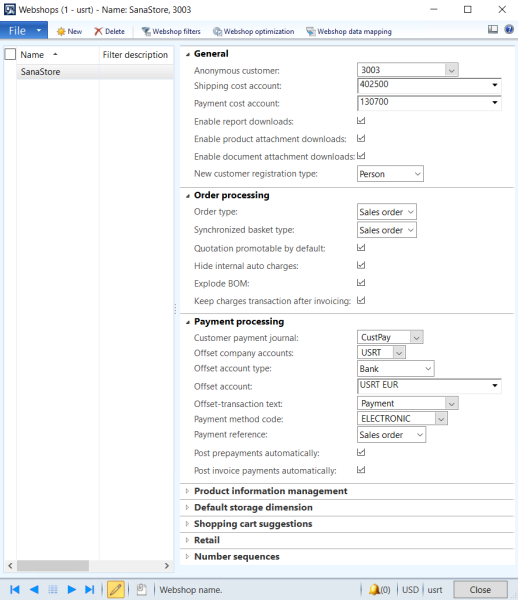Configure the Webshop
One of the main steps in the Sana add-on configuration in Microsoft Dynamics AX is to set up the Sana webshop. This is needed to establish connection between the Sana webshop and Microsoft Dynamics AX and to start using the business logic of the AX system.
To create and configure the Sana webshop in Microsoft Dynamics AX click: Webshop > Common > Webshops.
To create a new Sana webshop, enter its name in the Name field. The name of the webshop is the webshop ID stored in the Sana database. When you install Sana on the Web server, the default webshop ID is SanaStore.
If you have a multi-store solution, you can create and configure as many webshops in the Webshops form as you need.
The table below provides the description of the webshop settings.
| Field | Description |
|---|---|
|
General |
|
|
Anonymous customer |
The anonymous customer set on the Webshops form is used to show prices for the not logged in visitors of the webshop. The anonymous customer is also used for product indexing. If the anonymous customer is not specified, the product indexing task will fail. The anonymous customer should be created in the Customers table. This is a required field. For more information, see B2C Customer Registration. |
|
Shipping cost account |
These are the general ledger accounts that are used to create the charge codes for the shipping and payment costs that are returned from the Sana Commerce webshop when a customer places an order and selects the shipping and payment methods during checkout. This means that the shipping and payment costs coming from the webshop will be booked on these ledger accounts. The accounts specified for online payments and shipments should allow direct booking. These are the required fields. If shipping and / or payment cost is applied to the order, Microsoft Dynamics AX will automatically generate charges for them. When the order is placed in the webshop, these charges can be seen in the sales order in AX, on the Sell tab, click Charges. |
|
Payment cost account |
|
|
Enable report downloads |
Sana enables customers to download printable reports (PDF file) generated by Microsoft Dynamics AX directly from the webshop. Using this checkbox you can control the availability of sales reports generated by Microsoft Dynamics AX in the webshop. For more information, see Sales Reports. |
|
Enable product attachment downloads |
In Microsoft Dynamics AX it is possible to attach different files and add links to products and product variants. Using this checkbox you can show or hide all files and URLs added to the products in Microsoft Dynamics AX on the product details pages in the Sana webshop, on the Attachments tab. For more information, see Product Attachments. |
|
Enable document attachment downloads |
In Microsoft Dynamics AX it is possible to attach different files and add links to sales documents. Using this checkbox you can show or hide all files and URLs added to the sales documents in Microsoft Dynamics AX on the order details pages in the Sana webshop. For more information, see Sales Document Attachments. |
|
New customer registration type |
Select the customer registration type. In Microsoft Dynamics AX two customer types are available - Person and Organization. When a customer registers in the Sana webshop, the customer record will be created in Microsoft Dynamics AX with the selected customer type. Depending on the customer type, different fields are available in the customer record in Microsoft Dynamics AX. For example, if Person is used, then the customer record contains the first, middle and the last name of a customer and other information. If Organization is used, then you can enter the name of the organization. For more information, see B2C Customer Registration. |
|
Order processing |
|
|
Set up order processing. Quotations and orders are all part of the sales process. Sana supports all Microsoft Dynamics AX sales documents as well as a possibility to convert quotations into sales orders. For more information, see Order Processing. You may use some charges only for internal purposes without any extra cost in Microsoft Dynamics AX. If you don't want your customers to see such charges (with a zero value) in the shopping cart of a Sana webshop and in the sales documents, enable the option Hide internal auto charges. They will be still recorded in the sales order in Microsoft Dynamics AX, but not shown to the customers in the Sana webshop. In Microsoft Dynamics AX, there is an option to keep charge transactions after invoicing is completed. This means the charge is applied every time an accountant creates a new invoice for the selected customer account. This feature is particularly useful for partial invoicing. For example, if an accountant creates a partial invoice without selecting the Keep checkbox, all charges will be allocated to the first invoice. However, if the Keep checkbox is selected, the charges will be applied every time an accountant creates a new invoice. The Keep charges transaction after invoicing checkbox allows automatically selecting the Keep checkbox for all shipping and payment costs when orders are placed in the Sana webshop. If enabled, it keeps the charges generated by Sana Commerce Cloud for all invoices. It works the same as for the standard auto charges functionality. NOTE
The Keep charges transaction after invoicing option is available starting from Sana Commerce Cloud 10.0.96 in Microsoft Dynamics AX. BOM explosion refers to the extensive list of raw materials or components that are required to produce a product. To allow bill of materials explosion, enable the Explode BOM option. When a customer adds the BOM item to the shopping cart, Microsoft Dynamics AX can identify that the added product is the BOM item with components and automatically explode it. For more information, see Bill of Materials. |
|
|
Payment processing |
|
|
Sana allows to accept payments on open invoices through a payment provider directly from a web store. Business customers can pay multiple outstanding invoices at the same time. Online payments of the open invoices from a Sana web store are seamlessly integrated with the sales order processing and accounts receivable modules of Microsoft Dynamics AX. These settings are used to create a payment journal in Microsoft Dynamics AX, when a customer pays the invoice, and to post the payment transaction to a certain account. For more information, see Online Invoice Payments. They can be also used to settle a prepayment transaction. A prepayment is an amount paid in advance by a customer to a merchant for an order. For more information, see Prepayments. A payment reference (PSP reference) is a piece of information that is used to easily identify a payment transaction. NOTE
Payment reference is available starting from Sana Commerce Cloud 10.0.43 in Microsoft Dynamics AX When a customer pays an order or invoice online in the webshop, Sana can store one of the following values in the customer’s payment journal in Microsoft Dynamics AX:
When a customer pays an order or invoice online in the webshop, Sana will store the payment reference you specified in the webshop settings in the customer’s payment journal in Microsoft Dynamics AX. |
|
|
Product information management |
|
|
Inventory calculation method |
There are two calculation methods (financial and physical) which are used to calculate inventory and show number of products in a stock to a customer. For more information, see Inventory. |
|
Calculate inventory for BOM lines |
NOTE
Applies to: Sana Commerce Cloud 10.0.63 and higher in Microsoft Dynamics AX There are two ways to calculate and display the inventory of BOM items. You can use the one that works for you. If the Calculate inventory for BOM lines checkbox is disabled, then inventory is calculated for the BOM item as for one saleable unit. This means that the BOM item with all its lines is a finished product. When a customer purchases the BOM item, inventory will be deducted from it as from one saleable unit, but not from its lines. If the Calculate inventory for BOM lines checkbox is enabled, then inventory is calculated based on all available BOM lines. The system checks how many finished products can be produced from the available BOM lines. When a customer purchases the BOM item, inventory will be deducted from all BOM lines. For more information, see Bill of Materials. |
|
Default price |
Choose which price, base or unit (sales), should be used as the default product price. Sana is very flexible when it comes to presentation of prices and discounts in the webshop. You are free to show those prices and discounts that you want. But Sana does not have any influence on how prices are calculated. The default Microsoft Dynamics AX logic is used. For more information, see Product Prices and Line Discounts. |
|
Use price in zero price sales agreements |
If customers do not set price for a sales agreement and they need to sell a certain number of products at a sales price set in the trade agreement, then the Use price in zero price sales agreements checkbox must be selected. For more information, see Sales Agreements. |
|
Default tax group |
Set up the default item sales tax group. For more information, see Item Sales Tax Group for Charges. |
|
Enable product categories |
Microsoft Dynamics AX 2012 allows to classify products using item groups and product categories. Item groups or product categories can be imported into Sana Admin to build webshop navigation. You can enable product categories and select category hierarchy on the Webshops form. The selected category hierarchy can be imported into Sana Admin as navigation item for your webshop. For more information, see Product Categories. |
|
Category hierarchy |
|
|
Default storage dimension |
|
|
Use these settings to set the default site and warehouse to ship from when delivering goods to the customers. Site and warehouse set on the Webshops form are also used for inventory and prices calculation, if not set on the Customers form. Using the Override customer dimensions checkbox, you can override Site and Warehouse set on the Customers form. For more information, see Default Storage Dimensions. |
|
|
Shopping cart suggestions |
|
|
Using shopping cart suggestions you can offer your customers the products which they might be interested to buy. Customers are often loyal to a particular brand or some products which they frequently buy, thus it's a good idea to build suggestions based on the customer's shopping behavior. As all customer's sales data is stored in Microsoft Dynamics AX you can easily recommend certain products to a customer based on the customer's order history. Microsoft Dynamics AX uses specific rules to single out product suggestions for a customer. For more information, see Shopping Cart Suggestions. |
|
|
Retail |
|
|
Enable and configure retail discounts and product assortments of Microsoft Dynamics AX 2012 R3 for the Sana webshop. For more information, see Microsoft Dynamics AX for Retail User Guide. |
|
|
Number sequences |
|
|
Sana Commerce uses the default Microsoft Dynamics AX functionality (Number sequences) to generate the unique identifiers for sales orders, sales quotations and guest customer accounts. For more information, see Number Sequences. |
|
Using the Webshops form, you can also set up Webshop Filters and Webshop Optimization.
Webshop filters in Microsoft Dynamics AX are used to filter products, customers, contacts and sales agents. This means that only those products, customers, contacts and sales agents which meet the filter criteria will be indexed by Sana and available in the Sana webshop.
For more information, see Webshop Filters.
In Microsoft Dynamics AX use Webshop optimization to improve performance of your webshop.
For more information, see Webshop Optimization.