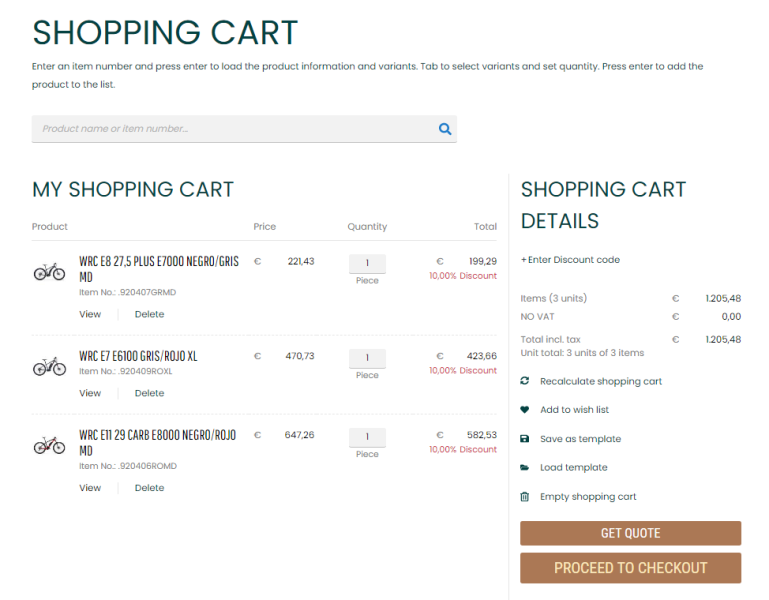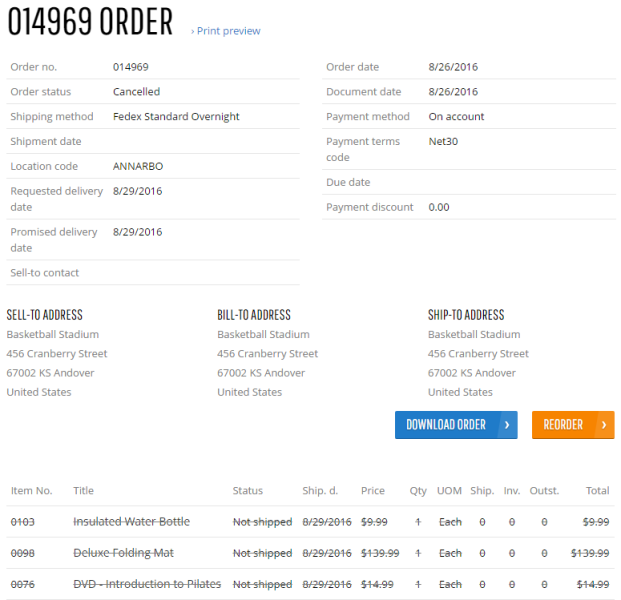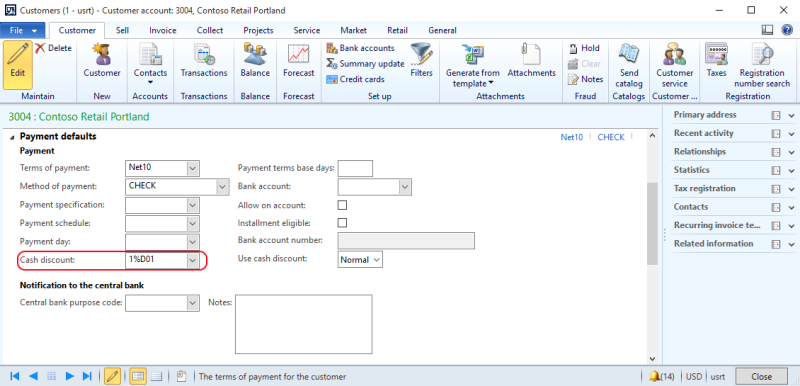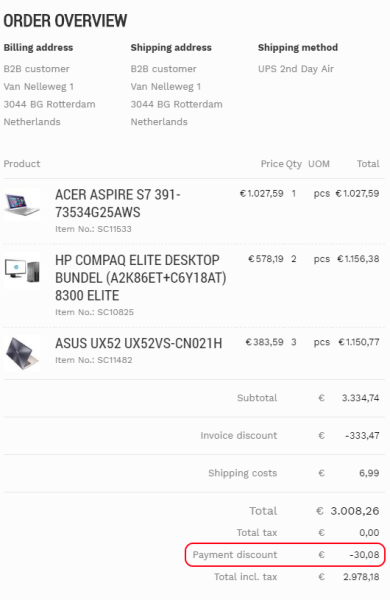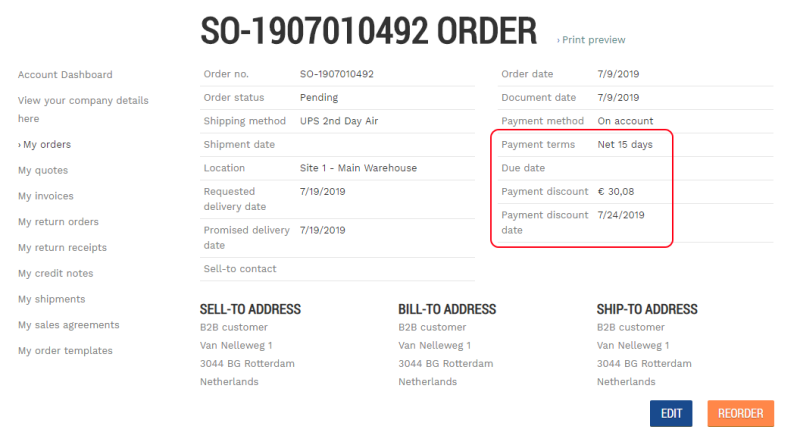Order Processing
WATCH THE VIDEO
Quotations and sales orders are all part of the sales process. Sana Commerce Cloud supports all Microsoft Dynamics AX sales documents. Customers can create orders and quotations as well as convert quotations into sales orders directly from a Sana webshop. A customer can convert quotations into sales orders from the sales quotation details page in the Sana webshop which can be accessed from the quotations history.
Sana Commerce Cloud is very flexible and supports a lot of different scenarios of how your customers can create and pay their orders, sales managers and accountants process them.
To set up the checkout process and all its features the way that meets your requirements, you will need to configure the ordering settings in Sana Admin and in Microsoft Dynamics AX.
We recommend to read the following articles to learn more about ordering settings supported by Sana.
Order Types: Quotes and Orders
Order Processing Strategies
One Step and Multi Step Checkout
Order History
Set Up Order Processing Settings
In Microsoft Dynamics AX click: Webshop > Webshops.
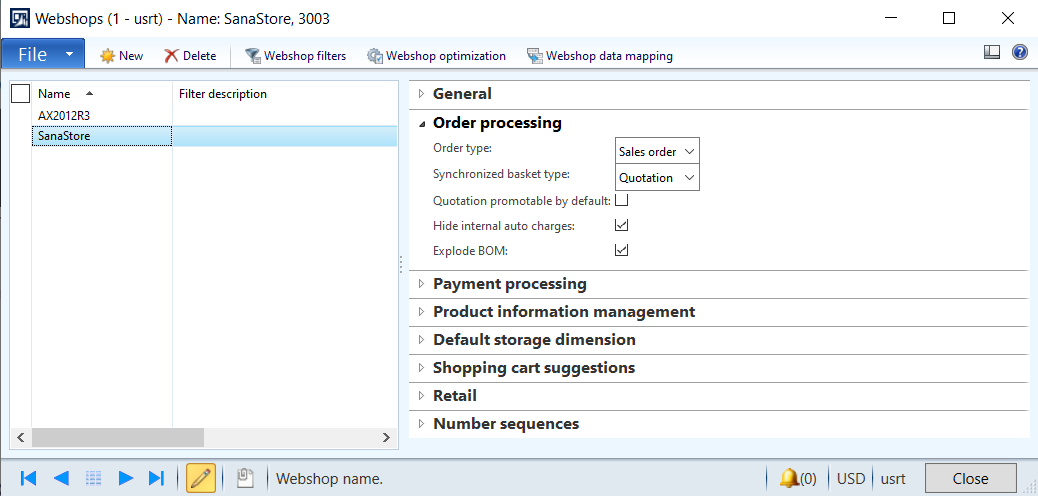
The table below provides description of the order processing settings in Microsoft Dynamics AX.
| Field | Description |
|---|---|
| Order type | Select the order type. It can be a regular order, a quotation or a journal. The selected order type defines the final sales document which will be created in Microsoft Dynamics AX, when the order is placed from the Sana Commerce webshop. |
| Synchronized basket type | This setting is used only with the order processing strategy that is optimized for large orders. This is the sales document (sales order, quotation or journal) which is used to calculate basket and during the checkout process until the order is submitted by the customer. The final sales document type that will be created in Microsoft Dynamics AX after submitting the order by the customer is set in the Order type field.
For more information, see Order Processing Strategies. |
| Quotation promotable by default | Use this option to allow / deny conversion of a quotation into a sales order without approval.
If this option is enabled and the ordering process uses quotations which can be converted into sales orders, a customer can create a quotation and convert it to a sales order directly from the Sana webshop. For such quotations the Quotation promotable checkbox is selected by default on the E-Commerce FastTab. If this option is disabled, a customer can convert a quotation into a sales order only when it is approved. When the quotation is created from the Sana webshop, it should be checked by the sales manager in Microsoft Dynamics AX. After this it can be approved by selecting the Quotation promotable checkbox on the E-Commerce FastTab. When the quotation is checked and approved, the customer can convert it to the sales order in the Sana webshop. If a customer edits a quotation in the Sana webshop which has been already approved by the sales manager in Microsoft Dynamics AX, a customer will be able to convert this quotation to the order only after it is approved again. This means that editing the approved quotation requires a sales manager to approve it again in Microsoft Dynamics AX, and only after it the customer will be able to convert this quotation to the order. In case the Quotation promotable by default option is enabled for the Sana webshop in Microsoft Dynamics AX, a customer can edit and convert quotations without approval. It is also not required to approve the quotation again, if it has been changed by a sales agent. In Microsoft Dynamics AX, a sales quotation has an Expiration date. You can see it on the General FastTab of the sales quotation header. It is calculated based on two settings of the sales quotations - Days campaign expires and Days before follow-up. To configure these settings, click: Accounts receivable > Setup > Accounts receivable parameters. In the Account receivable parameters window, on the General tab, the Sales FastTab, you can see the Sales quotations settings. If the value of the setting Days campaign expires is not set in the Account receivable parameters, the current date will be used as the expiration date of the quotation. If the quote is not processed within the expiration period it will expire, meaning that a customer will not be able to convert it into a sales order. If a customer applies the Sana discount code to the quotation, and it has the End date which expires earlier than the date calculated based on the settings in the Account receivable parameters window in Microsoft Dynamics AX, the end date of the Sana discount code will be used as the expiration date of the quotation. |
| Hide internal auto charges | You may use some charges only for internal purposes without any extra cost in Microsoft Dynamics AX. If you don't want your customers to see such charges (with a zero value) in the shopping cart of a Sana webshop and in the sales documents, you can hide them. They will be still recorded in the sales order in Microsoft Dynamics AX, but not shown to the customers in the Sana webshop. |
| Explode BOM | Enable this option to allow bill of materials explosion. BOM explosion refers to the extensive list of raw materials or components that are required to produce a product. When a customer adds the BOM item to the shopping cart, Microsoft Dynamics AX can identify that the added product is the BOM item with components and automatically explode it.
For more information, see Bill of Materials. |
Cancel a Sales Order
In Microsoft Dynamics AX a sales manager can cancel either the whole sales order or any of its sales lines.
Those sales order lines which are canceled in Microsoft Dynamics AX are crossed out on the order details page in the Sana webshop. The order total does not include the price of the canceled sales order lines.
Cash Discount
Cash discounts are used to encourage customers to settle their debts as soon as possible. It can be granted when customers pay their order or quote prior to the due date.
To set up a cash discount, in Microsoft Dynamics AX click: Accounts receivable > Setup > Payment > Cash discounts. For more information, read the official Microsoft Dynamics AX documentation About cash discounts and Cash discounts (form).

You can add a cash discount to the customer on the Payment defaults FastTab, in the Cash discount field.
The payment (cash) discount is calculated and shown in the shopping cart and on the order overview checkout step. The payment (cash) discount and its date are also shown on the order / quote details page.