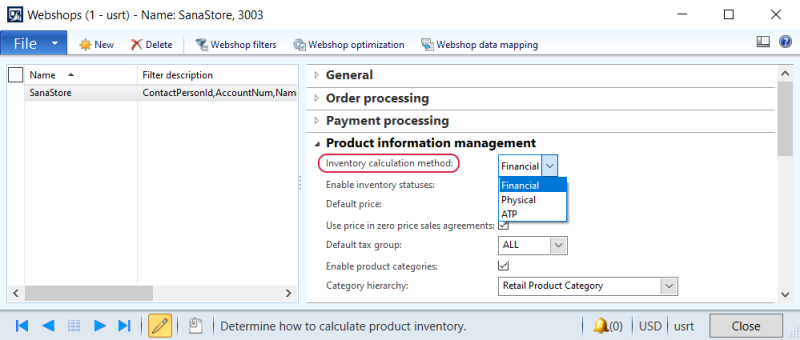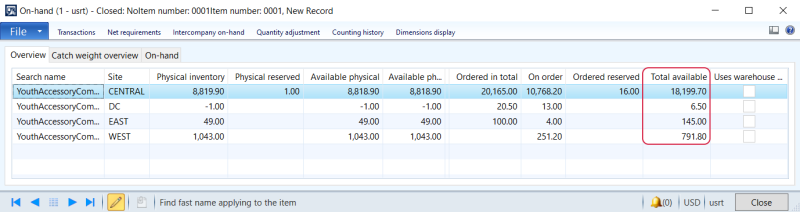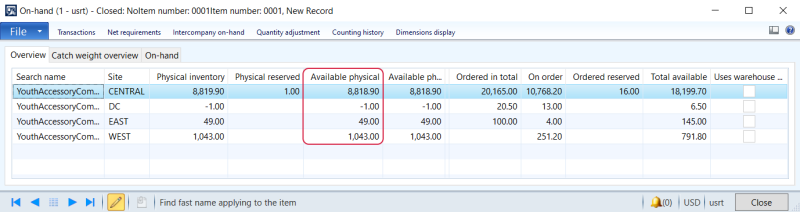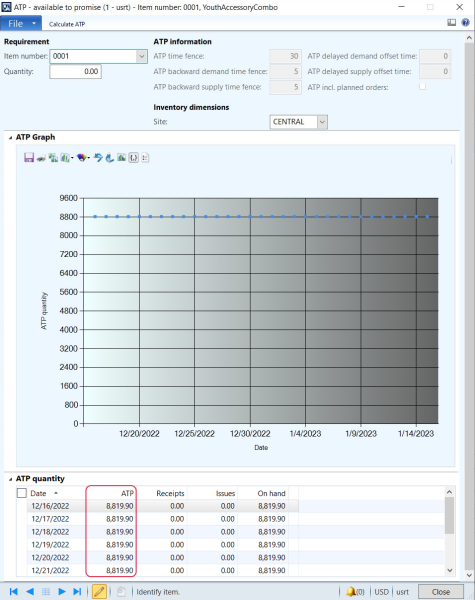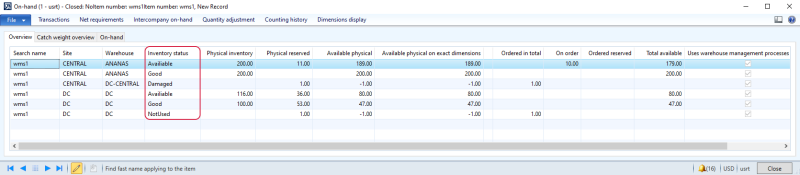Inventory Management
WATCH THE VIDEO
Effective inventory management is one of the key factors in sales. Incorrect inventory data irritates customers and causes them to spend time checking availability information with the sales department instead of simply placing an order. Prioritizing your inventory helps you understand what you need to order or manufacture more frequently so you can continuously fulfill your customers’ needs.
Inventory Calculation
In Microsoft Dynamics AX there are three calculation methods – financial, physical and ATP – which are used to calculate inventory and show number of products in stock to a customer.
The ATP inventory calculation method is available starting from Sana Commerce Cloud 10.0.56 in Microsoft Dynamics AX.
In Microsoft Dynamics AX click: Webshop > Common > Webshops. On the Product information management tab, in the Inventory calculation method field, you can select which quantity of items should be shown to a customer.
In Microsoft Dynamics AX open a necessary product, on the Manage inventory tab, in the View section, click On-hand inventory. The financial and physical inventory is retrieved from the On-hand form of the related product.
Financial
The Financial inventory calculation method shows the total available quantity of a product. If this method is selected, the product quantity will be retrieved from the Total available field of the On-hand form.
Physical
The Physical inventory calculation method shows the physical quantity of a product. If this method is selected, the product quantity will be retrieved from the Available physical field of the On-hand form.
ATP (Available-to-Promise)
ATP (available-to-promise) is the quantity of a product that is available and can be promised to a customer on a specific date. ATP allows companies to forecast the quantity of products that might be available on a certain date to fulfill the orders customers place.
To see the ATP inventory for a product, in Microsoft Dynamics AX open a necessary product, on the Sell tab, in the Sales order section, click ATP information. Specify the site and at the top of the form, click Calculate ATP.
Read also about the default storage dimensions.
Inventory Statuses
An inventory status is one of the dimensions in the storage dimension group. You can use inventory statuses to categorize and keep track of inventory, for example available and not available products, or damaged, etc. So, you can show financial or physical stock only for certain inventory statuses.
The inventory status dimension can be used only for products with a storage dimension group that uses warehouse management processes.
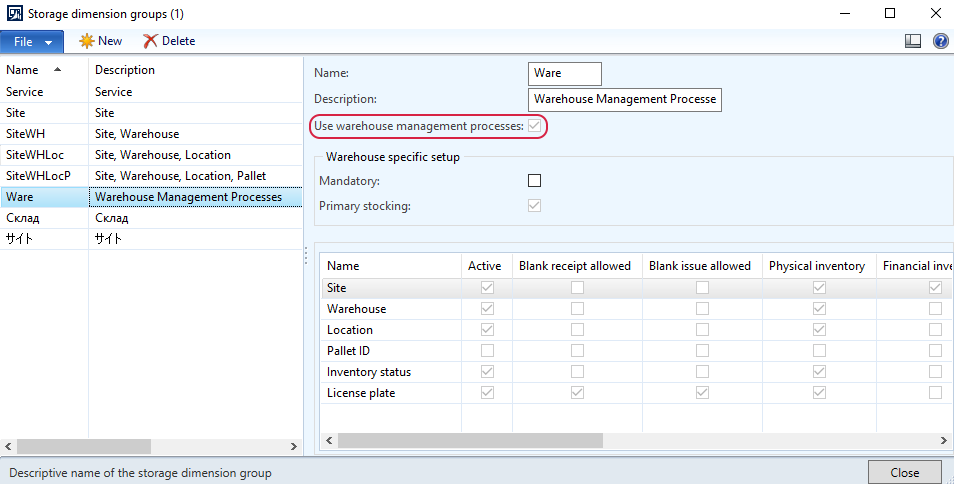
To create an inventory status, in Microsoft Dynamics AX:
Step 1: Click: Warehouse management > Setup > Inventory > Inventory status.
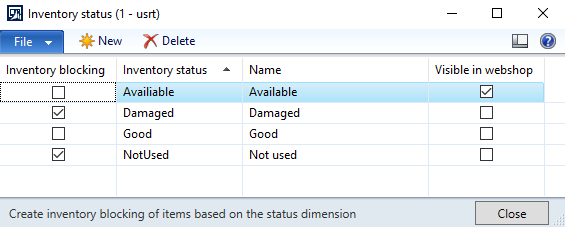
Step 2: You can block inventory statuses using the Inventory blocking checkbox. For example, you can use the Inventory blocking checkbox to block products that have an unavailable inventory status.
Step 3: Select the Visible in webshop checkbox for the necessary inventory status. Only those inventory statuses for which the Visible in webshop checkbox is selected will be used in the Sana webshop to calculate stock.
To be able to manage the visibility of inventory statuses, the necessary option should be enabled in the Webshops window.
Step 1: In Microsoft Dynamics AX click: Webshop > Common > Webshops.
Step 2: Select the necessary webshop and on the Product information management FastTab, select the Enable inventory statuses checkbox.
If the Enable inventory statuses checkbox is not selected, then the visibility of the inventory statuses will be ignored.
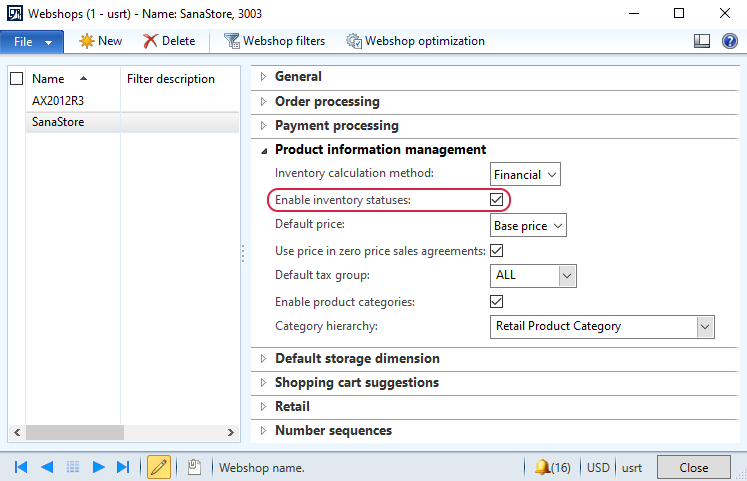
You can also check the inventory statuses of the product. To do this, open the necessary product and on the Manage inventory tab, click On-hand inventory. Make sure that your product belongs to the storage dimension group for which the Use warehouse management processes checkbox is enabled.
You can see the inventory statuses of the product on the Overview tab.
For more information about the inventory statuses refer to the official Microsoft Dynamics AX Guide: Set up inventory status.