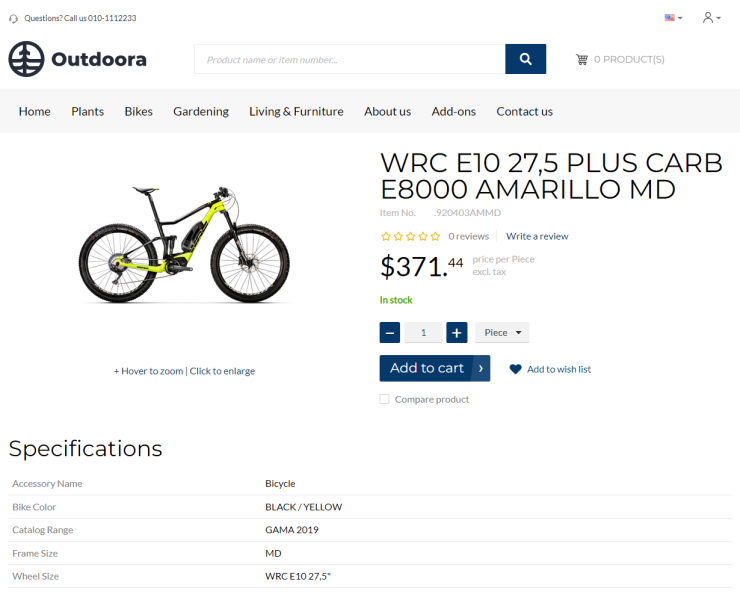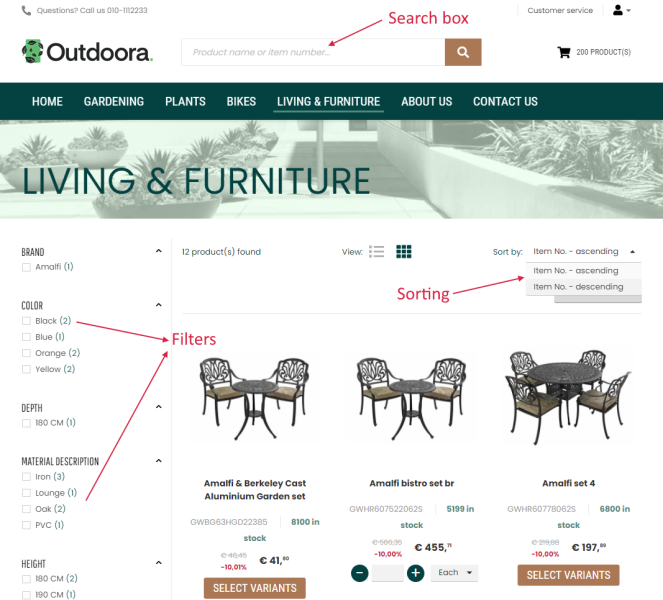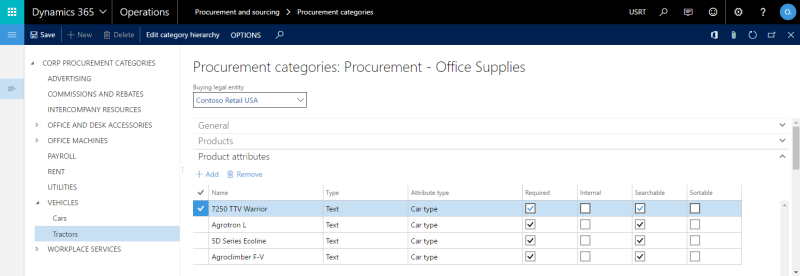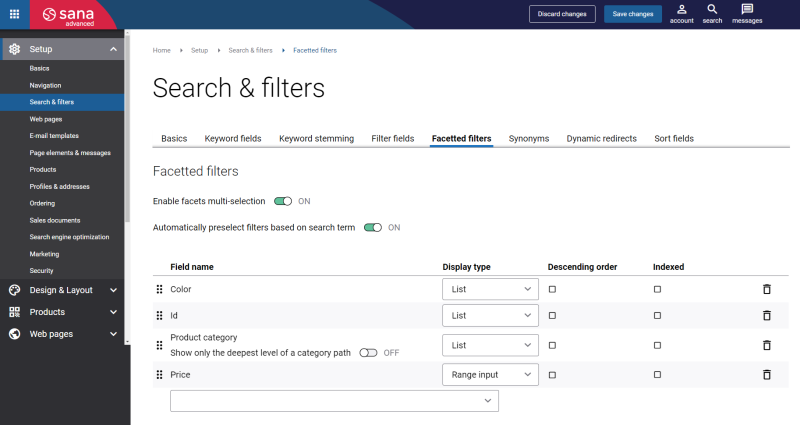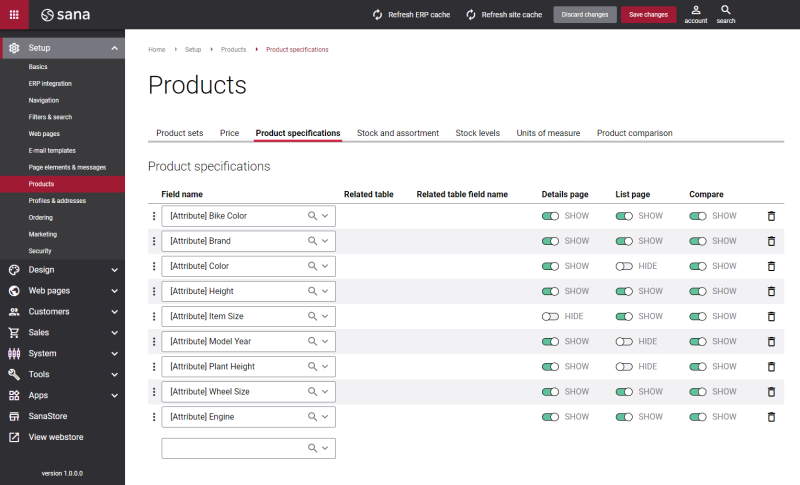Product Attributes
WATCH THE VIDEO
Product attributes can be added only to the Procurement category hierarchy.
Also read about product attribute groups that can be added only to the Commerce product hierarchy, Channel navigation category hierarchy, Supplemental product category hierarchy.
To be able to use the Procurement category hierarchy with product attributes it should be set up for the webshop. For more information, see Product Categories.
Product attributes are product characteristics, for example color, size and style, that can be used to add product specifications, extend webshop search, and to filter webshop catalog using facets. Product attributes can be also used to add physical dimensions, like width, height or weight.
You can add product specifications to the product details page using the Product specifications content element.
Product attributes can be added to the product categories and inherited automatically by all products that belong to the category, and to each product individually.
If you classify products using a product category of the Procurement category hierarchy type, then you can assign product attributes to the product categories.
Assign Product Attributes to the Procurement Category Hierarchy
The procurement category hierarchy should be already created. In Microsoft Dynamics 365 for Finance and Operations it is possible to create only one product category of the Procurement category hierarchy type per legal entity.
Step 1: Click: Procurement and sourcing > Consignment > Procurement categories.
Step 2: Use this form to assign product attributes to the procurement product category. On the Product attributes FastTab, click Add to assign product attributes.
You can add product attributes at a parent category level and then require subcategories to inherit all product attributes from the parent category. You can also manage product attributes for each subcategory individually.
Product attributes added to a category will be used for all products that belong to this category.
You can change the default product attribute value per product. Select the necessary released product and on the Product tab, click Product attributes. Use the Product attribute values form to set up product attribute values for each product.
Applies to: Sana Commerce Cloud 10.0.70 and higher in Microsoft Dynamics 365 for Finance and Operations.
When the user in Microsoft Dynamics 365 for Finance and Operations changes the value of an attribute added to a product, the last modified date of the product will be updated. Changing attribute values of the products does not require rebuilding the full product index, only updating it.
If product attribute values are of the text type, you can translate them to different languages. If your webshop is multi-lingual, product attributes from Dynamics 365 for Finance and Operations will be shown in the selected language.
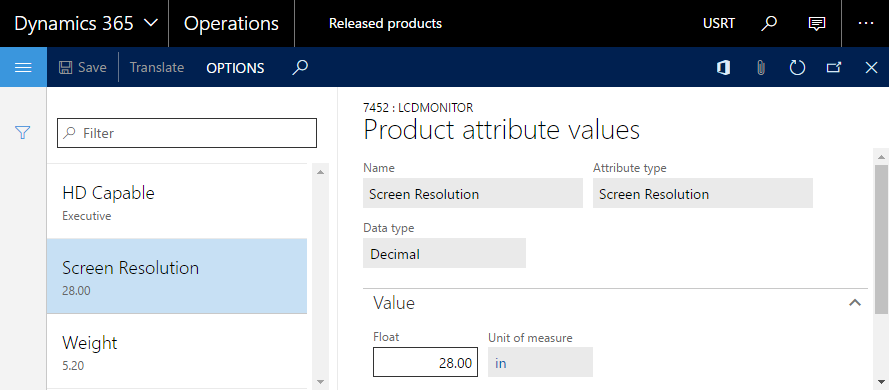
Set Up Attributes and Attribute Types
Step 1: In Dynamics 365 for Finance and Operations click: Product information management > Setup > Categories and attributes > Attribute types.
Use this form to set up attribute types and default values that you can select when you define attributes for products and categories in the Attributes form.
Step 2: Click: Product information management > Setup > Categories and attributes > Attributes.
Use this form to manage the list of available attributes as well as translate attributes names to any language.
Set Up Product Attributes for the Sana Webshop
When product attributes and values are set for the procurement category hierarchy and products you can open Sana Admin, click: Setup > Search & filters, and extend your webshop search capabilities with product attributes by adding them to the filter and keyword fields.
In the Field name dropdowns of the keyword and filter fields, you can see the fields with the [Attribute] tag that corresponds to the product attributes in Dynamics 365 for Finance and Operations. You can also use these fields for filtering of products in the webshop using facets. In Sana Admin click: Setup > Search & filters > Facetted filters.
For information about search settings, see Webstore Search and Product Filtering.
Product attributes from Dynamics 365 for Finance and Operations can be used not only to extend your webshop search capabilities, but also for product specifications configuration in Sana Admin: Setup > Products > Product specifications.
For more information, see Product Specifications.