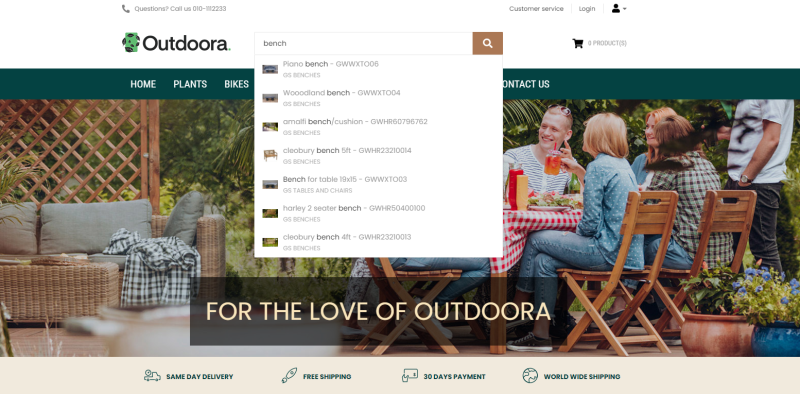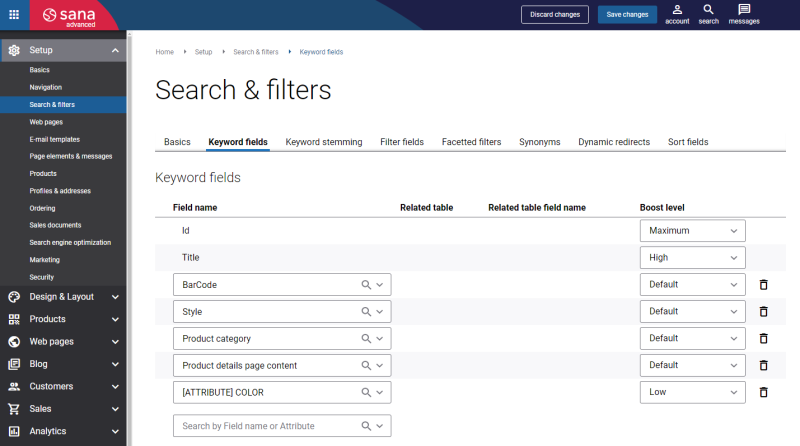Keyword Fields
WATCH THE VIDEO
The Search box in the header of the Sana webstore helps visitors find products they need in your catalog. Customers can use different keywords to find a product – this can be a full or partial product name or any other word or phrase that describes a product, or some product characteristics, such as size, color or brand. Sana’s webstore search uses the Lucene search engine.
You can manage the keywords that people use to find products, in Sana Admin click: Setup > Search & filters > Keyword fields.
Add the necessary keyword fields.
Product fields are used to create keyword fields. You can use product fields from the following sources:
- The ERP system
- The PIM system
- Product attributes created in Sana Admin
When you add the keyword fields and update the product index by running the Product import task, Sana retrieves product information from these fields. For example, if you add product name, description, category, color, size and brand of the products to the keyword fields, then all this information can be used by customers to find the necessary products.
You can also allow your webstore visitors to search products by content available on the product details pages. If you want to make the content on the product details pages searchable, you need to add the Product details page content field to the keyword fields and run the Product import scheduled task. For more information, see Webstore Search.
Product ID and title are the required keyword fields and they cannot be removed.
When you add or remove some keyword fields, you must rebuild the product index by running the Product import task. In this case, you will see the message that the search index is out-of-date. For more information, see Product Import.
|
Field |
Description |
|---|---|
|
Field name |
This dropdown list presents all product fields customers can search on. These can be the fields from the ERP system, the PIM system, product attributes created in Sana Admin. |
|
Related table |
If a field from the products table in your ERP system is related to another table and this field is selected in the Field name dropdown, the name of the related table will be shown in this column. |
|
Related table field name |
This dropdown list provides all available fields from the related table. If no field from the related table is selected, a value of the field specified in the Field name column will be used. |
|
Boost level |
Use this setting to increase or decrease the rank of keywords in the search results. You can think of this as a priority. The available options are:
Depending on the Boost level you specify, it will raise or lower the product in the search results. Example: In Sana Admin you specified the Boost level for Title as Maximum and for Description as High. It means that in the Sana webstore when a customer is searching for a laptop, products where “laptop” is mentioned in the product title will be shown higher in the search results, and products where the word “laptop” is mentioned somewhere in the product description will be shown lower in the list. This way you can increase products visibility for certain keywords in the search results in the Sana webstore. |
The field names differ depending on the ERP system your Sana webstore is connected to. The field names which are at the head of the list and in bold type are optimized connector fields. The data from the standard fields is retrieved from the products table in your ERP system, while the data from the optimized fields is retrieved from different places in ERP.
The fields that are marked with the [Attribute] tag are used to retrieve product attribute values from your ERP system. Not all ERP systems support product attributes. You can see the fields with the [Attribute] tag if product attributes are supported by your ERP system and they are configured.
Product attributes which are created in Sana Admin are marked with the [SANA] tag.
Related Articles
Webstore Search
Product Filtering
Product Sorting
Microsoft Dynamics 365 Business Central: Item Attributes
Microsoft Dynamics 365 for Finance and Operations: Product Attributes
Microsoft Dynamics NAV: Item Attributes
Microsoft Dynamics AX: Product Attributes
Microsoft Dynamics GP: Item Attributes
SAP Business One: Item Master Data User-Defined Fields
SAP ECC: Material Characteristics
SAP S/4HANA: Material Characteristics
Product Information Management (PIM): Sana and PIM
Product Attributes in Sana Admin: Product Attributes