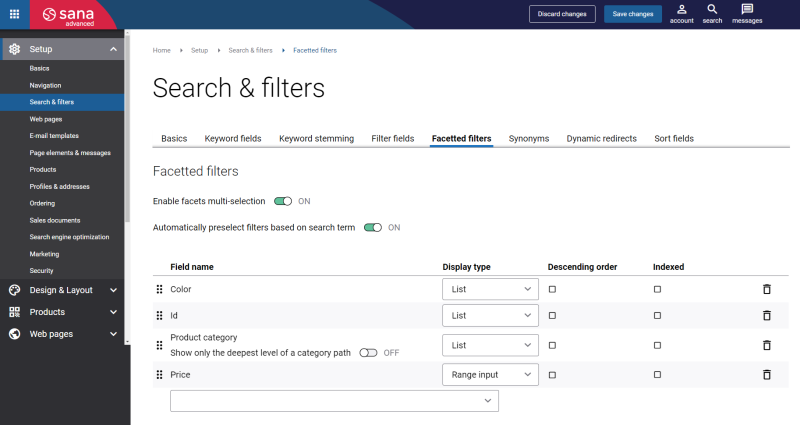Product Attribute Groups
Product attribute groups can be added only to the Commerce product hierarchy, Channel navigation category hierarchy, Supplemental product category hierarchy. In Microsoft Dynamics 365 for Finance and Operations it is possible to create only one product category hierarchy of the Commerce product hierarchy type per legal entity.
Also read about product attributes that can be added only to the Procurement category hierarchy.
To be able to use the category hierarchy with product attribute groups, it should be set up for the webshop. For more information, see Product Categories.
If you classify products using the Commerce product hierarchy, Channel navigation category hierarchy or Supplemental product category hierarchy, then you can add product attribute groups to the product categories. Using product attribute groups you can assign multiple product attributes to a category at one time. You can also view the attributes that are included in the product attribute groups.
To create product attribute groups click: Product information management > Setup > Categories and attributes > Attribute groups. Use this form to group product attributes. You can also set up the default values for the selected attributes within the product attribute group. The names of the product attribute groups and the values of the text type can be translated to different languages. If your webshop is multi-lingual, product attributes will be shown in the selected language.
To assign product attribute groups to the product hierarchy in Microsoft Dynamics 365 for Finance and Operations click: Retail and Commerce > Products and categories. Open the necessary product category hierarchy.
Use this window to assign product attribute groups to the retail product hierarchy on the Product attribute groups FastTab.
You can add product attribute groups to the parent category and then inherit them for any subcategory. You can also add product attribute groups to each subcategory individually.
Product attribute groups added to a category will be used for all products that belong to this category.
Set Up Product Attribute Groups for the Sana Webshop
When product attribute groups are set for the retail product hierarchy, you can open Sana Admin, click: Setup > Search & filters, and extend your webshop search capabilities with product attribute groups by adding them to the filter and keyword fields.
In the Field name dropdown of the keyword and filter fields, you can see the fields with the [Attribute] tag that corresponds to the product and product attribute groups set in Dynamics 365 for Finance and Operations. You can also use these fields for filtering of products in the webshop using facets. In Sana Admin click: Setup > Search & filters > Facetted filters.
For information about search settings, see Webstore Search and Product Filtering.
Product attribute groups from Dynamics 365 for Finance and Operations can be used not only to extend your webshop search capabilities, but also for product specifications configuration in Sana Admin: Setup > Products > Product specifications.
For more information, see Product Specifications.