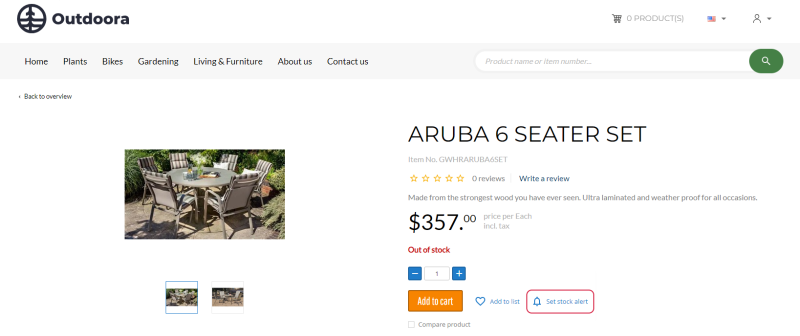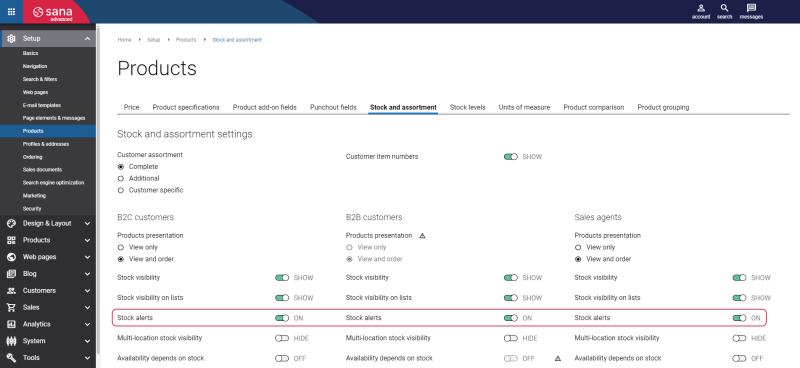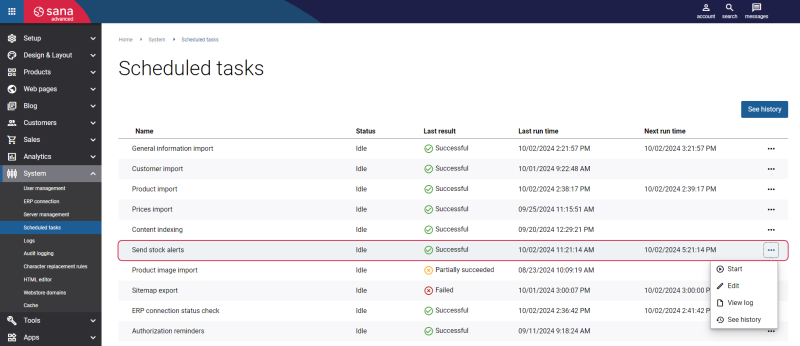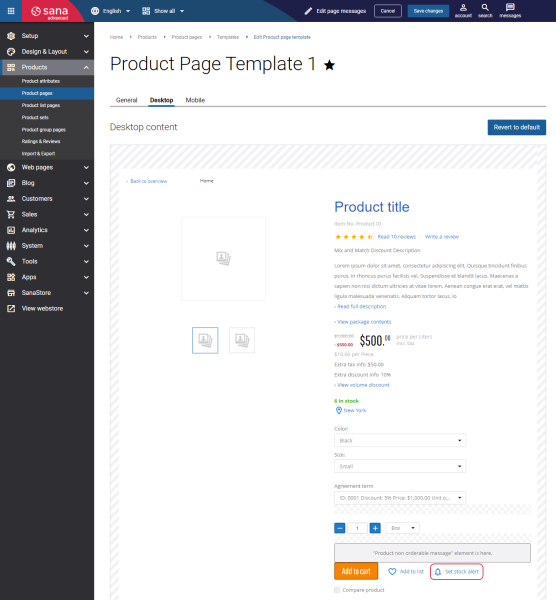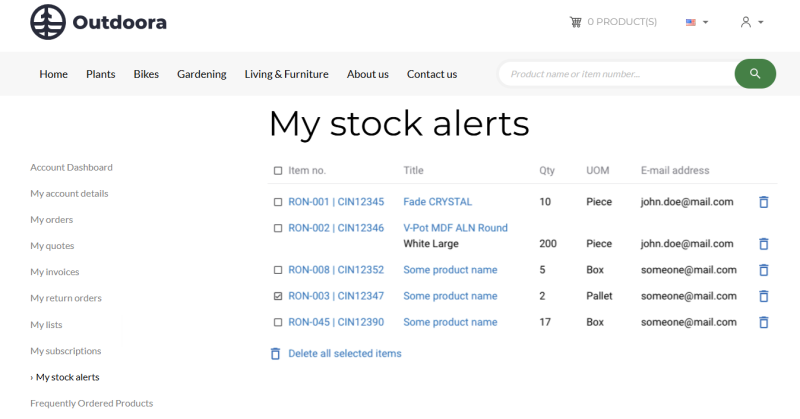Stock Alerts
In today’s fast-paced e-commerce world, maintaining strong communication between webstore owners and customers is essential to foster loyalty and improve sales. Stock alerts effectively notify customers and webstore visitors when an out-of-stock product becomes available again. This way, you can offer a seamless shopping experience and boost overall customer satisfaction.
Key Benefits
-
Minimized customer churn: Customers often leave a webstore disappointed when a desired product is out of stock. Offering stock alerts allows them to stay engaged with your webstore by receiving an e-mail when the product is back in stock. This simple gesture saves customers time, significantly improving their shopping experience.
-
Increased sales and conversion: Stock alerts help recover lost sales. Without stock alerts, customers might forget about the product they are interested in. By sending e-mails timely, webstore owners increase the chances of customers returning to make their purchases. This leads to higher conversion rates and ultimately boosts revenue.
-
Building customer loyalty: Stock alerts demonstrate that your business is proactive and customer-focused. By providing the Set stock alert option in the Sana webstore to notify customers when a product is back in stock, you show that you care about customers' needs. This positive interaction can enhance brand loyalty, encouraging customers to return for future purchases.
Set Up Stock Alerts in Sana Admin
Step 1: In Sana Admin click: Setup > Products > Stock and assortment.
Step 2: Use the Stock alerts setting to show or hide stock alerts in your webstore per customer type – B2B customers, B2C customers, and sales agents.
Step 3: In Sana Admin click: System > Scheduled tasks. Run the Send stock alerts scheduled task.
Stock Alerts in the Sana Webstore
Stock alerts help webstore owners stay connected with their customers and give them the insight needed to manage inventory and meet customer demand efficiently. Using stock alerts, webstore owners can inform their customers when the desired product is back in stock.
If the Stock alerts setting is enabled in Sana Admin, customers can see the Set stock alert button on the product details page.
The Set stock alert button is shown on the product details page using the Set stock alert content element. It is a standard content element that can be placed anywhere on the page and is present on the product details page by default.
When customers click on the Set stock alert button, the pop-up opens. In the Set stock alert pop-up, customers need to enter their e-mail address. Also, customers can specify the desired product variants, quantity and unit of measure.
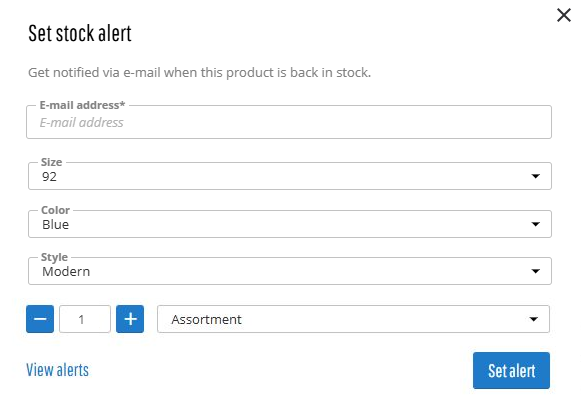
When customers click on the View alerts button, the Stock alerts page will open. Also, customers who are logged in to the Sana webstore can access the Stock alerts page from the My account dashboard page. On the Stock alerts page, customers can easily view and manage their stock alerts, allowing them to track products they are interested in purchasing, and delete any stock alerts for products they no longer need. They can check the desired product variants, quantity, unit of measure, and monitor when a product becomes available again.
Once a product is back in stock, customers will receive an e-mail informing them that the product they want to buy is now available.
To check an e-mail, and edit a text if necessary, in Sana Admin click: Setup > E-mail templates. On the Webstore tab, find the Back in stock e-mail template. The e-mail is sent to customers after the Send stock alerts scheduled task checks the product availability in the ERP system.