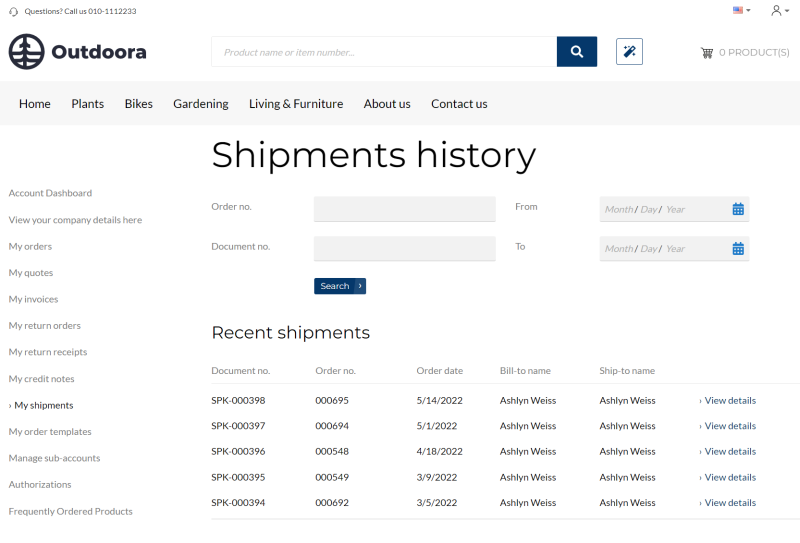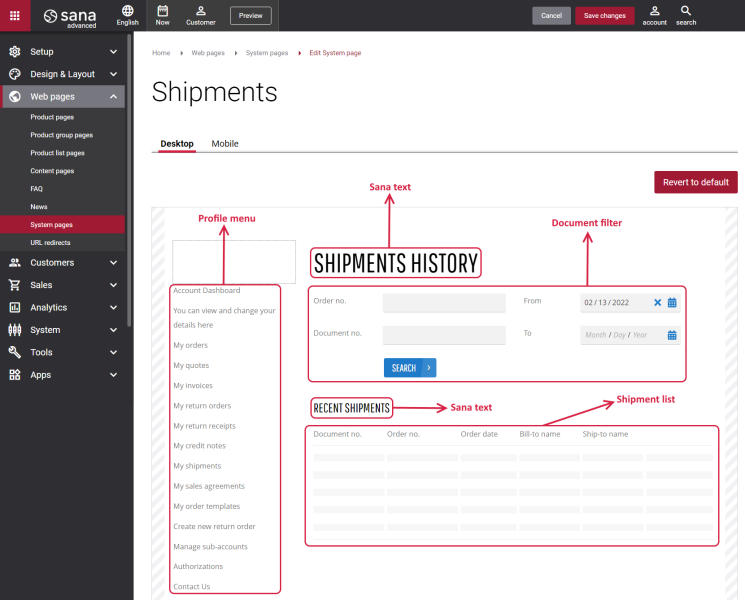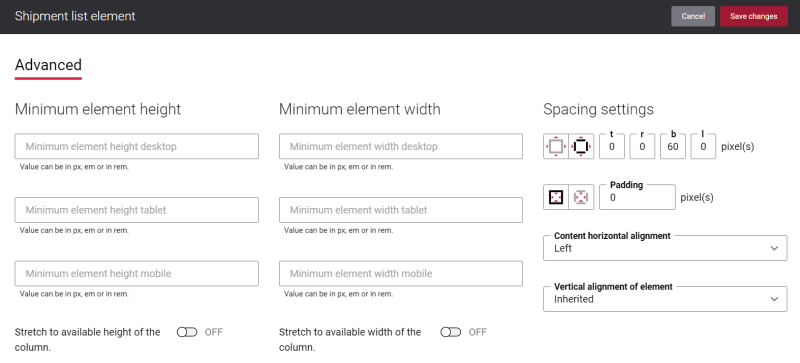Shipments
Shipment is a document which is the central element of transportation planning and shipment completion. Shipment contains all the information necessary for carrying out transportation.
Shipments history is a must-have on any e-commerce site because it is a convenient and easy way for a customer to keep track of all recent and past shipments. Customers can check their shipments history from the My account page in the Sana webstore.
Shipments history contains up-to-date information about each shipment created, including document number, order number and date, bill-to name and ship-to name, etc. By clicking on the link in shipment line, a customer can get detailed information about a shipment.
A customer can also search for a specific shipment by order number or document number and filter shipments by date.
For more information, see Order History.
With possibilities Sana Commerce Cloud provides, you can manage the content of the Shipments history page the way you need. You can make the Shipments history page impressive and at the same time easy to use and thus improve your customers shopping experience.
Edit Content of the Shipments Page
You can style the Shipments history page using the Shipments system page in Sana Admin.
The Shipments page is a system page that exists in Sana by default, but you can also change the content and styles of the Shipments page if you want to modify its appearance.
To edit the content of the Shipments page, in Sana Admin click: Web pages > System pages. On the System pages page, you can see all available system pages and you can edit the Shipments system page.
The Desktop and Mobile tabs hold the content elements of the Shipments page that are shown on the desktop and mobile devices. Thus, the Shipments page can be styled differently for the desktop and mobile devices.
There are several default content elements on the Shipments page which you can edit. The default content elements on the Shipments page are:
- Profile menu
- Sana text
- Document filter
- Shipment list
Also, you can add and remove various content elements on the Shipments page as well as use the content management system of Sana with the page layouts, row and column settings to create high quality and impressive design for the Shipments page.
Using the Revert to default button, you can revert any changes you have made to the page and start from scratch.
Content Elements on the Shipments Page
Below you can see the description of all standard content elements that are shown on the Shipments page.
Profile Menu
The Profile menu content element is used to show the account menu on the Shipments history page.
Document Filter
The Document filter content element is used to show search and filter on the Shipments history page.
A customer can search for a specific shipment by document number or order number and filter shipments by date on the Shipments history page in the Sana webstore.
Shipment List
The Shipment list content element is used to show the list of customer shipments on the Shipments history page.
Customers can check the information about their shipments, like document number, order number and date, bill-to name and ship-to name, etc. Also, there is a link in the shipment line using which customers can get more detailed information about a shipment. This link is not shown in the Shipment list content element in Sana Admin, but it is available on the Shipments history page in the Sana webstore.
Content Element Advanced Settings
On the Advanced tab of each Shipments page content element, you can configure height, width and spacing settings. These settings are the same for all content elements.
For more information about advanced settings, see Content Elements.
Change the Default Texts of the Shipments Page
You can easily change the standard texts of the Shipments page in the English language or any other installed webstore language.
Standard texts on the Shipments page can be separate Sana text content elements as well as parts of other content elements.
-
If the default text on a page is a Sana text content element, you can change this text either directly on the page using the inline editing, or by opening the settings of the Sana text content element and changing it there.
-
If the text on a page is a part of another content element, you can change this text either in the Page elements & messages or In-site editor.