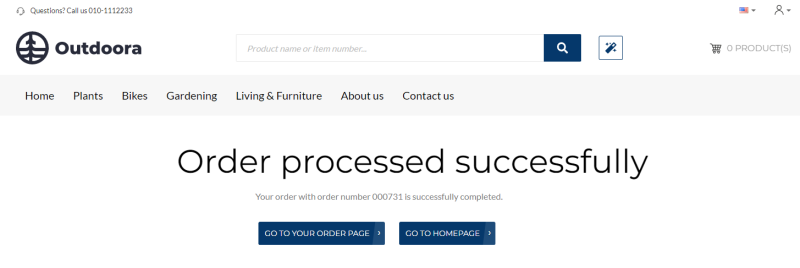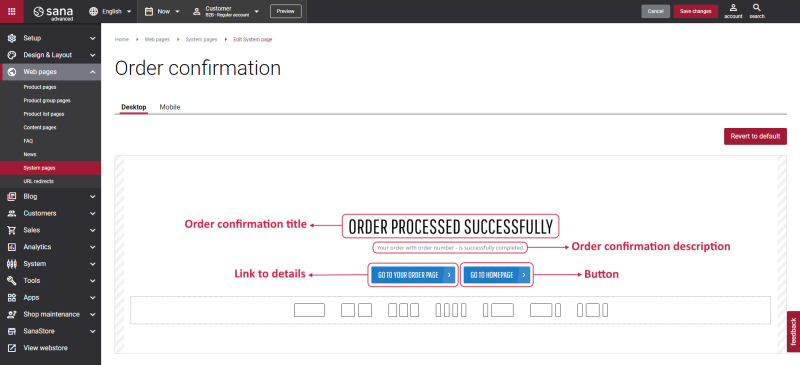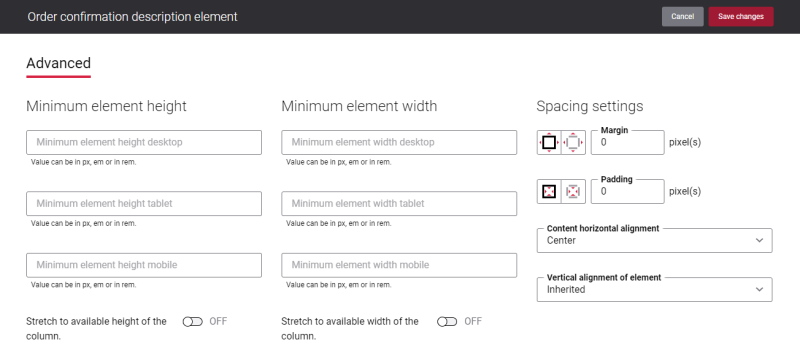Order Confirmation
Order confirmation is a system page. It is shown when a customer went through the checkout process and placed an order without any issues. On the Order confirmation page, customers can see a message informing them that an order has been successfully placed in the Sana webstore.
For more information, see Order Confirmation.
Edit Content of the Order Confirmation Page
The Order confirmation page is a system page that exists in Sana by default, but you can also change the content and styles of the Order confirmation page if you want to modify its appearance.
To edit the content of the Order confirmation page, in Sana Admin click: Web pages > System pages. On the System pages page, you can see all available system pages and you can edit the Order confirmation system page.
The Desktop and Mobile tabs hold the content elements of the Order confirmation page that are shown on the desktop and mobile devices. Thus, the Order confirmation page can be styled differently for the desktop and mobile devices.
There are several default content elements on the Order confirmation page which you can edit. The default content elements on the Order confirmation page are:
- Order confirmation title
- Order confirmation description
- Link to details
- Button
The content elements listed below are used only on the Order confirmation, Order failed, Order cancelled and Order payment error pages. It means you cannot add the following content elements to any other page:
- Order confirmation title
- Order confirmation description
- Link to details
The Link to details content element can be also added to the Offline order payment confirmation page.
Also, you can add and remove various content elements on the Order confirmation page as well as use the content management system of Sana with the page layouts, row and column settings to create high quality and impressive design for the Order confirmation page.
Using the Revert to default button, you can revert any changes you have made to the page and start from scratch.
Content Elements on the Order Confirmation Page
Below you can see the description of all standard content elements that are shown on the Order confirmation page.
Order Confirmation Title
The Order confirmation title content element is used to show a title on the Order confirmation page.
You can easily change the order confirmation title in the English language or any other installed webstore language either in the Page elements & messages or using In-site editor.
Order Confirmation Description
The Order confirmation description content element is used to show a description on the Order confirmation page.
When the order has been successfully created, it is stored in the ERP system. For each order the ERP system generates a unique order number. This order number is shown in the order confirmation description.
You can easily change the order confirmation description text in the English language or any other installed webstore language either in the Page elements & messages or using In-site editor.
Link to Details
The Link to details content element is used to show a button on the Order confirmation page.
Using this button, a customer can go back to the Order details page from the Order confirmation page in the Sana webstore.
You can easily change the Link to details button text in the English language or any other installed webstore language either in the Page elements & messages or using In-site editor.
Button
The Button content element is used to show a button link on the Order confirmation page. Button is a content element which allows to build an extra webstore navigation by adding navigation buttons to the pages of the Sana webstore with linked internal pages or external URLs.
Using this button, a customer can go back to the home page from the Order confirmation page in the Sana webstore.
Content Element Advanced Settings
All content elements on the Order confirmation page have advanced settings. On the Advanced tab of the content element, you can configure height, width and spacing settings.
For more information about advanced settings, see Content Elements.