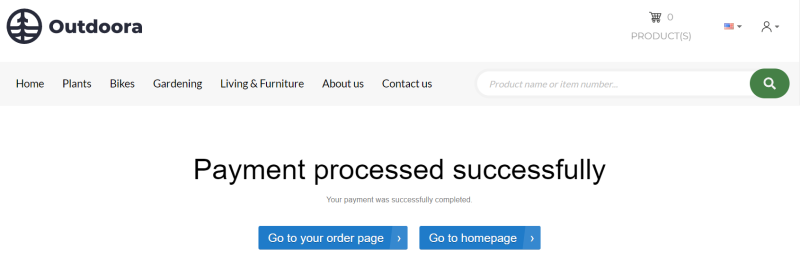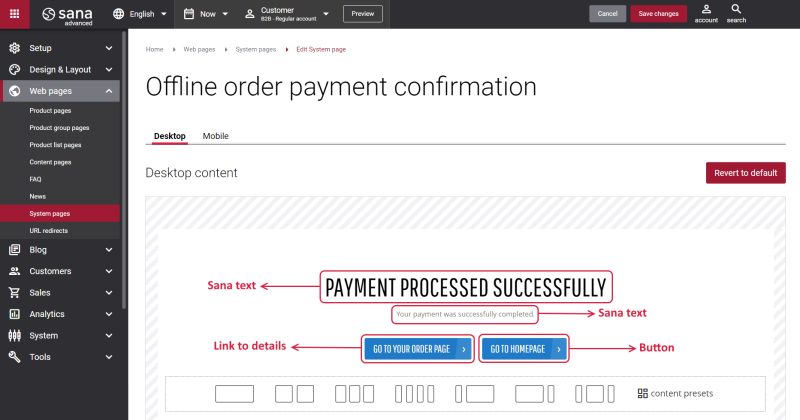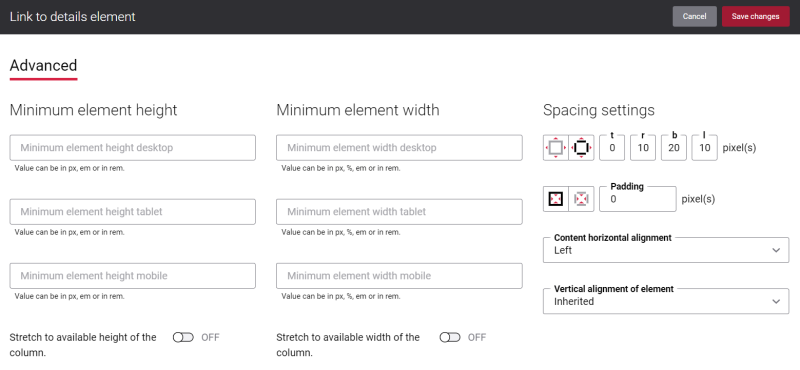Offline Order Payment Confirmation
Offline order payment confirmation is a system page. When connection between Sana and ERP is lost, Sana enables the maintenance mode. This allows to continue business operations without interruption, even when connection to the ERP system is not available for some reasons. All orders placed offline are unprocessed and they should be managed in Sana Admin. Once the order is processed in Sana Admin, a customer will receive the order payment email with a link to the page where a customer can pay the order. The Offline order payment confirmation system page will be used to inform a customer that the payment for the order is successfully completed.
Edit Content of the Offline Order Payment Confirmation Page
The Offline order payment confirmation page is a system page that exists in Sana by default, but you can also change the content and styles of the Offline order payment confirmation page if you want to modify its appearance.
To edit the content of the Offline order payment confirmation page, in Sana Admin click: Web pages > System pages. On the System pages page, you can see all available system pages and you can edit the Offline order payment confirmation system page.
The Desktop and Mobile tabs hold the content elements of the Offline order payment confirmation page that are shown on the desktop and mobile devices. Thus, the Offline order payment confirmation page can be styled differently for the desktop and mobile devices.
There are several default content elements on the Offline order payment confirmation page which you can edit. The default content elements on the Offline order payment confirmation page are:
- Sana text
- Link to details
- Button
Also, you can add and remove various content elements on the Offline order payment confirmation page as well as use the content management system of Sana with the page layouts, row and column settings to create high quality and impressive design for the Offline order payment confirmation page.
Using the Revert to default button you can revert any changes you have made to the page and start from scratch.
Content Elements on the Offline Order Payment Confirmation Page
Below you can see the description of all standard content elements that are shown on the Offline order payment confirmation page.
Link to Details
The Link to details content element is used to show a button on the Offline order payment confirmation page.
Using this button, a customer can go back to the Order details page from the Offline order payment confirmation page in the Sana webstore.
You can easily change the Link to details button text in the English language or any other installed webstore language either in the Page elements & messages or using In-site editor.
Button
The Button content element is used to show a button link on the Offline order payment confirmation page. Button is a content element which allows to build an extra webstore navigation by adding navigation buttons to the pages of the Sana webstore with linked internal pages or external URLs.
Using this button, a customer can go back to the home page from the Offline order payment confirmation page in the Sana webstore.
For more information about Button content element settings, see Button.
Content Element Advanced Settings
All content elements on the Offline order payment confirmation page have advanced settings. On the Advanced tab of the content element, you can configure height, width and spacing settings.
For more information about advanced settings, see Content Elements.
Change the Default Texts of the Offline Order Payment Confirmation Page
You can easily change the standard texts of the Offline order payment confirmation page in the English language or any other installed webstore language.
Standard texts on the Offline order payment confirmation page can be separate Sana text content elements as well as parts of other content elements.
-
If the default text on a page is a Sana text content element, you can change this text either directly on the page using the inline editing, or by opening the settings of the Sana text content element and changing it there.
-
If the text on a page is a part of another content element, you can change this text either in the Page elements & messages or In-site editor.