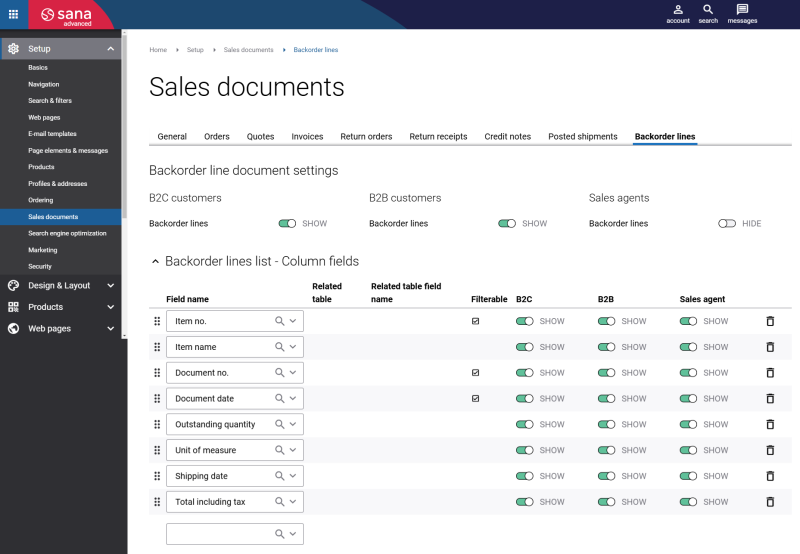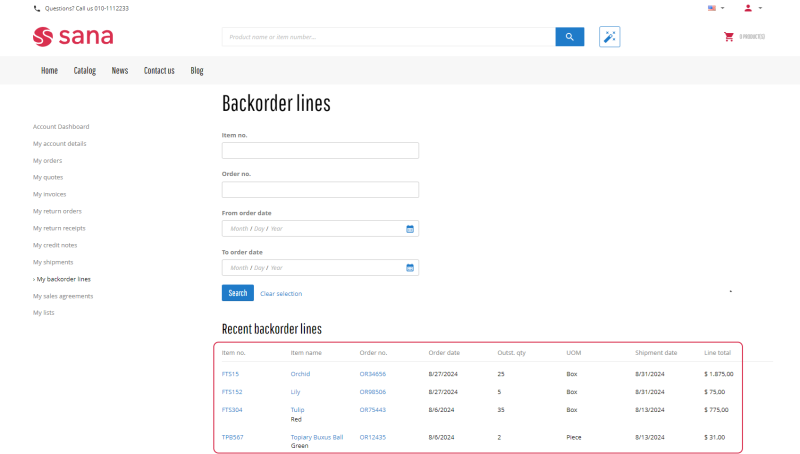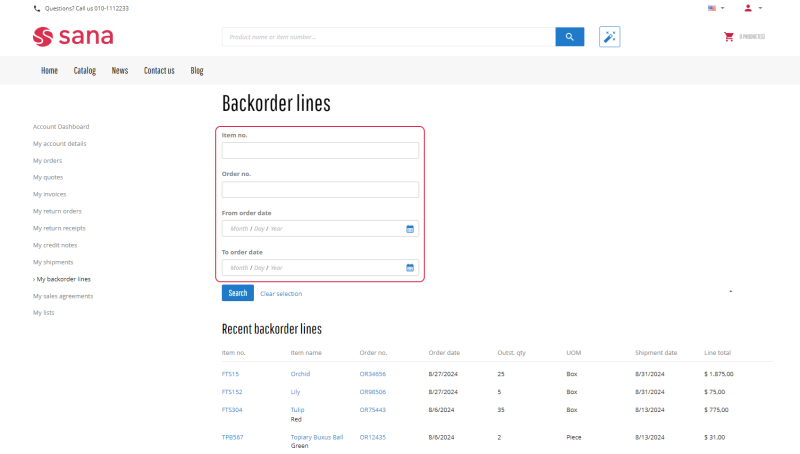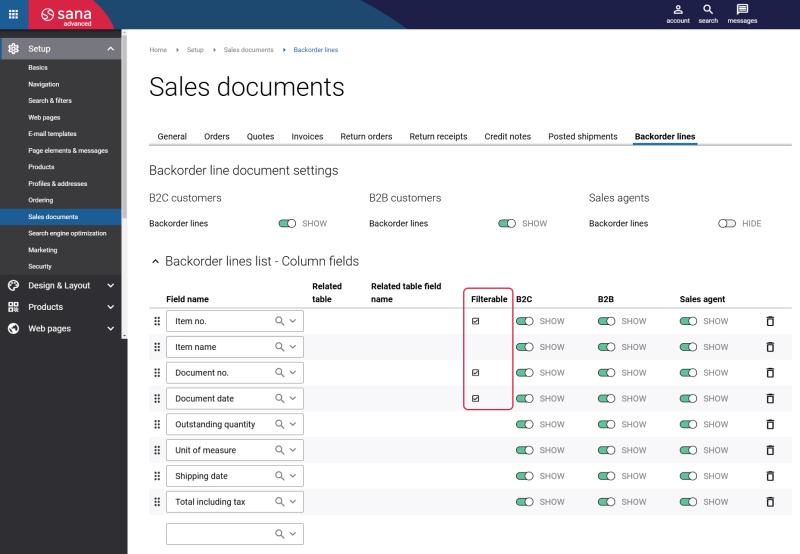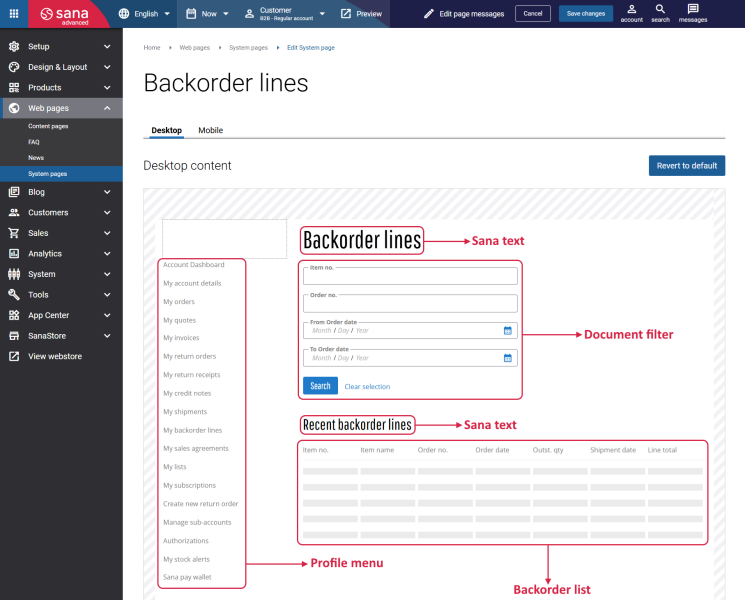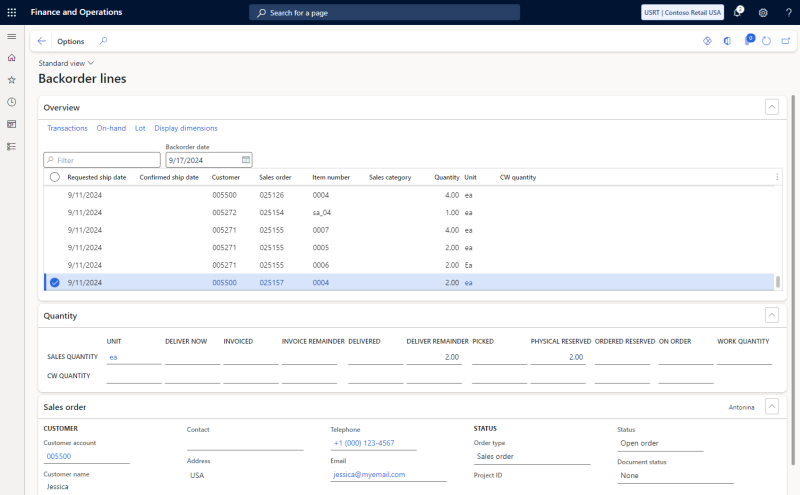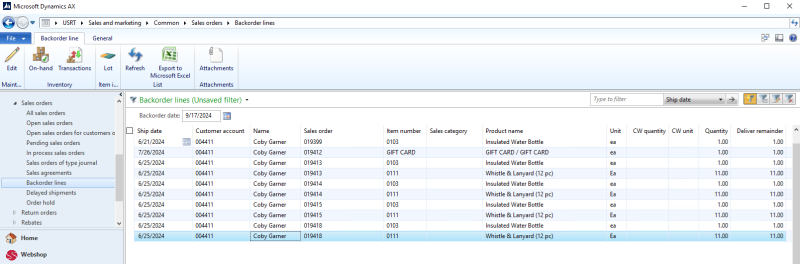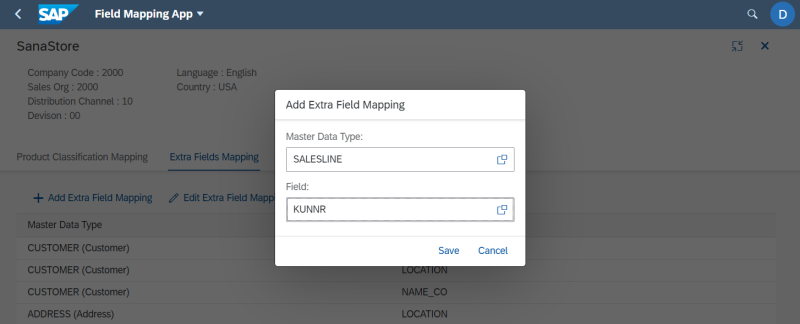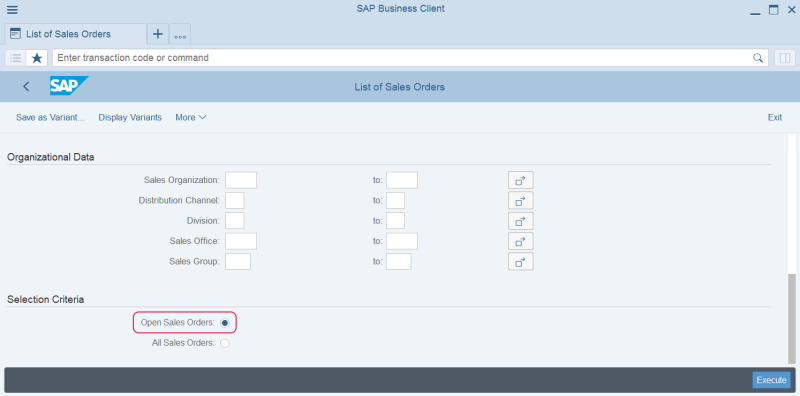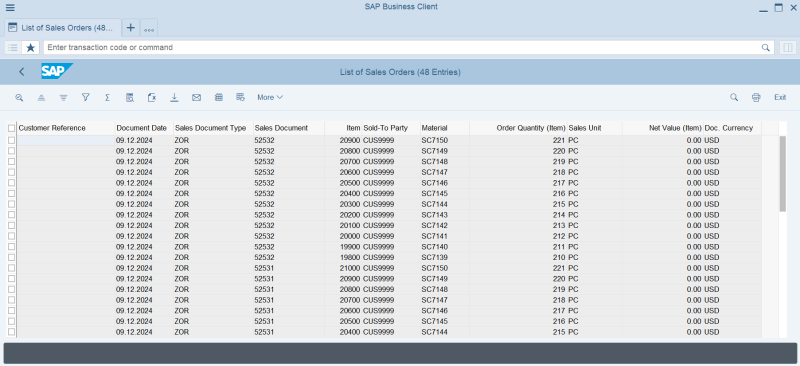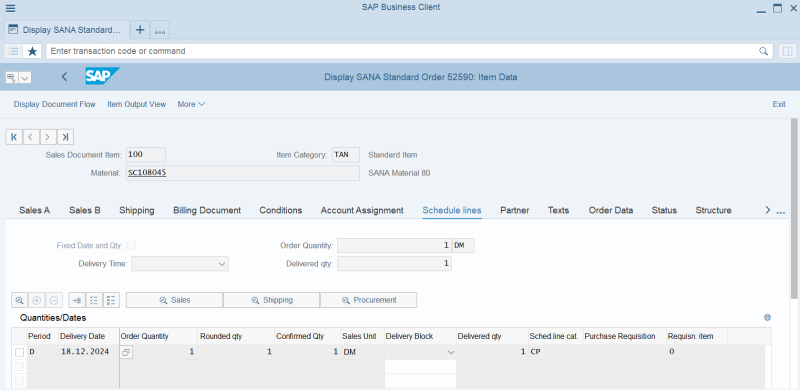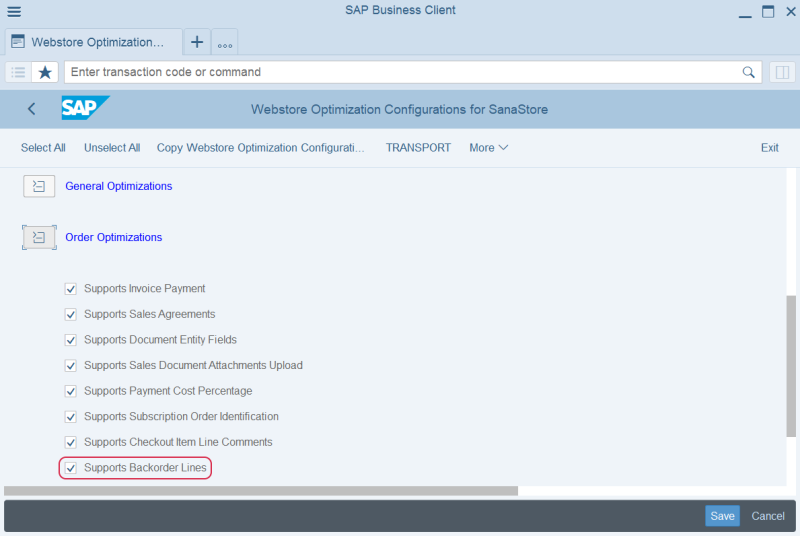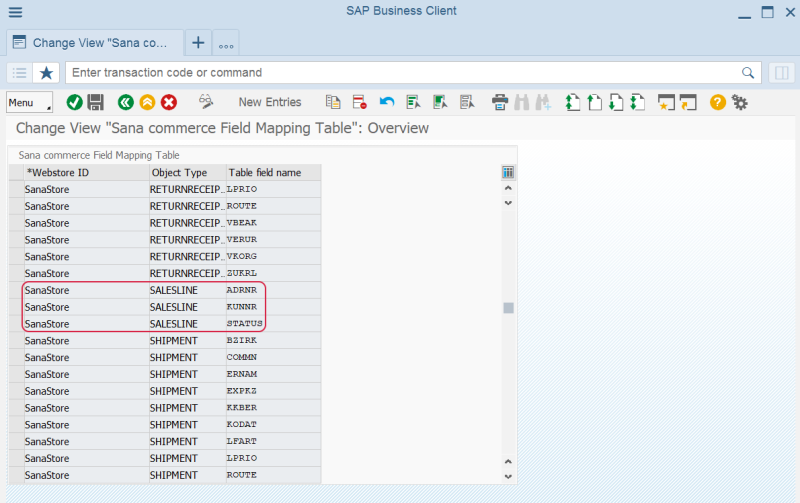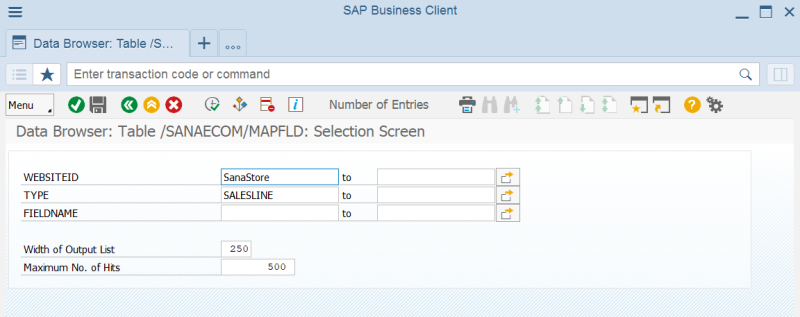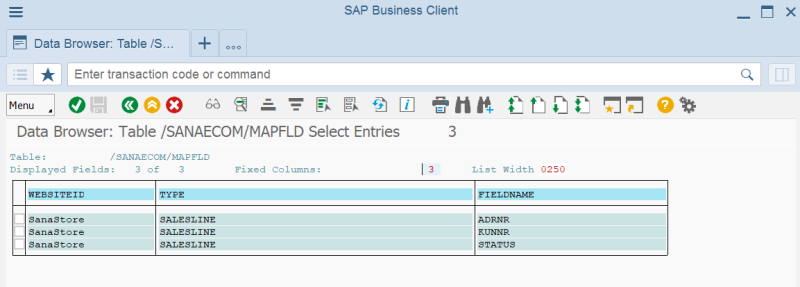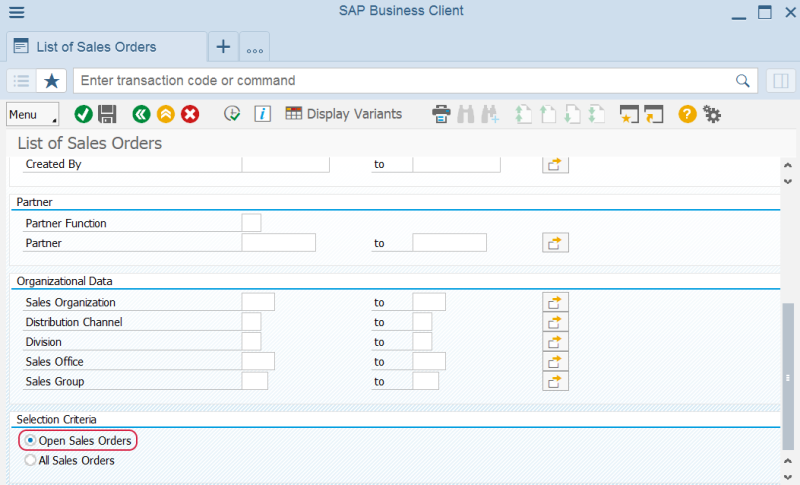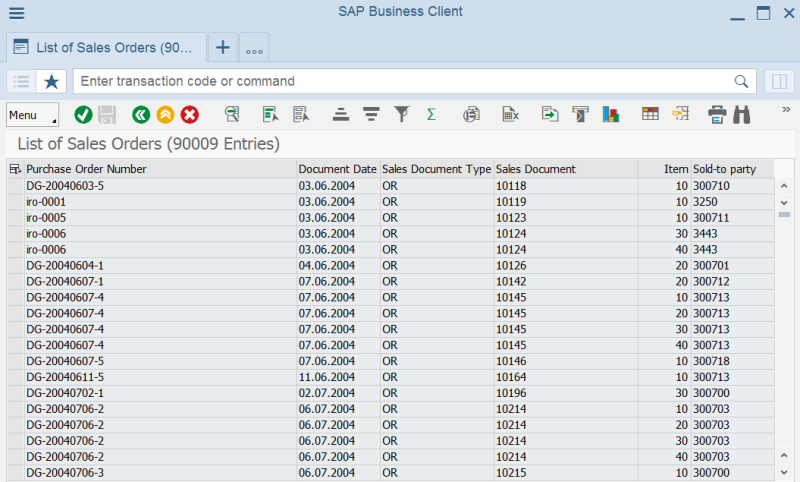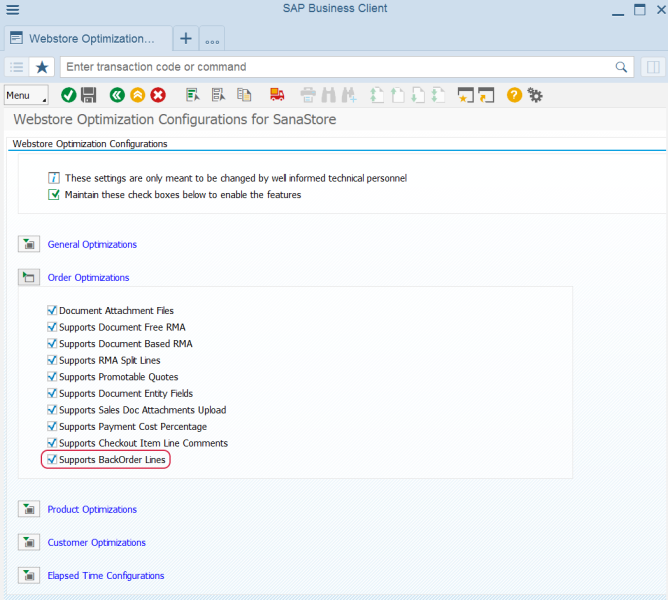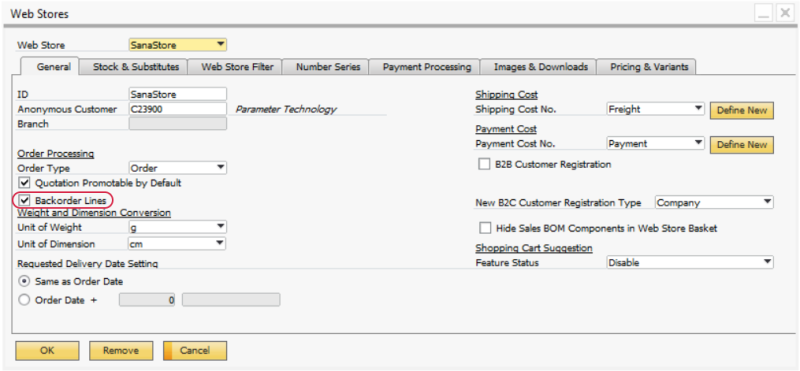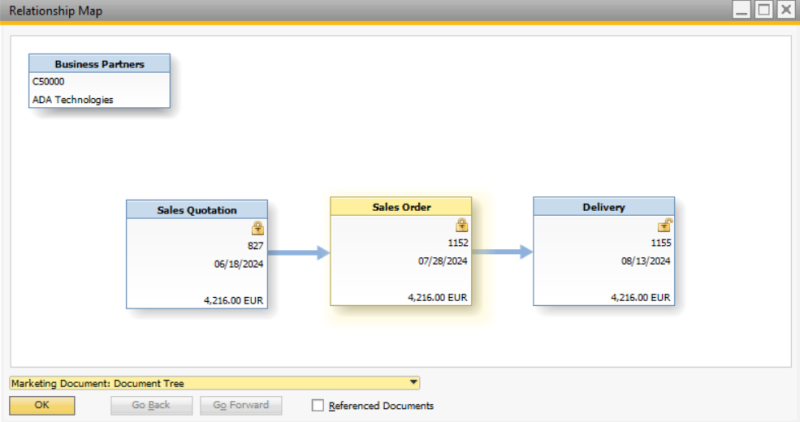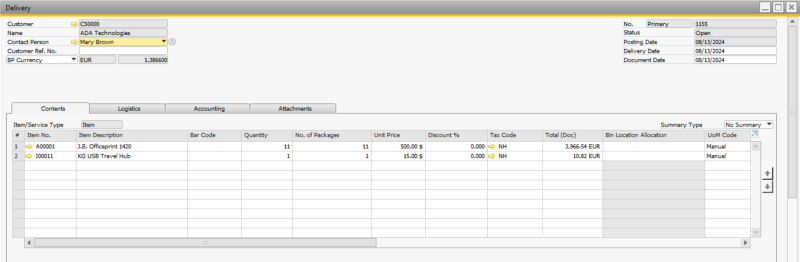Backorder Lines
In the fast-paced world of B2B commerce, buyers often face significant challenges when it comes to managing their orders. One of the most pressing issues is the limited and cumbersome visibility into pending deliveries and products awaiting shipment. This lack of insight can disrupt planning and make it difficult to anticipate future product needs, leading to inefficiencies and missed opportunities.
A solution lies in providing buyers with a single, clear view of their open order lines improves transparency and efficiency, allowing buyers to make informed purchasing decisions and adapt their internal planning without the need for constant communication with customer service. By offering precise demand tracking and accurate delivery timelines, businesses can not only meet buyer expectations but also prioritize shipments, reduce delays, and maintain better control over inventory. This approach ensures a smoother, more efficient fulfillment process and strengthens buyer confidence.
Key Benefits
For Merchants
- Manufacturers: Streamline order management by allowing buyers to place orders exceeding current stock, ensuring consistent production workflows and reducing downtime.
- Machinery wholesalers: Provide a seamless ordering experience by enabling backorders, building trust through timely delivery even for out-of-stock items.
- Retailers with pre-order options: Expand product offerings and secure future sales by including items not yet in stock, meeting demand without holding excess inventory.
For Customers
- Optimize inventory planning and prevent shortages by having visibility into pending orders and anticipated delivery timelines.
- Stay competitive by pre-ordering high-demand products, securing stock to meet customer needs promptly.
- Minimize operational disruptions by securing essential spare parts through backorder systems, ensuring timely availability.
- Plan ahead and secure popular items before they sell out, ensuring availability during peak demand periods.
Key Points
- Transparent order overview: Display all open order lines (backorder lines) in one centralized view.
- Advanced search functionality: Search by order number, product number, or order date to quickly locate specific orders.
- Customizable columns: Tailor displayed fields to align with unique business requirements for a more relevant and efficient overview.
Sana Commerce Cloud allows customers to track products from their orders that still awaiting shipment on the My Account page in the Sana webstore.
Set Up Backorder Lines in Sana Admin
In Sana Admin click: Setup > Sales documents. Open the Backorder lines tab.
You can make the backorder lines available to your customers in the webstore using the Backorder lines option. You can show or hide backorder lines for each customer type. Customers can check their backorder lines from the My account page in the Sana webstore.
For more information about settings on the Sales documents page, see Sales Documents.
Backorder Lines Column Fields
You can manage the backorder lines column fields in the Backorder lines list – Column fields section. The backorder lines column fields are shown on the backorder lines page in the Sana webstore.
You can add, remove, show, and hide the backorder lines column fields per customer type.
You can change the order in which the backorder lines column fields should appear on the backorder lines page in the webstore by dragging and dropping them.
The backorder line fields are retrieved from the relevant table in your ERP system. In the Field name dropdown list, you can see all available backorder lines fields that you can use. These fields are retrieved from your ERP system when you run the General information import task in Sana Admin.
Backorder Lines Filters
Customers can filter backorder lines in the Sana webstore using the filters at the top of the backorder lines page.
You can configure these filters by selecting them from the list of backorder lines column fields. Use the Filterable checkbox to select those backorder lines column fields that should also be used for filters. Some fields cannot be used for filtering, that is why for these fields the Filterable checkbox is not available.
Edit Content of the Backorder Lines Page
The Backorder lines page is a system page that exists in Sana by default, but you can also change the content and styles of the Backorder lines page if you want to modify the look of the page.
To edit the content of the Backorder lines page, in Sana Admin click: Web pages > System pages. On the System pages page, you can see all available system pages and you can edit the Backorder lines system page.
The Desktop and Mobile tabs hold the content elements of the Backorder lines page that are shown on the desktop and mobile devices. Thus, the Backorder lines page can be styled differently for the desktop and mobile devices.
There are several default content elements on the Backorder lines page which you can edit. The default content elements on the Backorder lines page are:
- Profile menu
- Sana text
- Document filter
- Backorder list
Also, you can add and remove various content elements on the Backorder lines page as well as use the content management system of Sana with the page layouts, row and column settings to create high quality and impressive design for the Backorder lines page.
Using the Revert to default button, you can revert any changes you have made to the page and start from scratch.
Content Elements on the Backorder Lines Page
Below you can see the description of all standard content elements that are shown on the Backorder lines page.
Profile Menu
The Profile menu content element is used to show the account menu on the Backorder lines page.
Document Filter
The Document filter content element is used to show search and filter on the Backorder lines page. A customer can search for backorder lines by item number, order number, and filter backorder lines by order date on the Backorder lines page in the Sana webstore.
Backorder List
The Backorder list content element is used to show the list of items still pending delivery. Customers can check information about the backorder lines, like item number, order number and date, outstanding quantity, line total etc.
Sana Text
The Sana text content element is used to edit and show the default webstore interface texts on the Backorder list page. Using the Sana text content element, you can re-arrange the default webstore interface texts across the page.
Content Element Advanced Settings
On the Advanced tab of each Backorder list page content element, you can configure height, width, and spacing settings. These settings are the same for all content elements. For more information about advanced settings, see Content Elements.
Change the Default Texts of the Backorder List Page
You can easily change the standard texts of the Backorder lines page in the English language or any other installed webstore language.
Standard texts on the Backorder lines page can be separate Sana text content elements as well as parts of other content elements.
-
If the default text on a page is a Sana text content element, you can change this text either directly on the page using the inline editing, or by opening the settings of the Sana text content element and changing it there.
-
If the text on a page is a part of another content element, you can change this text either in the Page elements & messages or In-site editor.
Backorder Lines in the ERP Systems
Customers get accurate and real-time information about items still pending delivery based on sales orders in Microsoft Dynamics ERP systems.
In Microsoft Dynamics 365 for Finance and Operations and Microsoft Dynamics AX, the standard functionality for handling backorder lines is used by Sana Commerce Cloud to retrieve and display the relevant data to customers in the Sana webstore. This helps to reduce uncertainty and keep them informed about expected delivery dates. Also, it makes it easier to plan and manage purchases.
-
To manage backorder lines, in Microsoft Dynamics 365 for Finance and Operations click: Sales and marketing > Sales orders > Open orders > Backorder lines.
-
To manage backorder lines, in Microsoft Dynamics AX click: Sales and marketing > Sales orders > Open orders > Backorder lines.
-
In Microsoft Dynamics 365 Business Central and Microsoft Dynamics NAV, Sana Commerce Cloud checks items still pending delivery based on the existing sales order data. Sana Commerce Cloud checks all open sales orders and items not yet shipped.
Customers get accurate and real-time information about items still pending delivery based on open sales orders in SAP S/4HANA. This helps to reduce uncertainty and keep them informed about expected delivery dates. Also, it makes it easier to plan and manage purchases.
In SAP S/4HANA you can configure backorder lines, see the list of all backorder lines, view the items awaiting delivery for each sales order, and enable or disable the backorder lines functionality.
-
The backorder line fields are retrieved from SAP S/4HANA. If you want to use any additional backorder lines in the webstore, you must first configure the fields you need in SAP S/4HANA. You can do this by configuring extra fields in SAP S/4HANA. Open the Field Mapping Sana app in the SAP Fiori Launchpad and select your webstore. Then go to the Extra Fields Mapping tab and click Add Extra Field Mapping. Select the Sales Line master data type and the necessary field. For more information, see Extra Fields Mapping.
When all the necessary fields are added, you must run the General information import task in Sana Admin. It will synchronize the selected fields in SAP S/4HANA with Sana Commerce Cloud. After this, you can add these fields on the Backorder lines tab in Sana Admin and show them in the webstore.
-
To see the backorder lines in SAP S/4HANA use the transaction code VA05 (List of Sales Orders). In the List of Sales Orders window, select the option Open Sales Orders in the Selection Criteria section and select other criteria to search for specific sales orders.
-
To view the items pending delivery for a sales order, in SAP S/4HANA use the transaction code VA02 (Change Sales Order) or VA03 (Display Sales Order). Open the necessary sales order, then click Goto > Item > Schedule Lines. On the Schedule Lines tab, you can find the open quantities that have not yet been delivered.
-
The backorder lines functionality can be enabled or disabled in Sana Admin as well as in SAP S/4HANA. You can enable or disable the backorder lines in SAP S/4HANA using the Webstore Optimization window in SAP Business Client. You can access Webstore Optimization from the main window of the Sana Commerce solution (/n/sanaecom/webstore), or by calling the transaction /n/sanaecom/optimize. To enable or disable the backorder lines, expand Order Optimizations and use the Supports Backorder Lines checkbox.
For more information, see Webstore Optimization.
Customers get accurate and real-time information about items still pending delivery based on open sales orders in SAP. This helps to reduce uncertainty and keep them informed about expected delivery dates. Also, it makes it easier to plan and manage purchases.
In SAP you can configure backorder lines, see the list of all backorder lines and enable or disable the backorder lines functionality.
-
The backorder line fields are retrieved from SAP. If you want to use any additional backorder lines in the webstore, you must first configure the fields you need in SAP.
You can do this by configuring extra fields in SAP:
Step 1: Call the transaction Maintain Table Views (SM30).
Step 2: In the Table/View field, enter /SANAECOM/MAPFLD and click Maintain.
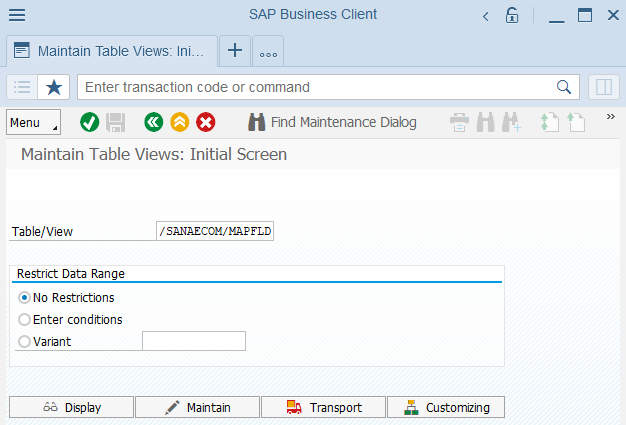
Step 3: In the Sana Commerce Field Mapping table, you can add any required field to a certain entity. Enter the Webstore ID, select the Sales Line Object Type and enter the technical name of the table field. You can set up entity fields for each webstore separately.
You can also see the list of all fields created for the Sales Line type per webstore. Follow these steps to access the information:
Step 1: Call the transaction Data Browser (SE16).
Step 2: In the Table Name field, enter /SANAECOM/MAPFLD and click Table Contents.
Step 3: Enter the necessary Website ID and in the Type field, select the SalesLine value.
Then, click Execute.
For more information, see Additional Data Fields.
When all the necessary fields are added, you must run the General information import task in Sana Admin. It will synchronize the selected fields in SAP with Sana Commerce Cloud. After this, you can add these fields on the Backorder lines tab in Sana Admin and show them in the webstore.
-
To see the backorder lines, in SAP use the transaction code VA05 (List of Sales Orders). In the List of Sales Orders window, in the Selection Criteria section,select the option Open Sales Orders and select other criteria to search for specific sales orders.
-
The backorder lines functionality can be enabled or disabled in Sana Admin as well as in SAP. You can enable or disable the backorder lines in SAP using the Webstore Optimization window in SAP Business Client. You can access Webstore Optimization from the main window of the Sana Commerce solution (/n/sanaecom/webstore), or by calling the transaction /n/sanaecom/optimize. To enable or disable the backorder lines, expand Order Optimizations and use the Supports BackOrder Lines checkbox.
For more information, see Webstore Optimization.
Currently, the search functionality of the backorder lines in the Sana web store is limited. Customer can search only using the following fields: Item no., Document no. and Document date.
Customers get accurate and real-time information about items still pending delivery based on open sales orders in SAP Business One. This helps to reduce uncertainty and keep them informed about expected delivery dates. Also, it makes it easier to plan and manage purchases.
In SAP Business One you can enable or disable the backorder lines functionality and view the items awaiting delivery for each sales order.
-
To use the backorder lines functionality in the web store, it should be enabled in both Sana Admin and SAP Business One. To enable the backorder lines in SAP Business One, click: Web Store > Web Stores. On the General tab, in the Order Processing section, select the Backorder Lines checkbox.
When the backorder lines are enabled in SAP Business One, you must run the General information import task in Sana Admin. After this, you can add these fields on the Backorder lines tab in Sana Admin and show them in the web store.
-
To view the items pending delivery for a sales order, in SAP Business One click: Sales > Sales Order. Open the necessary sales order, then go to Relationship Map and select Delivery. You can check the open quantities that have not yet been delivered in the Delivery document.