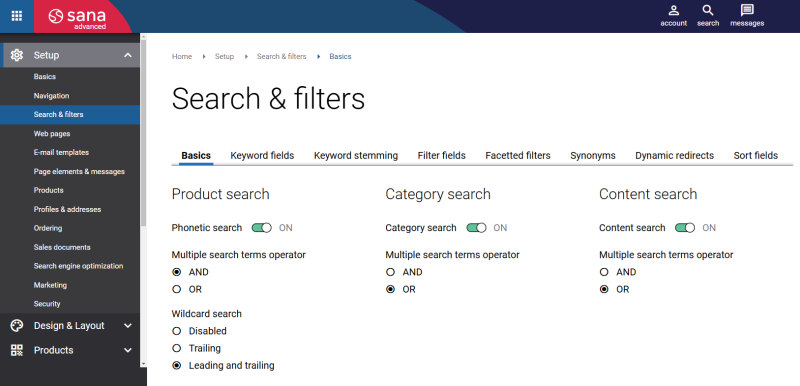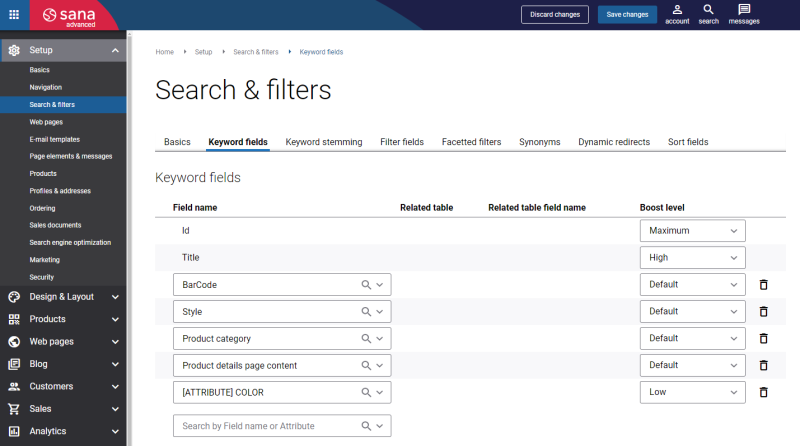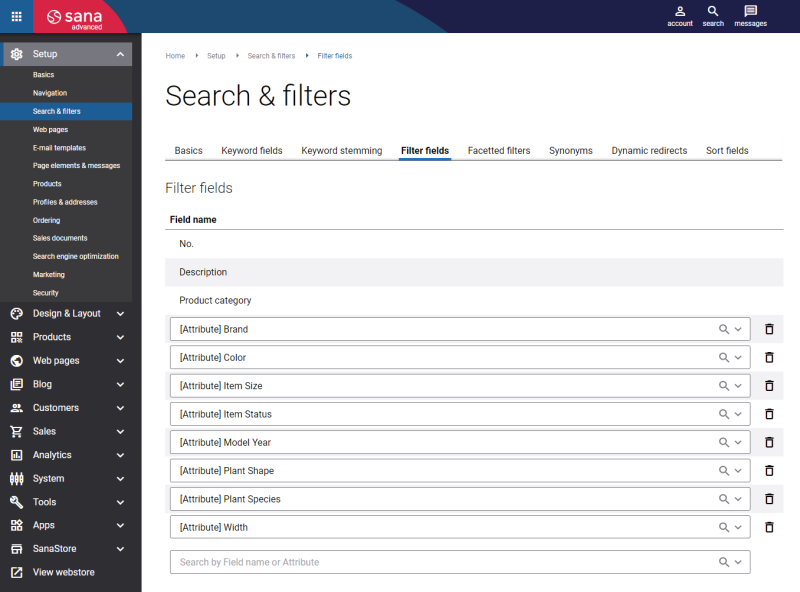Search Settings
Set Up Product, Category and Content Search Settings
Sana Commerce Cloud provides search settings that allow searching the products by different keywords, phonetic representation of the keywords pronunciation, to narrow or broaden search results, search by a part of the word.
To set up search settings, in Sana Admin click: Setup > Search & filters > Basics.
The table below describes the search settings.
| Search settings | Description |
|---|---|
| Phonetic search | Phonetic search provides the possibility to search text by phonetic representation of the keywords' pronunciation. This allows to search products not by the exact spelling of the words, but by their pronunciation. It is useful when the customer does not know the exact spelling of the word or made a mistake.
For example, if you are not sure how to spell the word "discount", you can type "diskaunt", "dizkaunt", "discaunt", in the search field, which is close to the pronunciation of the word "discount". |
| Wildcard search | A wildcard is an asterisk character "*" that is used as a placeholder for any sequence of characters or words. Using wildcard, you can search by a part of the word or you can search for a phrase based on core terms. Note, that if wildcard search is enabled, you should not enter the asterisk character "*" in the query, it is used automatically. The available options are:
Remember that wildcard search can be used to search by a part of the word as well as part of a phrase. |
| Category search | Category search allows webstore visitors to search for product categories. Category search is conducted using product list pages.
The product list pages that match the entered search query are shown in the search suggestions in the Categories section and on the search results pages. If the Category search option is disabled, the product list pages will not be searched in the webstore. |
| Content search | Content search allows webstore visitors to search for content, like blog articles, content pages, FAQ pages, and news pages.
The content pages which match the entered search query are shown in the search results dropdown list in the Content section and on the search results pages. If the Content search option is disabled, the content will not be searched in the webstore. |
| Multiple search terms operator | Use multiple terms search operators (AND, OR) to determine the relationship between multiple search terms and as a result narrow or broaden your search by keywords.
The multiple search terms operator is used for the product search, category search and for the content search. You can select the necessary multiple search terms operator separately for the product search, category search and for the content search.
|
Set Up Keyword and Filter Fields for Product Search
Sana's webstore search uses the Lucene search engine. By adding the product fields to the Lucene index, you can extend your webstore search functionality. Therefore, at first you must configure the keyword and filter fields to be able to search for the products in a webstore, filter, and sort the products.
In Sana Admin click: Setup > Search & filters.
Open the Keyword fields tab to configure keyword fields.
Open the Filter fields tab to configure filter fields.
Product fields are used to create filter fields and keyword fields. You can use product fields from the following sources:
- The ERP system
- The PIM system
- Product attributes created in Sana Admin
When you change the keyword and filter fields, it is necessary to update the search index by running the Product import scheduled task.
If you use the fields from ERP to create filter fields and keyword fields, they are retrieved from the products (items) table in your ERP system. The field names differ depending on the ERP system your Sana webstore is connected to.
In some ERP systems it is also possible to add product attributes (specifications). They are marked with the [Attribute] tag in Sana Admin. The fields that are in bold at the top of the list are optimized Sana fields, for example BarCode, Product category, Description, Variant title. The data for these fields is also retrieved from the ERP system, but from different ERP tables. By adding the fields to the index, you can extend your webstore search functionality and create product sets.