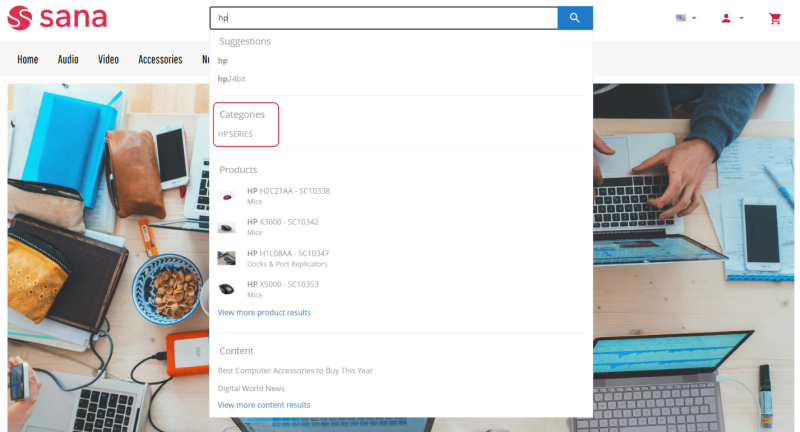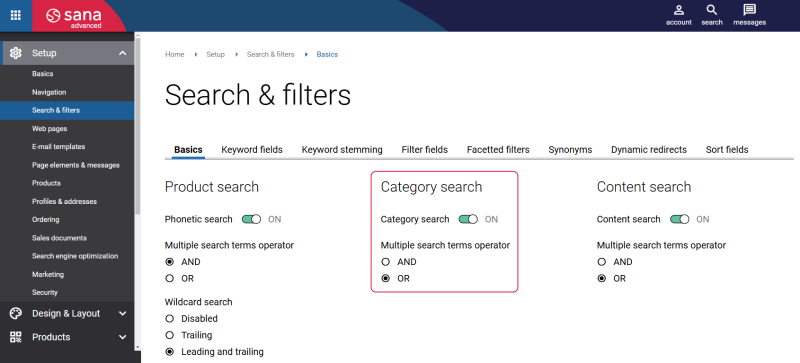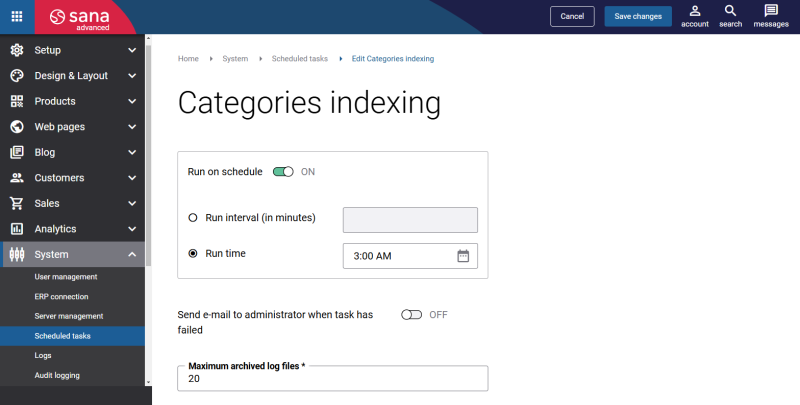Category Search
Including categories in the search suggestions, alongside products, and content pages, provides a more comprehensive and efficient browsing experience for customers. This enables customers to explore products more broadly, making it easier for them to find what they need even if they don't know the exact item they are looking for, without having to navigate through specific product categories.
Additionally, showing categories can inspire further exploration, as webstore visitors may notice related categories they hadn’t initially considered, potentially increasing average order value. Overall, showing categories in the search box dropdown promotes smoother navigation, improves search accuracy, and contributes to a more satisfying and efficient shopping experience.
Set Up Category Search
Customers can search product categories in the Sana webstore. Category search is conducted using product list pages.
To allow customers to search product categories, category search should be enabled, and product list pages should be indexed.
Enable Category Search
To enable category search, in Sana Admin click: Setup > Search & filters > Basics.
In the Category search section, enable the Category search option.
Also, here you can select the necessary multiple search terms operator. For more information, see Search Settings.
Set Up and Run the Categories Indexing Task
In Sana Admin click: System > Scheduled tasks. Click Edit on the Categories indexing task.
The Categories indexing scheduled task indexes product list pages. After indexing the product list pages can be searched by users in the webstore. Also, in case the title, page title or visibility of the product list pages have been changed, the task updates the index to use the relevant data in the webstore search. For more information, see Categories Indexing.
When the category search is enabled and the Categories indexing scheduled task is configured and run, the product list pages can be searched by a user in the webstore.