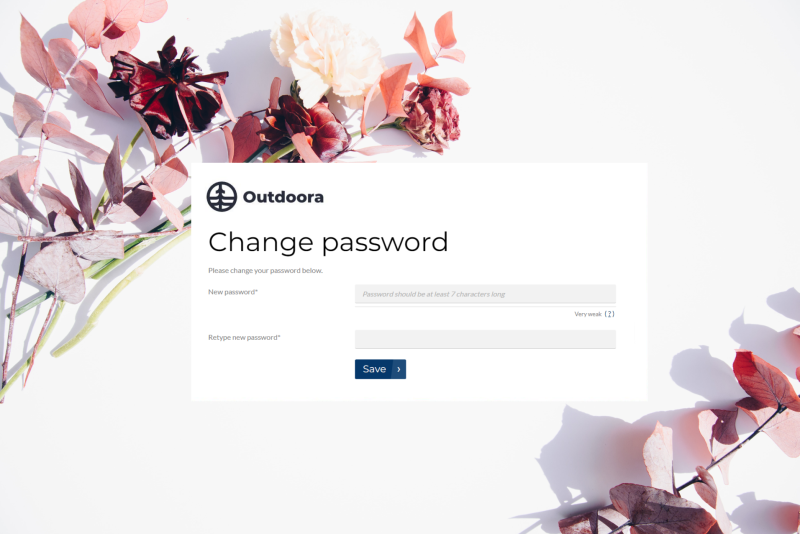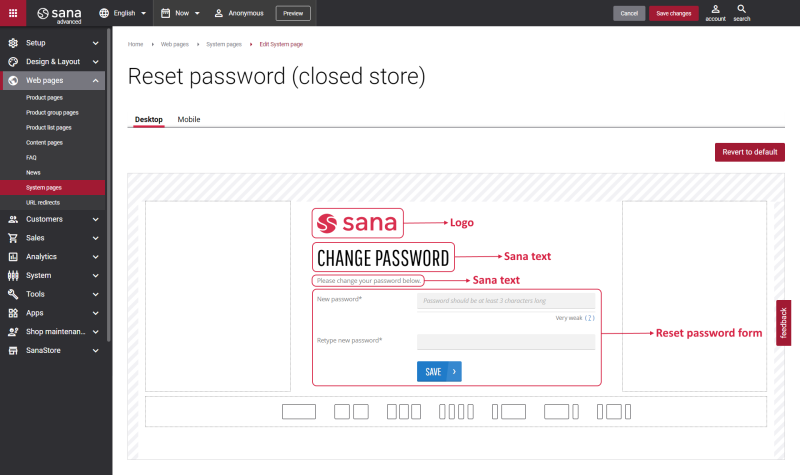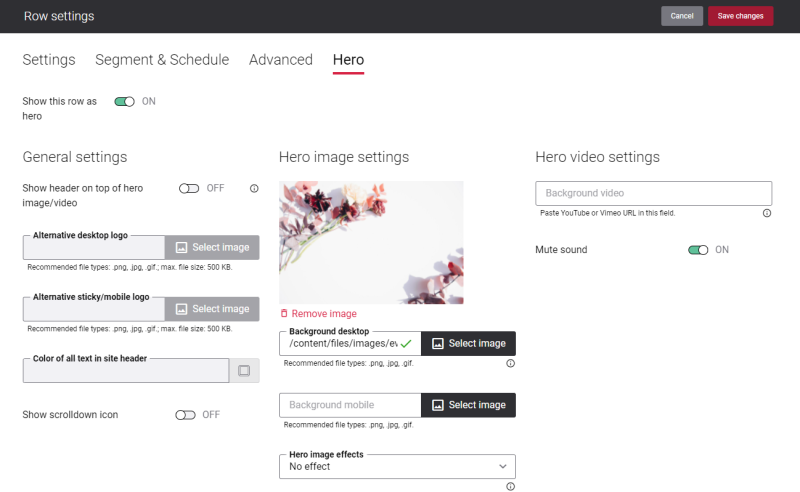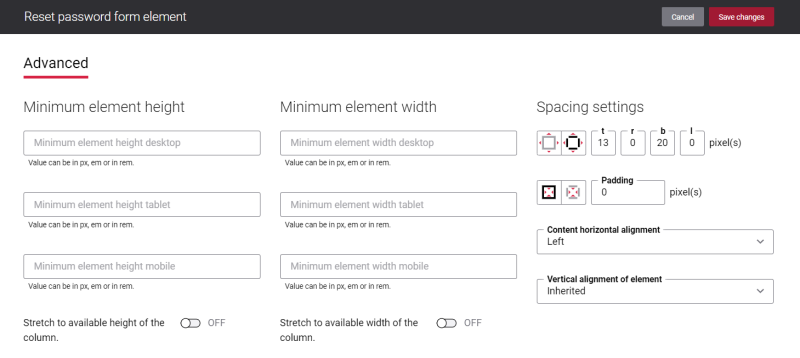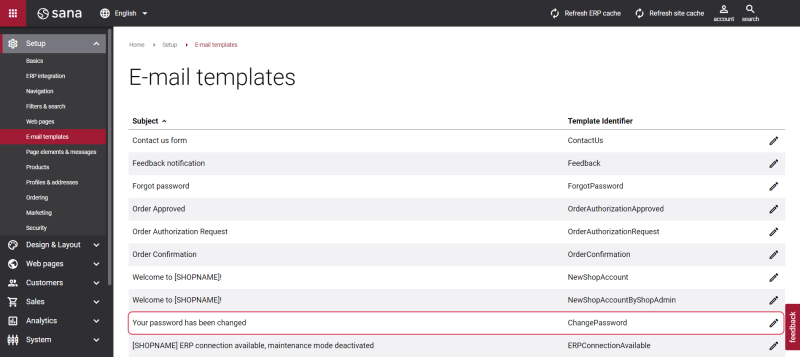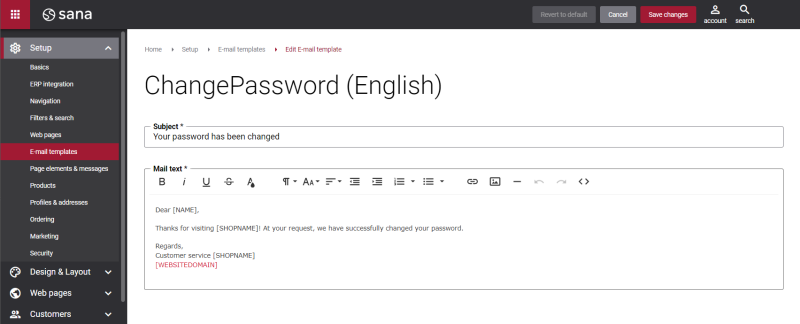Reset Password (Closed Store)
A possibility to reset a password is critical for good and secure customer experience. Due to the massive rise in accounts and accumulating more and more passwords, the research studies show that 58% of users admit to forgetting their passwords frequently. Such realities prove the necessity to have a possibility to reset a password. Changing a password process should be easy, secure and quick for your customers, not to spoil their experience with your webstore.
If you have a closed webstore, your webstore is not publicly accessible. When customers visit your webstore, only Login and Forgot password pages are available. Customers can see the webstore catalog after they log in. For more information, see Types of Webstore.
If customers forgot a password to log in to the webstore, they can click the Forgot password link on the Login page. Customers can reset a password on their own, by entering the valid e-mail address associated with the account. Customers will receive an e-mail with a link to a page where they can easily create a new password.
To change a password, customers should create a new password and then retype the newly created password. Once customers have set a new password, they receive an e-mail informing that the password has been changed. Then customers can easily log in to the webstore, by entering a shop account’s e-mail and a new password.
Edit Content of the Reset Password (Closed Store) Page
The Reset password (closed store) page is a system page that exists in Sana by default, but you can also change the content and styles of the Reset password (closed store) page if you want to modify its appearance.
To edit the content of the Reset password (closed store) page, in Sana Admin click: Web pages > System pages. On the System pages page, you can see all available system pages and you can edit the Reset password (closed store) system page.
The Desktop and Mobile tabs hold the content elements of the Reset password (closed store) page that are shown on the desktop and mobile devices. Thus, the Reset password (closed store) page can be styled differently for the desktop and mobile devices.
There are several default content elements on the Reset password (closed store) page which you can edit.
The default content elements on the Reset password (closed store) page are:
-
Logo
-
Sana text
-
Reset password form
The Reset password form content element is used only on the Reset password and Reset password (closed store) pages. It means you cannot add the Reset password form content element to any other page.
Also, you can add and remove various content elements on the Reset password (closed store) page as well as use the content management system of Sana with the page layouts, row and column settings to create high quality and impressive design for the Reset password (closed store) page.
Using the Revert to default button you can revert any changes you have made to the page and start from scratch.
To make a pleasant first impression for your webstore visitors and create an attractive Reset password (closed store) page, you can add a background image or video to the page. On the Hero tab of the Row settings, you can add an image or video and use it as a background of a row.
Use Hero image or video to make your webstore stand out among other webstores and make customers come back to you again. If you need to set an image or video as a background of a row, on the Hero tab, enable the option Show this row as hero. For more information, see Hero Row Settings.
Content Element Advanced Settings
All content elements on the Reset password (closed store) page have advanced settings.
On the Advanced tab of the content element, you can configure height, width and spacing settings.
For more information about advanced settings, see Content Elements.
Change the Default Texts of the Reset Password (Closed Store) Page
You can easily change the standard texts of the Reset password (closed store) page in the English language or any other installed webstore language.
Standard texts on the Reset password (closed store) page can be separate Sana text content elements as well as parts of other content elements.
-
If the default text on a page is a Sana text content element, you can change this text either directly on the page using the inline editing, or by opening the settings of the Sana text content element and changing it there.
-
If the text on a page is a part of another content element, you can change this text either in the Page elements & messages or In-site editor.
Change Password E-mail Template
There is a Change password e-mail template which is used in Sana for system e-mails. To see a Change password e-mail template, in Sana Admin click: Setup > E-mail templates.
You can change the content of an e-mail template. It is multi-lingual. When you install a language pack, the e-mail template will be available in the installed language. If you need to change the content of the e-mail template, do not change or translate the replacement tags.
For more information, see E-Mail Templates.